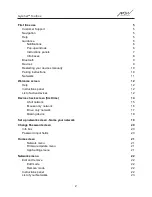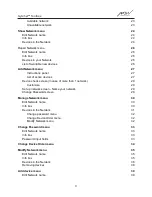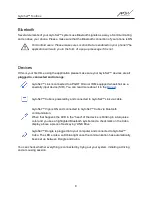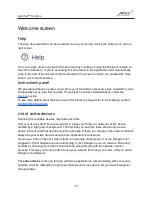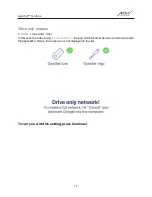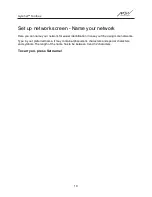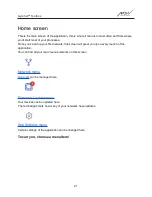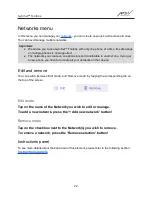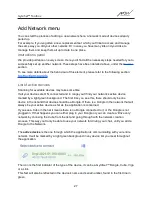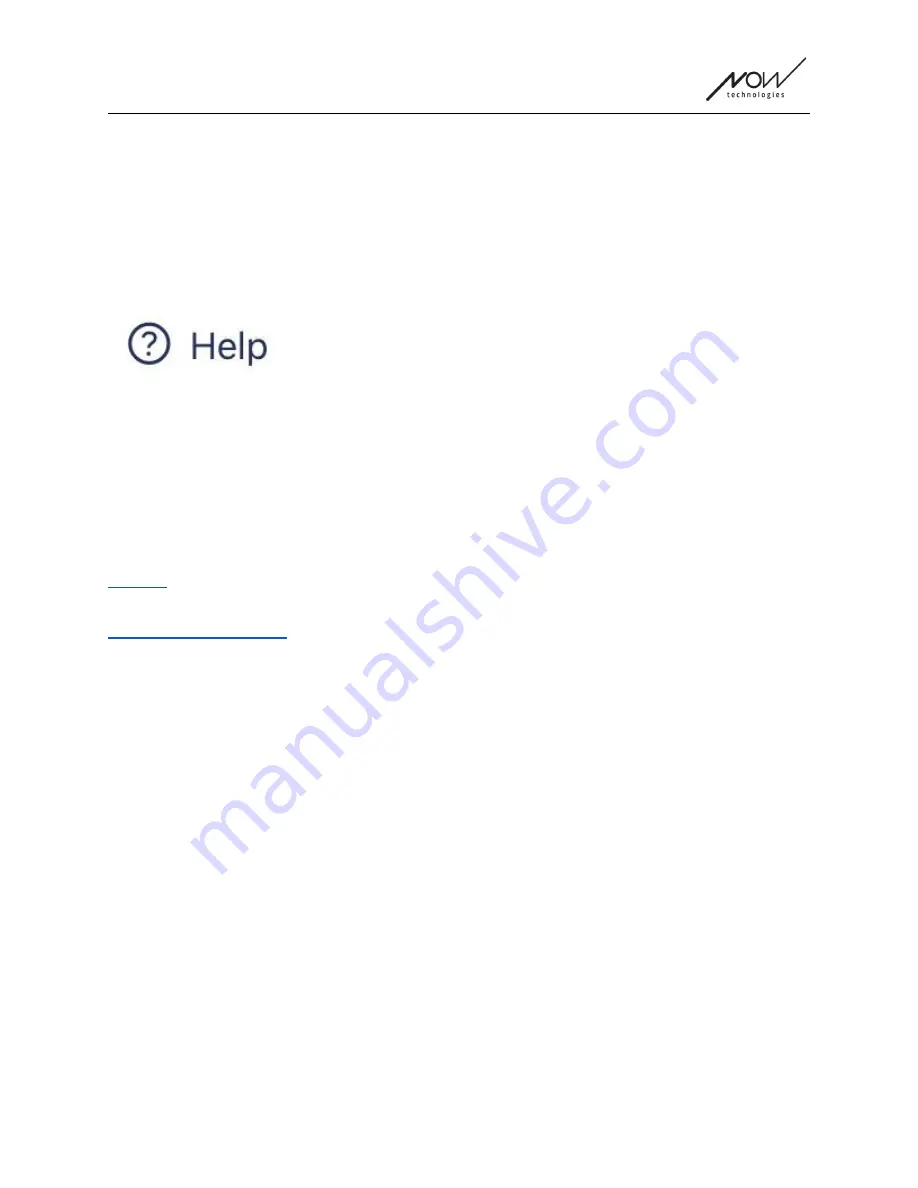
GyroSet™ Toolbox
Welcome screen
Help
The Help documentation can be accessed on every screen by clicking the Help icon in the top
right corner:
You can always access any part of the document by scrolling or using the Table of contents on
top of the document. If you’re accessing this document via the application it will automatically
jump to the part of the document that is relevant to the screen on which you pressed the Help
button, it is context sensitive.
Instructions panel
We provide guidance on every screen. Here you’ll find all the necessary steps needed for you to
successfully set up your first network. These steps have been detailed above, under the
section.
To see more details about the behaviour of this element, please refer to the following section:
List of active devices
Scanning for available devices may take some time.
If all your devices are ON, connected and in range you’ll find your network’s active device
marked by a light green background. The first time you see this, there should only be one
device in the list and that device should be a Dongle. If there is a Dongle in the network that will
always be your active devices as far as the application is concerned.
If you see a Cubo in the list it means there is no Dongle connected to it, or the Dongle is not
plugged in. If that happens you can either plug in your Dongle or you can create a ‘Drive only‘
network by choosing the Cubo from the list and going through with the network creation
process. This way you’ll only be able to use your network for driving your chair, until you add a
Dongle to the Network.
The
active device
is the one through which the application is communicating with your entire
network. It will be marked by a light green background in any device list you meet throughout
the application.
12