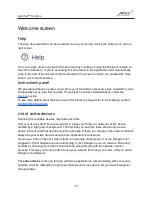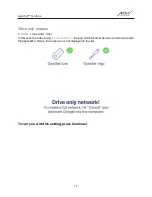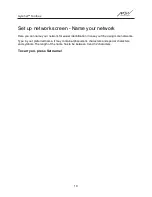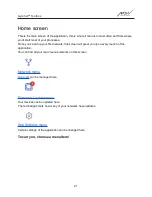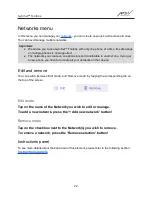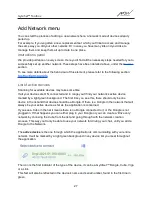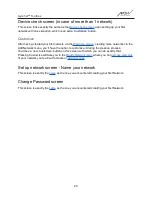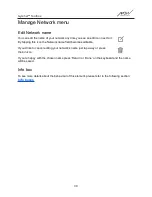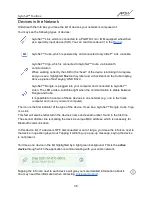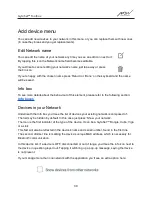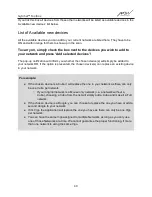GyroSet™ Toolbox
Repair Network menu
Once you’ve powered on your replacement device it will show up in the list of devices you see
on this screen.
Edit Network name
You can edit the name of your network any time you see an edit icon next to it:
By tapping this icon the Network name field becomes editable.
If you’d like to cancel editing your network’s name just tap away or press
the bin icon:
If you’re happy with the chosen name press ‘Return’ or ‘Done’ on the keyboard and the name
will be saved.
Info box
To see more details about the behaviour of this element, please refer to the following section:
Devices in your Network
Underneath the Info box you’ll see the list of devices your existing network is composed of.
The list may be hidden by default. In this case just press ‘Show your network’.
In this device list, if a device is OFF, disconnected or out of range, you’ll see the info icon next to
the device in question greyed out. Tapping it will bring up a pop-up message, saying the device
is not present.
List of Available new devices
You should see all the available devices in range in this list, but it may just be your one
replacement device. It has to be ON and within range for it to show up in the scan.
Simply press the checkbox next to the replacement device and press the
‘Replace Active Device’ button.
A confirmation pop-up message will appear making sure you want to replace the device. After
choosing ‘Yes’ the application will automatically make the replacement device your network's
active device.
26