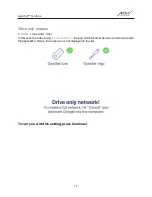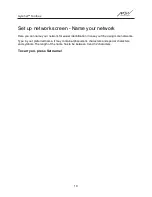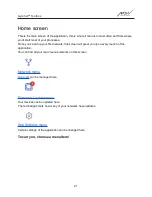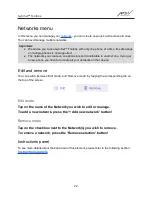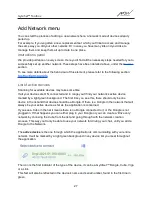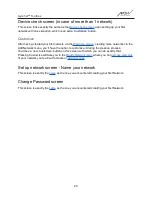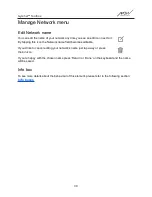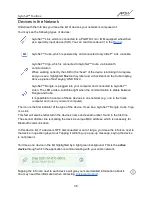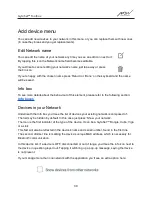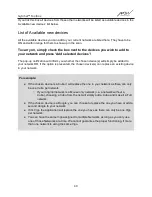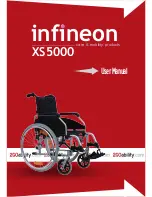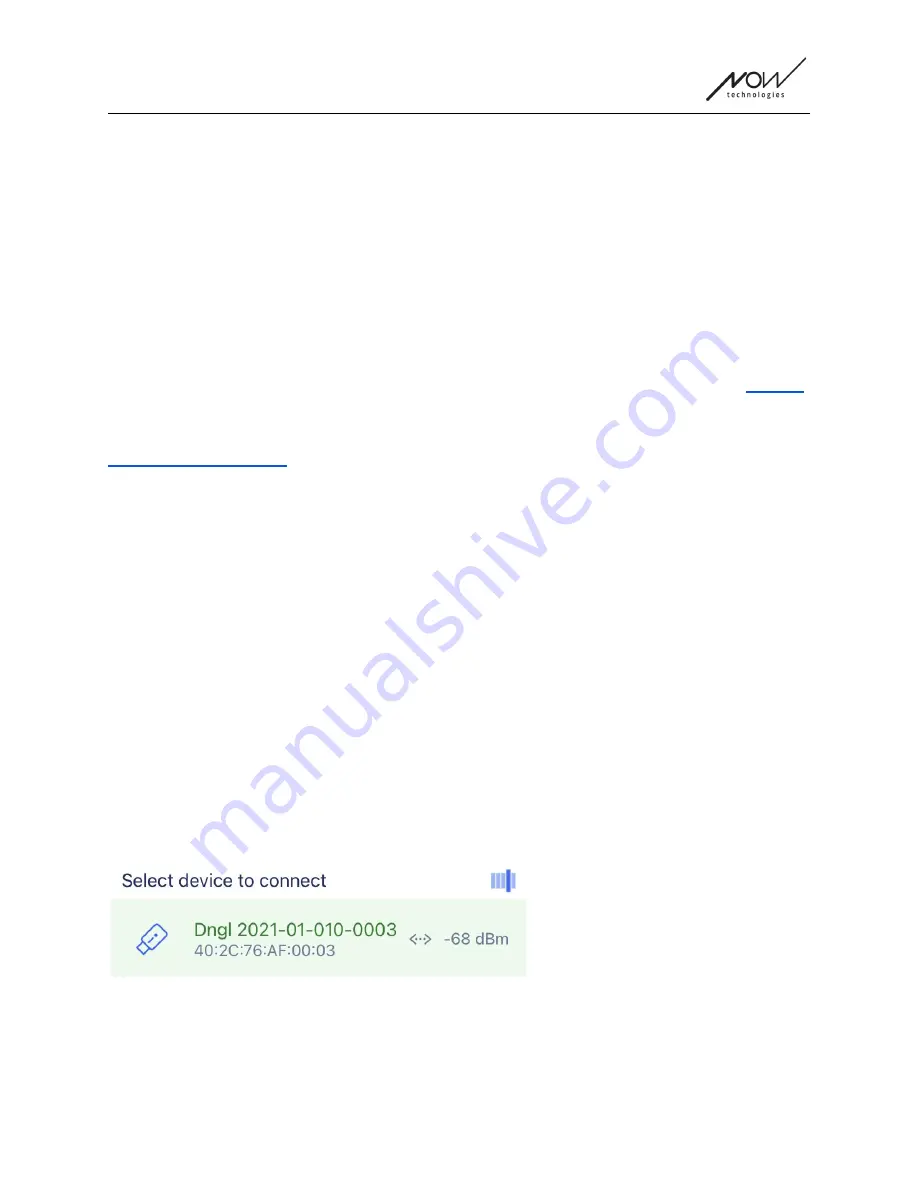
GyroSet™ Toolbox
Add Network menu
You can start the process of adding a new network here. A network made of devices already
paired up.
For example, if you’ve gotten a new, replacement set which you'd like to access and manage
the same way you did your other network. Or in case you have many kits and you’d like to
manage them and keep them all up to date in one place.
Instructions panel
We provide guidance on every screen. Here you’ll find all the necessary steps needed for you to
successfully set up another network. These steps have been detailed above, under the
section.
To see more details about the behaviour of this element, please refer to the following section:
List of active devices
Scanning for available devices may take some time.
If all your devices are ON, connected and in range you’ll find your network’s active device
marked by a light green background. The first time you see this, there should only be one
device in the list and that device should be a Dongle. If there is a Dongle in the network that will
always be your active device as far as the application is concerned.
If you see a Cubo in the list it means there is no Dongle connected to it, or the Dongle is not
plugged in. If that happens you can either plug in your Dongle or you can create a ‘Drive only‘
network by choosing the Cubo from the list and going through with the network creation
process. This way you’ll only be able to use your network for driving your chair, until you add a
Dongle to the Network.
The
active device
is the one through which the application is communicating with your entire
network. It will be marked by a light green background in any device list you meet throughout
the application.
The icon is the first indicator of the type of the device, it can be a GyroSet™ Dongle, Cubo, Vigo
or a Link.
This fact will also be reflected in the device’s name and serial number, found in the first line in
green.
27