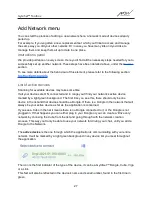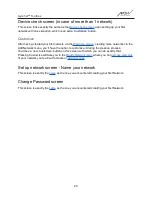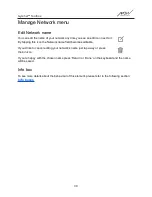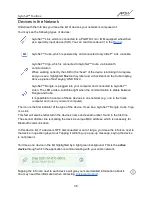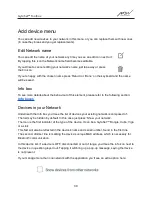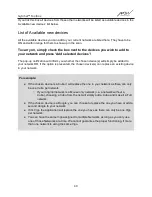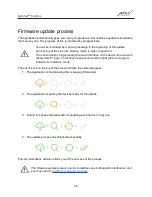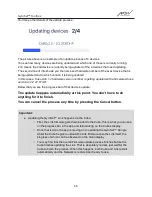GyroSet™ Toolbox
Add device menu
You can add new devices to your network in this menu, or you can replace them with new ones
(in case they break and you get replacements).
Edit Network name
You can edit the name of your network any time you see an edit icon next to it:
By tapping this icon the Network name field becomes editable.
If you’d like to cancel editing your network’s name just tap away or press
the bin icon:
If you’re happy with the chosen name press ‘Return’ or ‘Done’ on the keyboard and the name
will be saved.
Info box
To see more details about the behaviour of this element, please refer to the following section:
Devices in your Network
Underneath the Info box you’ll see the list of devices your existing network is composed of.
The list may be hidden by default. In this case just press ‘Show your network’.
The icon is the first indicator of the type of the device. It can be a GyroSet™ Dongle, Cubo, Vigo
or a Link.
This fact will also be reflected in the device’s name and serial number, found in the first line.
The second, dimmer line is marking the device’s unique MAC address, which is necessary for
Bluetooth communication.
In this device list, if a device is OFF, disconnected or out of range, you’ll see the info icon next to
the device in question greyed out. Tapping it will bring up a pop-up message, saying the device
is not present.
If you manage more than one network with the application you’ll see an extra option here:
39