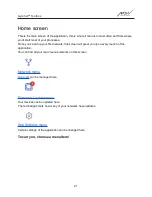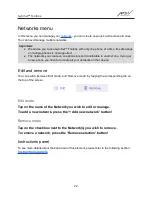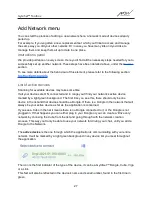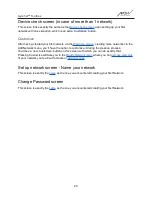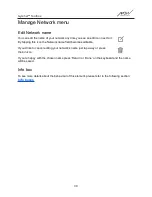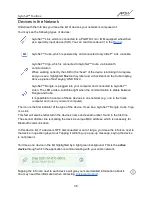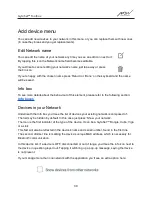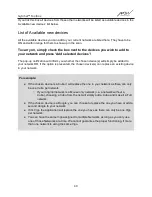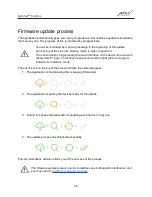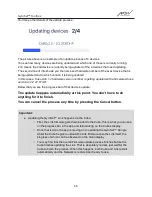GyroSet™ Toolbox
Change Device Order menu
There is an order in which the devices providing different functionalities (or modes) are queued.
This simply means that there is a list, stored by Cubo, which tells you which functionality (i.e.
drive mode or mouse mode, or another mouse) comes first.
By default, the Network is in drive mode at startup. You can change it to mouse mode here.
If you have
two Dongles
in your network, meaning you essentially have 2 mouse modes, you
can re-order them in the list by grabbing the element you wish to move by the 3 dots next to the
number and dragging it up or down.
You can also
enable/disable
each mode/functionality/element by pressing the slider button on
the right hand side. This way, the element you disabled will not show up on the Cubo’s display
when you cycle through them by long-pressing the Headrest Sensor or buddy button.
You can edit the name of each element the same way you can edit the Network
name, by pressing the edit icon:
By tapping this icon the Device name field becomes editable.
If you wish to remove the entire name with just one tap, press the small ‘x’ button appearing in
the place of the edit icon.
To carry on, set the desired order of the devices and press Apply!
34