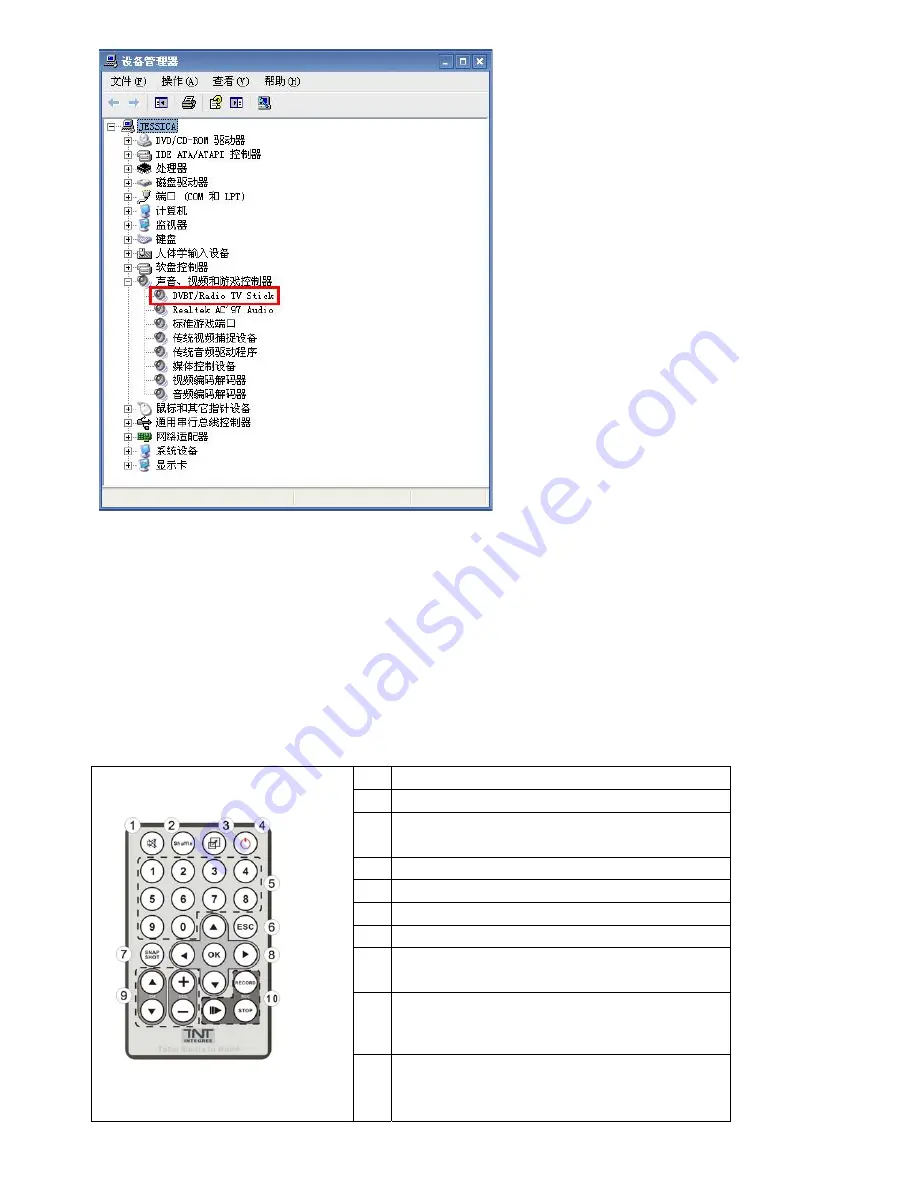
Note: After finishing the installation and it did not appear on your Device Manager, please try to
re-install the software,
Step16: Arcsoft Total Media
For more information about TotalMedia, please click “?” on the menu bar for help or visit their
website at www.arcsoft.com.
Chapter 4 How to use Remote Control
4.1 Remote Control Button List definition
1
Mute: On/off volume mute
2
Shuffle: 16 channel preview
3
Full Screen/ Restore: Switches from full screen to the default
screen
4
Total Media: Open /Close Total Media Software
5
0-9:Channel Number Keys
6
ESC: Return
7
Snapshot: Takes a picture of what is on screen
8
Up/ Down/ Left/ Right/ OK
Snapshot: Takes a picture of what is on screen
9
CH+/CH-: Channel Up/Channel Down
VOL-/VOL+: Volume Down/Volume UP
10
Record: Record/Stop recording the current program
Stop: Stops pre-recorded viewing and returns to live TV
Time-Shift: Deferred reproduction
8



























