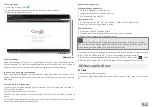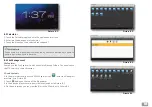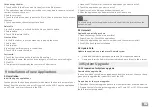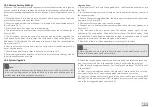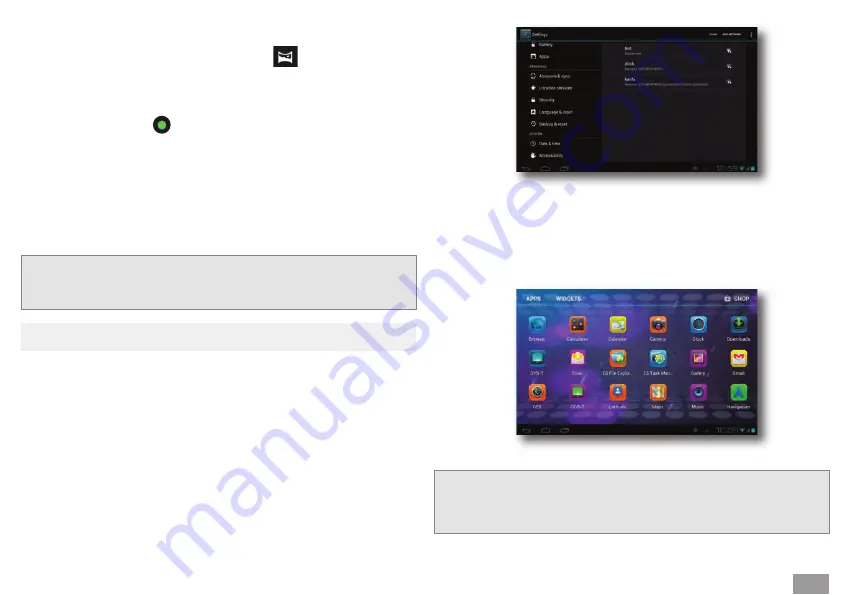
15
Pan-shot
Open the camera, make sure your device is in panoramic mode, the screen will dis-
play the panoramic icon, as in the picture below:
1. Aim at the scene you want to shoot from one end to the other.
For example, if you want to shoot a bridge, please aim your camera from the head
of the bridge.
2. Touch the green button , and then move the camera through the whole
scene.
Take the bridge for example; you need to move the camera from one edge to ano-
ther; if you move too fast, the screen will display blurry images.
3. During the shooting, the green button will display a white square.
4. After shooting finishes, touch again the green button, the system will display the
panoramic photo, and the camera will display the progress bar while saving the
photo.
6.1 External 3G
Your MID supports external 3G interface:
1. Connect the 3G dongle to the MID
2. Wait for the 3G icon to appear in the task bar.
6.2 Wi-Fi connection
Your MID can connect to Wi-Fi networks:
1. Open the Settings from the main interface.
2. Select Wi-Fi.
3. The MID will automatically scan the available Wi-Fi networks, as in Picture 6-1.
4. Select the Wi-Fi network you want to connect to; if there is any password win-
dow, enter the password, then tap Connect to finish.
6.3 Email
Email setting
The Email application has a settings guide; you can add an ordinary web email ser-
vice to the external POP3 or IMAP email account of the provider (such as Yahoo,
Gmail and 163)
y
Nota:
To view photos, please touch the thumbnail beside green button.
6 Connectivity
Picture 6-1.
Picture 6-2.
y
Note:
Before starting the email settings guide, please make sure your device is connec-
ted to the Internet.