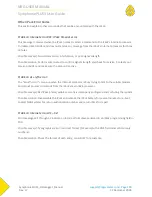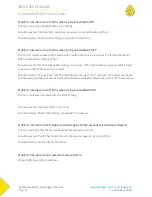NRG USER MANUAL
SymphoniePLUS3 User Guide
SymphoniePLUS3_DataLogger_Manual
Rev. 17
support@nrgsystems.com | Page 133
31 December 2018
ISP Service
Get the ISP account records and check the duration and frequency of the activity. Do you see activity
around the time a scheduled call is supposed to occur? Do you see re-tries every 10 minutes (up to six
total)?
Use www.mail2web.com or a similar website used to check email remotely, and try to log in to the
account using ISP settings that are in the .ipk file. If you are unable to login to the ISP from a computer,
you will need to review all the ISP settings with your provider.
Remember that ISP usernames may change unexpectedly.
If you are having a particularly difficult time, you may send the .ipk file to NRG Systems as an email
attachment. We may be able to check (but not necessarily test) the settings for you.
At the site
Perform an antenna test and record the result.
Verizon users only: Try dialing *228 from a handheld CDMA cell phone at the site. Do you receive a
“welcome to Verizon” message or a message from another carrier?
Try dialing the ISP phone number (usually #777) from a personal handheld CDMA cell phone at the site.
You should hear modem tones on the other end. If you hear a "fast busy," there may be compatibility
issues between the cell system and the ISP modem bank it is dialing into. Contact your ISP and ask if
there are any restrictions or problems associated with cellular phones calling into the modem bank.
Perform the "Call Now" function on the logger and note the resulting message. If the message "Internet
error" appears, record the error number. iPackGPS users can use the Event Log Viewer [Home][3][4][4]
to see all errors that occurred during the call.
Re-register the phone in home area.