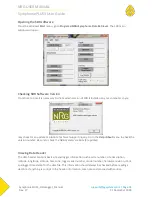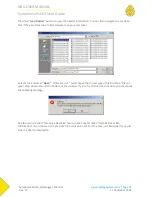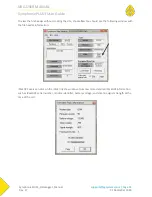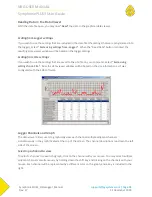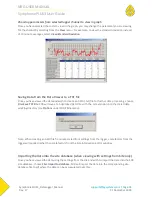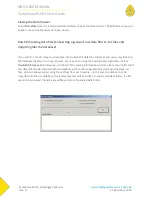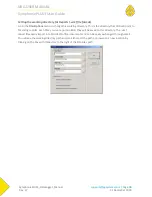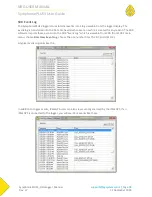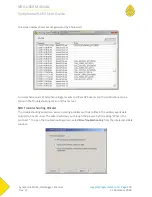NRG USER MANUAL
SymphoniePLUS3 User Guide
SymphoniePLUS3_DataLogger_Manual
Rev. 17
support@nrgsystems.com | Page 85
31 December 2018
This message is displayed while the phone is powered, dials the ISP, and the iPack logs onto the Internet.
The message could be displayed up to 3 minutes. If the logger can’t log on to the Internet within 3
minutes, a retry will occur automatically in 10 minutes.
While logging onto the Internet, the iPack checks for successful completion of the authentication
process, confirms availability of DNS service, locates the SMTP server, and confirms that service is
available. During communications, the iPack status screen [Home] [2] [3] will indicate that a call is being
made (“iPack busy or not present” or a series of status messages for iPackGPS).
Percent Sent %
iPack data transfer progress of the file currently being sent is displayed as a percentage.
File was Sent
A file was successfully transferred to the ISP, and the iPack checks the SD for another unsent file. If
another unsent file is found, the logger returns to the step of the process where the SD file is retrieved.
The logger will keep returning to that step in the process in a loop type fashion until all files have been
sent, data transmission has been cut off, or the iPack times out after a 20 minute on-air period.
Note: Under normal use, an iPack should never need to exceed 20 minutes of on-air time. In fact, each
daily call should take under 2 minutes to transfer data. The 20 minute on-air time out protects both your
battery from running down and your phone account bill from running up should something go wrong.
Getting Time
Once all the files from the SD have been sent, the iPack gets the time from the defined time server. Note
that the iPack is compliant with RFC 868 time servers which respond to requests on port 37. Your ISP can
recommend a time server that is RFC 868 compliant.
Checking Mail
The iPack logs onto the POP3 server (with the proper Mailbox Name and Mailbox Password settings) and
searches each email header for a patch file that is addressed to the logger. If the logger finds a patch
email, it downloads it and updates the iPack programming parameters or sensor configuration settings
in non-volatile memory based on the patch file.
Tip: Keep the mailbox clean and regularly delete SPAM to reduce air time and save money on phone
bills. Also, any changes in your account status may result in the ISP sending an email to this mailbox. It is
a good idea to log on (through a web-mail type interface such as mail2web.com) and check for
important mail from your ISP regarding your account status.
Patch Applied
If the iPack finds a patch file, the logger will briefly display this message.
Shutting Down
This is always the last message of the series after checking mail or patch applied.