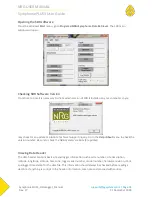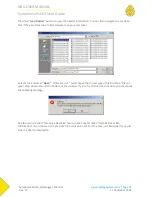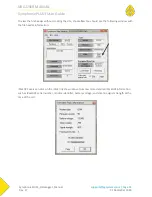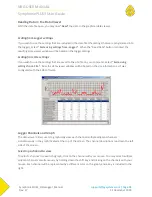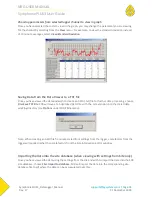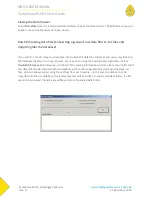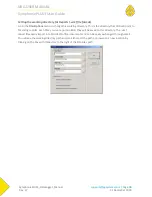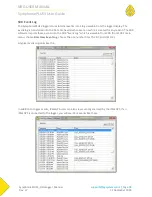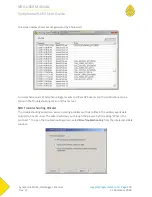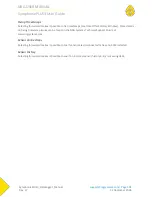NRG USER MANUAL
SymphoniePLUS3 User Guide
SymphoniePLUS3_DataLogger_Manual
Rev. 17
support@nrgsystems.com | Page 86
31 December 2018
Success or Internet Error ###
This is the same message as would be found in the iPack status screen. The call is properly terminated by
the iPack with all data transfer a success, or an error has occurred. Note the error code number and look
up the error on the iPack Error Code Chart in the Troubleshooting chapter of this manual or in the Tech
Support area of the NRG Systems website.
iPackGPS Status Checks
Checking the iPack’s Modem Status – Modem Status Screen (iPackGPS only)
The Modem Status screen [Home][3][4][2] displays the iPack firmware version battery voltage along
with the registration state (Home, Roaming, Searching, Not Registered), the next scheduled call time,
and the antenna signal strength. From this menu, the back arrow button can be used to return to the
iPack menu.
Checking the iPack’s GPS Status – GPS Status Screen (iPackGPS only)
The GPS Status screen [Home][3][4][3] displays the iPackGPS’s version number and type (CDMA, GPS, or
Satellite), along with the latitude, longitude, altitude, and number of acquired GPS satellites. The
latitude and longitude are shown in degrees and decimal minutes (rather than in degrees, minutes, and
seconds).
Checking the iPack Event Log – iPack Event Log Screen (iPackGPS only)
The iPack Event Log [Home][3][4][4] allows the user to scroll through numbered events by pressing the
up and down arrow keys. The most recent events are displayed first. Using the numeric keypad, the user
can enter a number jump to a particular event.
Using the Manual Dial feature – Manual Dial Screen (iPackGPS only)
The Manual Dial feature [Home][3][4][5] allows a CDMA iPackGPS to be switched from Verizon to
WindLinx or from WindLinx to Verizon through use of an initialization string (*22899;). Sending this
initialization string updates the iPackGPS modem’s PRL (Preferred Roaming List).
When entering *22899; in the Manual Dial screen, use the up arrow to enter a *, use the right arrow
key to enter a semicolon, and then press the “SET” button on the logger’s keypad. If you are unsure
about how to use this feature, please contact NRG Systems Technical Support for assistance.