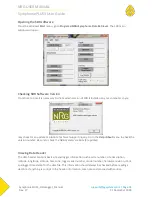NRG USER MANUAL
SymphoniePLUS3 User Guide
SymphoniePLUS3_DataLogger_Manual
Rev. 17
support@nrgsystems.com | Page 76
31 December 2018
SYMPHONIEPLUS3 START-UP
At this point, you should have already completed the tasks described in the Pre-Installation Setup:
Logger Configuration chapter (all users). If using an iPack, you will also need to have completed the tasks
in Pre-Installation Setup: iPack Accounts and Pre-Installation Setup: iPack Configuration.
Pressing any key will activate the logger display.
NRG Systems, Inc.
SymphoniePLUS3
SN: 00000
Press [HOME]
Pressing the [Home] key at any time will always bring you back to the home menu of SymphoniePLUS3.
1.
Measurements
2.
Status
3.
Utilities
4.
Settings
Check the logger functions in the order presented in this section.
Checking logger status
(Battery, Date and Time, Internal Temperature, Revision)
The Status menu allows the user to check current operating status of the SymphoniePLUS3 data logger
system.
[Home][2] = Status Menu
1.
Logger Status
2.
Mem Card Status
3.
iPack Status
4.
Event Log
[Home][2][1] = Logger Status Screen
25 Sep 2018 10:54:56
(Logger Date & Time)
Batt 1.60V Good
(Batt Voltage & Status – Good/Fair/REPLACE)
Site:0169 Temp 22C
(Site #### & Internal Temperature)
Revision: 34, 35, 0
(Firmware Rev: Logger, Logger, iPack)
The message “Waiting for update” should display for a few seconds before displaying the information
listed above.