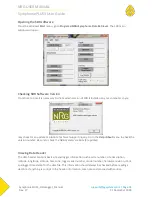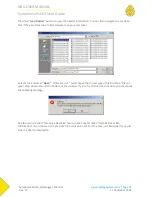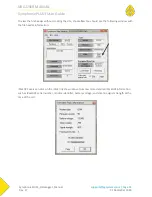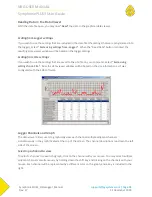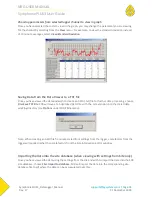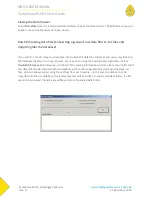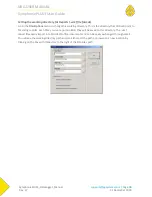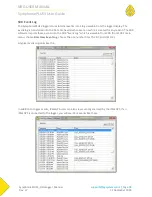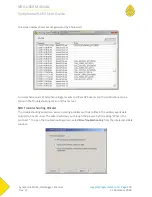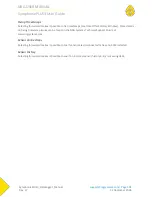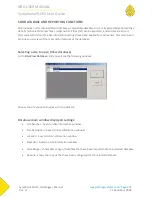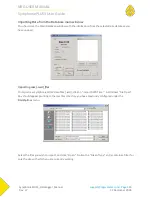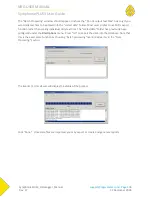NRG USER MANUAL
SymphoniePLUS3 User Guide
SymphoniePLUS3_DataLogger_Manual
Rev. 17
support@nrgsystems.com | Page 90
31 December 2018
SYMPHONIE DATA RETRIEVER SOFTWARE: DATA PROCESSING
Backing up data files
It is very important that your data is backed up at regular intervals. It is a good idea to back up and
archive all your raw data files (.rwd) as well as the SDR site database (.nsd). A simple backup method is
to copy your entire NRG Systems directory to an external drive after every successful data processing
session. Always consult with your IT professional if unsure how to copy or back up files.
Transferring Raw Data Files onto your computer hard drive
Using an SD Reader and Windows Explorer to copy raw data files to your directory
Just as you would with an SD card used for any other purpose, you can easily copy raw data files from
the NRG SD card onto your computer using Windows Explorer.
Simply insert the SD card into your computer, either by using a built-in SD card reader or an external
unit connected via USB, and navigate to it in Windows Explorer. You may then copy the entire “NRG
Data” folder to your hard drive or open it and select specific files that you would like to copy. Consult
with your IT professional if unsure how to copy or backup files.
Saving Raw Data Files received as email attachments from your email program to your Raw
Files working directory (iPack users only)
Once you have successfully received a raw data file as an email attachment, use standard commands in
your email program to save the raw data files (*.rwd) to the Raw Files working directory (see Options
under SDR’s File menu).
Data Processing Utilities
SDR installs utilities on your computer that assist in data handling. PopAuto.exe can be used to
automate the extraction of SymphoniePLUS3 data from emails. Application notes that explain how to
use PopAuto.exe can be found in the Tech Support section of the NRG Systems web site.