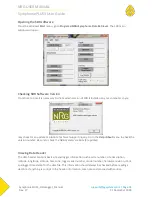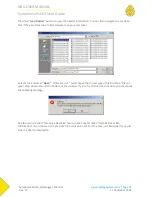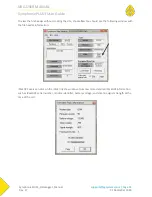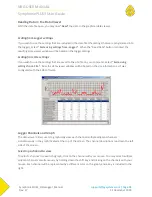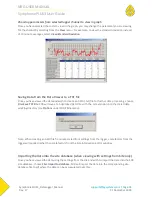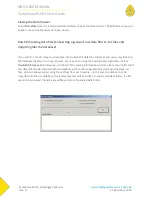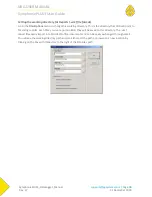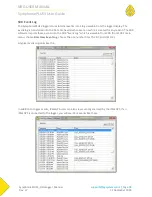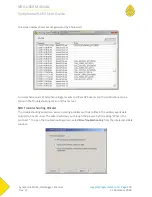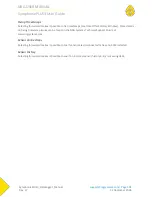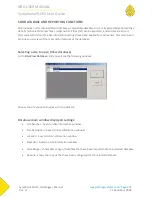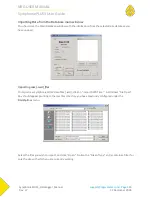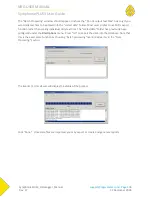NRG USER MANUAL
SymphoniePLUS3 User Guide
SymphoniePLUS3_DataLogger_Manual
Rev. 17
support@nrgsystems.com | Page 97
31 December 2018
Options
Disabling Descriptive Headers from Output Files
Certain data processing tasks require that the header information is not included in each saved ASCII
(.txt) file. Go to File>Options and check the “skip descriptive headers” box if descriptive headers are
unwanted in the file output. Additionally, if the “skip descriptive headers” box is checked, the option to
skip column headers is also available by checking the “skip column headers” box.
Output Hourly Averages
Check the “Output Hourly Averages” box if you wish the daily .txt file format to contain data with hourly
averages instead of 10 minute averages.
Delimit with commas instead of tabs
Check the “Delimit with commas instead of tabs” box if you wish the daily .txt file format to use
commas as a delimiter instead of tabs. This is not recommended for users outside of the USA!
Setting the working directory for Raw files (where Raw files from the SD or email program
should be saved so SDR can find them)
Go to the File>Options menu to change the working directory for raw data files. This is the directory that
SDR will point to for reading raw data files. You will see the working directory path and can either edit
the path or browse to a new location by clicking on the box with three dots to the right of the Raw Data
path.
Setting the working directory for Saved TXT files (where scaled data files are stored)
Go to the File>Options menu to change this working directory. This is the directory that SDR will point to
for saving scaled data files. You will see the working directory path and can either edit the path or
browse to a new location by clicking on the box with three dots to the right of the Scaled Data path.
Setting the working directory for Site files (where site information used to scale data is
stored)
Go to the File>Options menu to change this working directory. This is the directory that SDR will point to
for saving site files. It is also the directory that SDR will point to when utilizing a site file to process raw
data. You will see the working directory path and can either edit the path or browse to a new location by
clicking on the box with three dots to the right of the Site Files path.