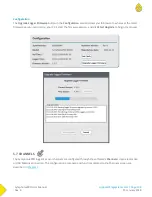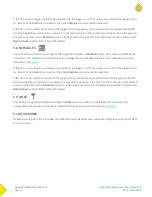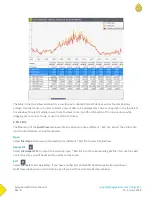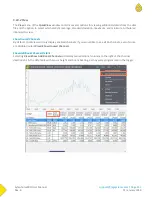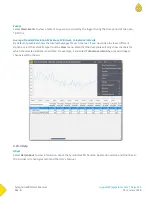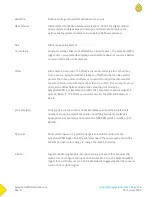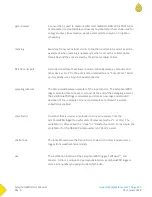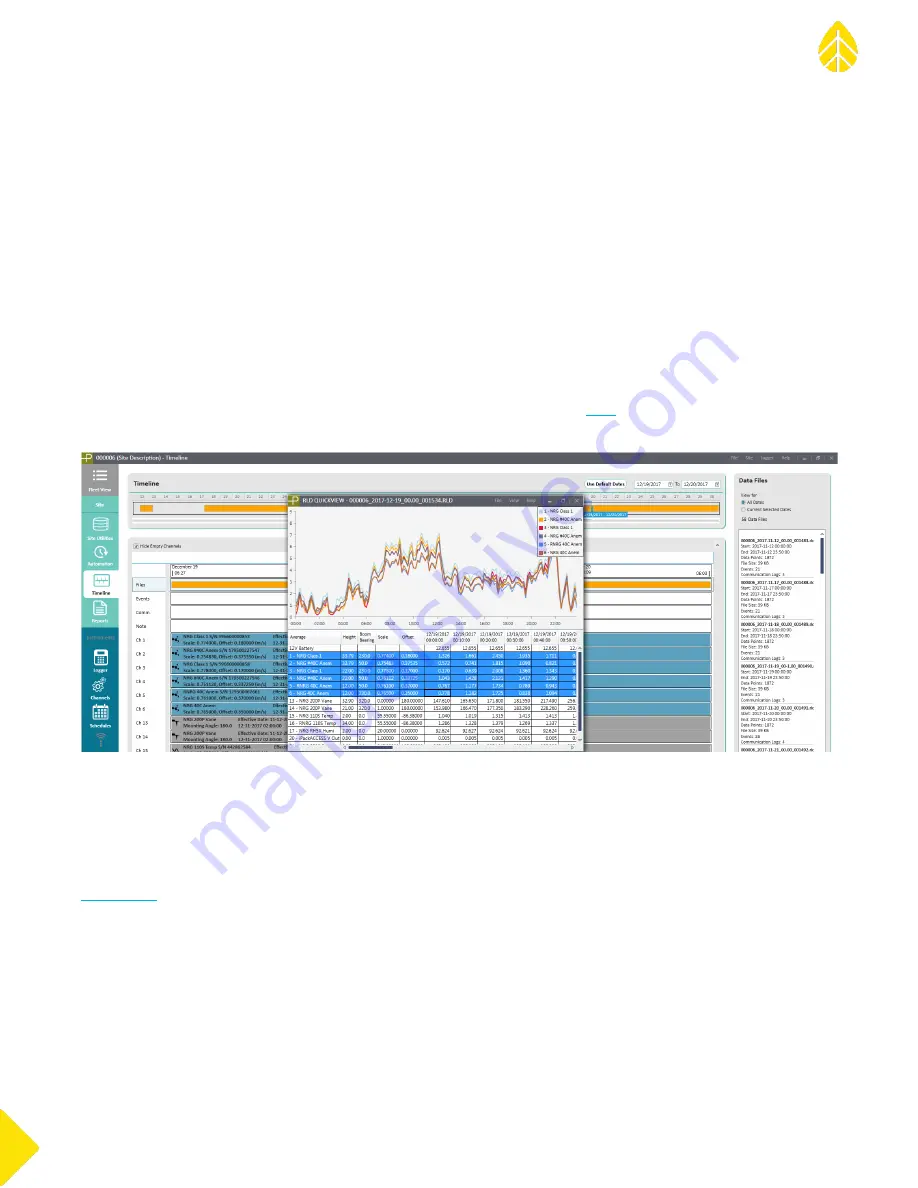
SymphoniePRO User Manual
Rev. 8
support@nrgsystems.com | Page 103
11 January 2018
The top pane of the timeline screen provides a simple visual summary of available data and acts as the zoom
and pan controls for the displayed date range. A solid bar indicates no gaps in data. Dates for which no data files
have been imported are represented by blank spaces. The user can define a specific date range to view by
dragging the blue date selection handles or by zooming in or out by scrolling. Large amounts of information can
easily be viewed to find problem areas and quickly make adjustments to fix data export issues or diagnose
strange sensor behavior.
Unused channels can be hidden using the Hide Empty Channels checkbox.
Files
When the Files row is selected, file information is displayed in the pane on the right side of the screen. Details
can be viewed for “All Dates” or for “Current Selected Dates.” The file name, size of the data file, start and end
dates, and number of associated data points, events, and communication logs are displayed. Double clicking an
*.rld file box will open the file in a QuickView window (described in section
). The *.rld file must be stored in
the Raw Logger Data Files Path defined in Settings to be viewed this way.
Events
SymphoniePRO logs all types of events and records them in the data stream. A history of fault events and user
actions is recorded for each site. When the Events row is selected, the full details for that item are listed in the
pane on the right side of the screen. SymphoniePRO events are classified as faults, actions, or information.
Further details like error codes provide supplemental information that can be helpful in troubleshooting. See
Comm.
When the Comm. row is selected, communication information is displayed in the pane on the right side of the
screen. Details can be viewed for “All Dates” or for “Current Selected Dates.” The operator (carrier), signal
strength, connection duration, and bytes of information transmitted and received and the timestamp of the
communication are shown and can be exported with the Export button at the bottom of the window.
Summary of Contents for SymphoniePRO
Page 1: ......
Page 74: ...SymphoniePRO User Manual Rev 8 support nrgsystems com Page 74 11 January 2018 ...
Page 76: ...SymphoniePRO User Manual Rev 8 support nrgsystems com Page 76 11 January 2018 ...
Page 77: ...SymphoniePRO User Manual Rev 8 support nrgsystems com Page 77 11 January 2018 ...
Page 78: ...SymphoniePRO User Manual Rev 8 support nrgsystems com Page 78 11 January 2018 ...
Page 134: ...SymphoniePRO User Manual Rev 8 support nrgsystems com Page 134 11 January 2018 ...
Page 137: ...SymphoniePRO User Manual Rev 8 support nrgsystems com Page 137 11 January 2018 ...
Page 139: ...SymphoniePRO User Manual Rev 8 support nrgsystems com Page 139 11 January 2018 ...
Page 142: ...SymphoniePRO User Manual Rev 8 support nrgsystems com Page 142 11 January 2018 ...