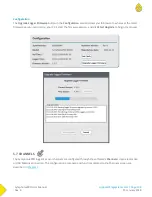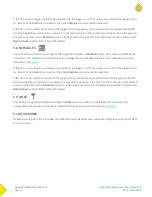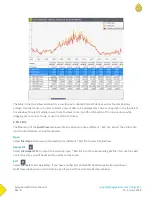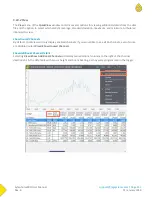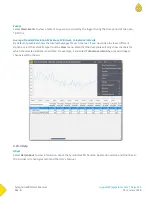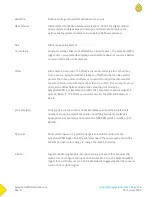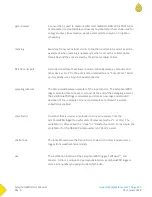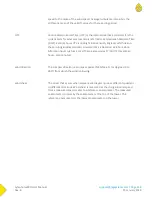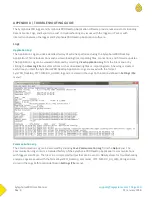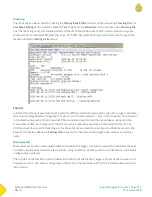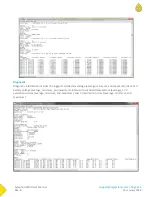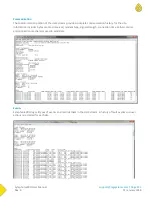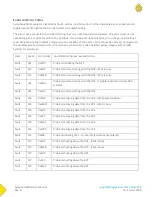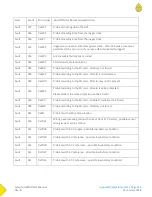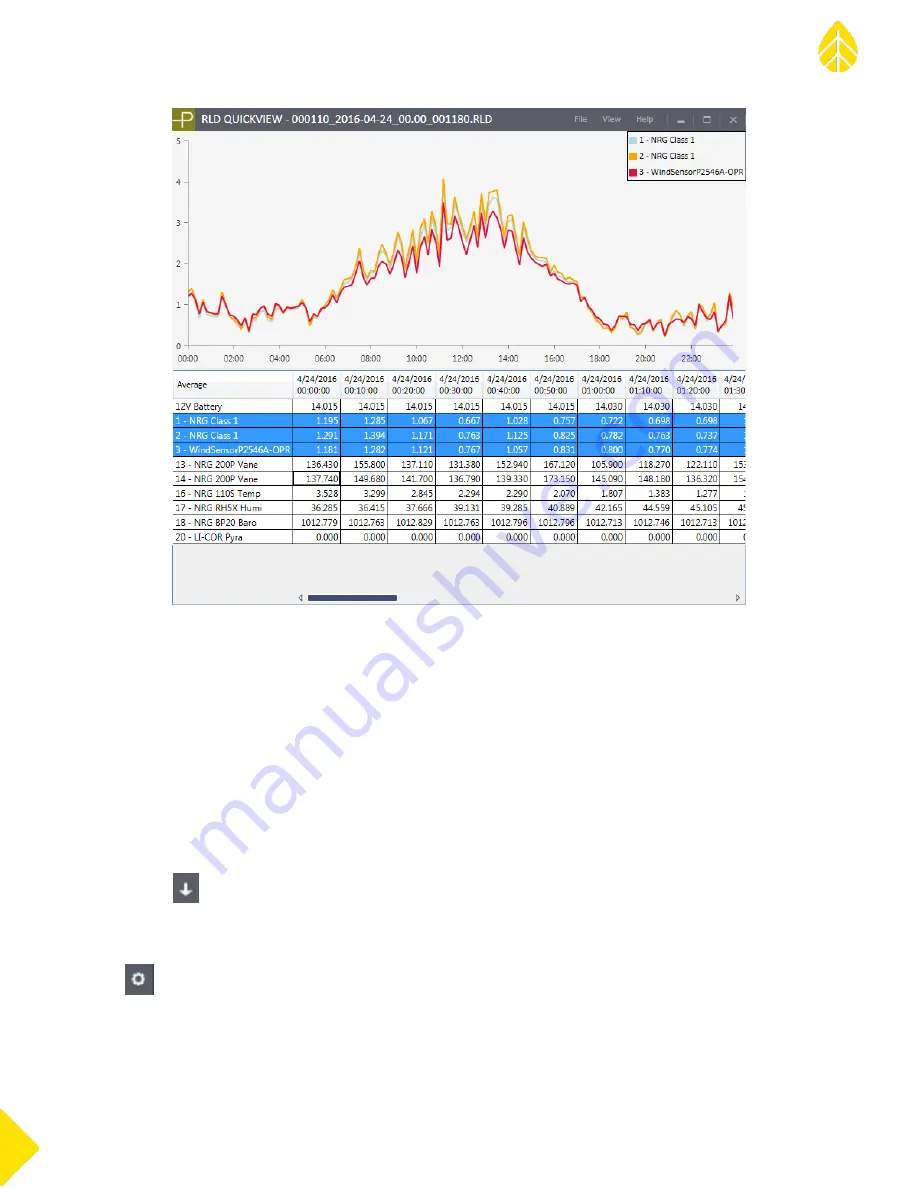
SymphoniePRO User Manual
Rev. 8
support@nrgsystems.com | Page 111
11 January 2018
The table in the QuickView window has a row for each enabled channel’s data as well as the iPack battery
voltage. Use the mouse or cursors to select a row of data to be displayed as a time series graph in the top half of
the window. To select multiple rows of data to view at once, hold the left button of the mouse down while
dragging over a series of rows, or use the Shift or Ctrl keys.
5.10.1 File
The File menu of the QuickView window contains options to open a different *.RLD file, import the current file
into the site database, and exit QuickView.
Open
Select File>Open to browse to the location of a different *.RLD file to view in QuickView.
Import File
Select File>Import File to import the currently open *.RLD file into the corresponding site file. If no site file exists
yet for this site, you will be asked if you want to create one.
Exit
Select File>Exit to exit QuickView. If you have another SymphoniePRO Desktop Application window or
QuickView window open, it will remain open if you exit the current QuickView window.
Summary of Contents for SymphoniePRO
Page 1: ......
Page 74: ...SymphoniePRO User Manual Rev 8 support nrgsystems com Page 74 11 January 2018 ...
Page 76: ...SymphoniePRO User Manual Rev 8 support nrgsystems com Page 76 11 January 2018 ...
Page 77: ...SymphoniePRO User Manual Rev 8 support nrgsystems com Page 77 11 January 2018 ...
Page 78: ...SymphoniePRO User Manual Rev 8 support nrgsystems com Page 78 11 January 2018 ...
Page 134: ...SymphoniePRO User Manual Rev 8 support nrgsystems com Page 134 11 January 2018 ...
Page 137: ...SymphoniePRO User Manual Rev 8 support nrgsystems com Page 137 11 January 2018 ...
Page 139: ...SymphoniePRO User Manual Rev 8 support nrgsystems com Page 139 11 January 2018 ...
Page 142: ...SymphoniePRO User Manual Rev 8 support nrgsystems com Page 142 11 January 2018 ...