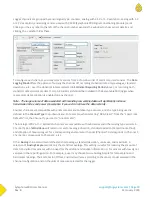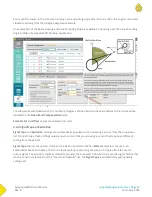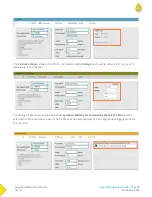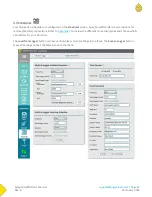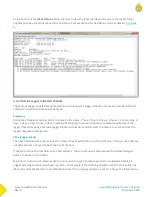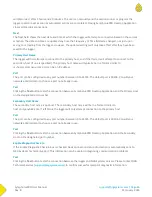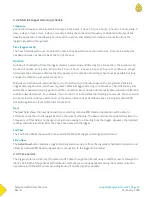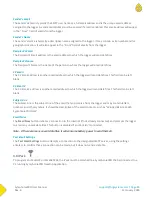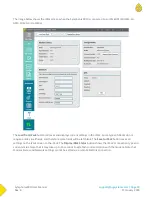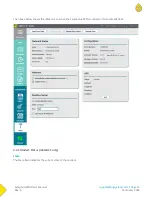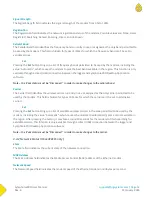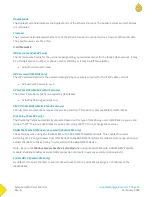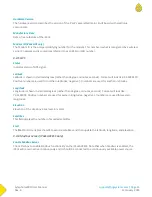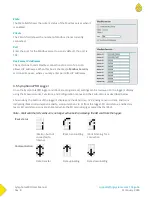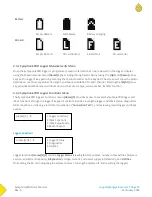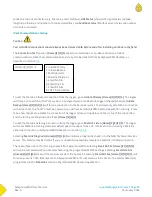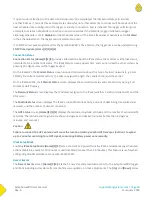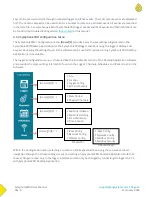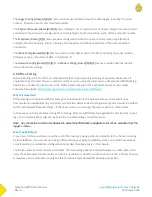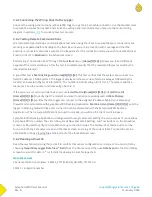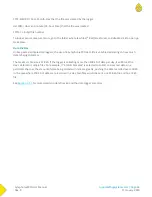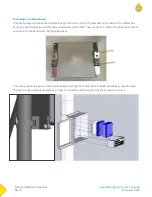SymphoniePRO User Manual
Rev. 8
support@nrgsystems.com | Page 53
11 January 2018
Duplex Mode
The Duplex Mode field indicates the Duplex Mode of the Ethernet modem. The possible values are Half-Duplex
or Full-Duplex.
Crossover
The Crossover field indicated whether or not the Ethernet modem is connected via a crossover Ethernet cable.
The possible values are Yes or No.
3.4.3 Network
ISP Username (iPackGPS only)
The ISP Username field is for the username assigned by your wireless carrier for the iPack’s data account. It may
be a 10 digit account number or phone number (CDMA), or it may be left blank (GSM).
WindLinx Username: web
ISP Password (iPackGPS only)
The ISP Password field is for the password assigned by your wireless carrier for the iPack’s data account.
WindLinx ISP Password: web
APN (iPackGPS GSM & iPackGPS 3G only)
The Access Point Name (APN) is required by GSM iPacks.
Windlinx APN: nrg.windlinx.com
SIM PIN (iPackGPS GSM & iPackGPS 3G only)
Security PINs are sometimes required by service providers. This option is only available for GSM iPacks.
Dial String (iPackGPS only)
The Dial String field is automatically populated based on the type of iPack being used. GSM iPacks require a dial
string of *99***1#, and CDMA iPacks require a dial string of #777. Do not change these values.
BGAN M2M Satellite Module Connected (iPackACCESS only)
Check this box when using the iPackACCESS with a BGAN M2M Satellite module. This enables the smart
switching of 12 V output power from iPackACCESS to the BGAN M2M modem for reliable remote operation and
adjusts the iPack’s activity timing to work well with the BGAN M2M device.
Note - Be sure the Modbus Server checkbox is disabled when using iPackACCESS with a BGAN M2M Satellite
module. Enabling Modbus over a satellite connection can result in excessive communications costs!
Enable DHCP (iPackACCESS only)
By default, this box is checked. Leave it checked to use DHCP to automatically assign an IP address to the
iPackACCESS.
Summary of Contents for SymphoniePRO
Page 1: ......
Page 74: ...SymphoniePRO User Manual Rev 8 support nrgsystems com Page 74 11 January 2018 ...
Page 76: ...SymphoniePRO User Manual Rev 8 support nrgsystems com Page 76 11 January 2018 ...
Page 77: ...SymphoniePRO User Manual Rev 8 support nrgsystems com Page 77 11 January 2018 ...
Page 78: ...SymphoniePRO User Manual Rev 8 support nrgsystems com Page 78 11 January 2018 ...
Page 134: ...SymphoniePRO User Manual Rev 8 support nrgsystems com Page 134 11 January 2018 ...
Page 137: ...SymphoniePRO User Manual Rev 8 support nrgsystems com Page 137 11 January 2018 ...
Page 139: ...SymphoniePRO User Manual Rev 8 support nrgsystems com Page 139 11 January 2018 ...
Page 142: ...SymphoniePRO User Manual Rev 8 support nrgsystems com Page 142 11 January 2018 ...