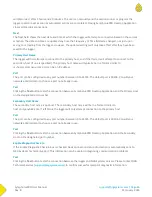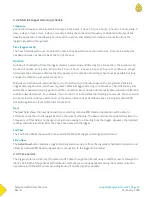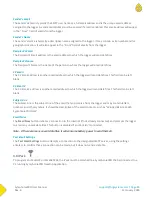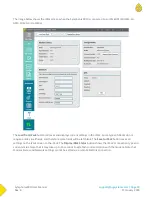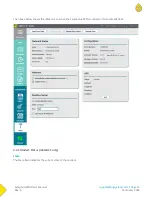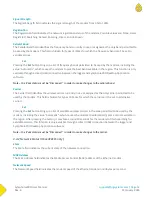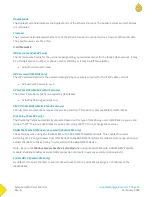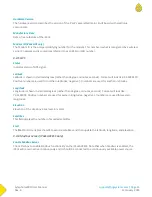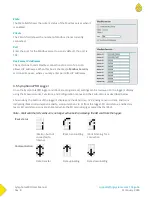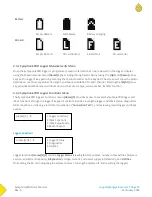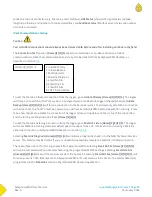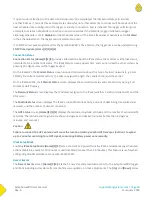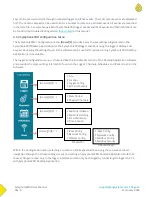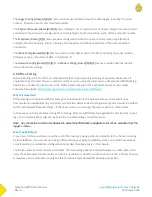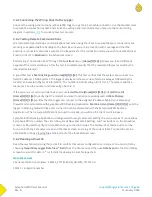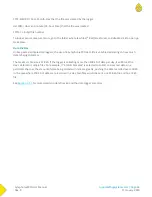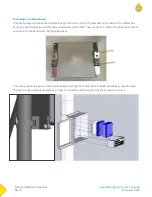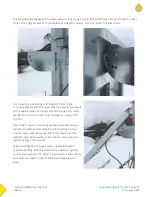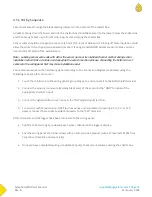SymphoniePRO User Manual
Rev. 8
support@nrgsystems.com | Page 60
11 January 2018
If no antenna is attached, or the data transmission can’t be completed, the iPack will attempt to connect
another 5 times. If none of those attempts are successful, no further attempts to connect will be made until the
next scheduled time configured in the logger or another Connection Test is initiated. The logger will also ignore
attempts to establish a MetLink connection or test connections if the MetLink (Logger Initiated or Logger
Listening) schedule is set to Disabled in the Schedules screen. If the email frequency schedule is set to Disabled
in the Schedules screen, the logger will not attempt to email.
If an SNTP server was programmed for the SymphoniePRO’s Time Service, the logger time can be updated using
SNTP Time Update [Home][2][2][1][6].
Connection Status
Connection Status [Home][2][2][2] provides information about the iPack status, the modem or Ethernet status,
network status, and MetLink status. The iPack Status screen appears first, and you can view the other screens by
pressing the right arrow on the logger keypad.
On the iPackGPS, the Modem Status screen includes information about the type of cellular network (e.g. 3G or
CDMA), the current modem activity, the antenna signal strength, the cellular band, and the carrier.
On the iPackACCESS, the Ethernet Status screen displays the connection status and connection type (e.g. Full
Duplex or Half Duplex).
The Network Status screen displays the IP address assigned to the iPack (whether a static or dynamic IP) and the
DNS server.
The MetLink Status screen displays the iPack’s current MetLink activity, amount of data being transmitted and
received, and the number of clients connected.
The GPS Status screen [Home][2][2][4] displays the latitude, longitude, altitude and the number of acquired GPS
satellites. The latitude and longitude are shown in degrees and decimal minutes (rather than in degrees,
minutes, and seconds).
Caution
Failure to connect the GPS antenna will cause the location tracking and/or GPS time sync functions to spend
up to 2 minutes searching for a GPS signal, consuming battery power unnecessarily.
iPack Setup Mode
Enabling iPack Setup Mode [Home][2][3] forces constant 12V power from the iPack and disables any scheduled
actions (MetLink, email) for 30 minutes or until disabled (if sooner than 30 minutes). This feature is useful when
configuring a BGAN satellite antenna with iPackACCESS.
Recent Events
The Recent Events screen [Home][2][4] lists the 15 most recently recorded events for the SymphoniePRO logger
and iPack including successful calls, remote firmware updates, or clock adjustments. The [Up] and [Down] arrow
Summary of Contents for SymphoniePRO
Page 1: ......
Page 74: ...SymphoniePRO User Manual Rev 8 support nrgsystems com Page 74 11 January 2018 ...
Page 76: ...SymphoniePRO User Manual Rev 8 support nrgsystems com Page 76 11 January 2018 ...
Page 77: ...SymphoniePRO User Manual Rev 8 support nrgsystems com Page 77 11 January 2018 ...
Page 78: ...SymphoniePRO User Manual Rev 8 support nrgsystems com Page 78 11 January 2018 ...
Page 134: ...SymphoniePRO User Manual Rev 8 support nrgsystems com Page 134 11 January 2018 ...
Page 137: ...SymphoniePRO User Manual Rev 8 support nrgsystems com Page 137 11 January 2018 ...
Page 139: ...SymphoniePRO User Manual Rev 8 support nrgsystems com Page 139 11 January 2018 ...
Page 142: ...SymphoniePRO User Manual Rev 8 support nrgsystems com Page 142 11 January 2018 ...