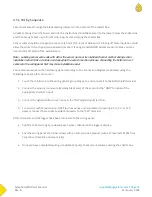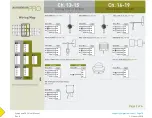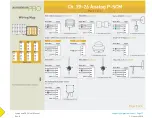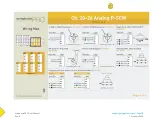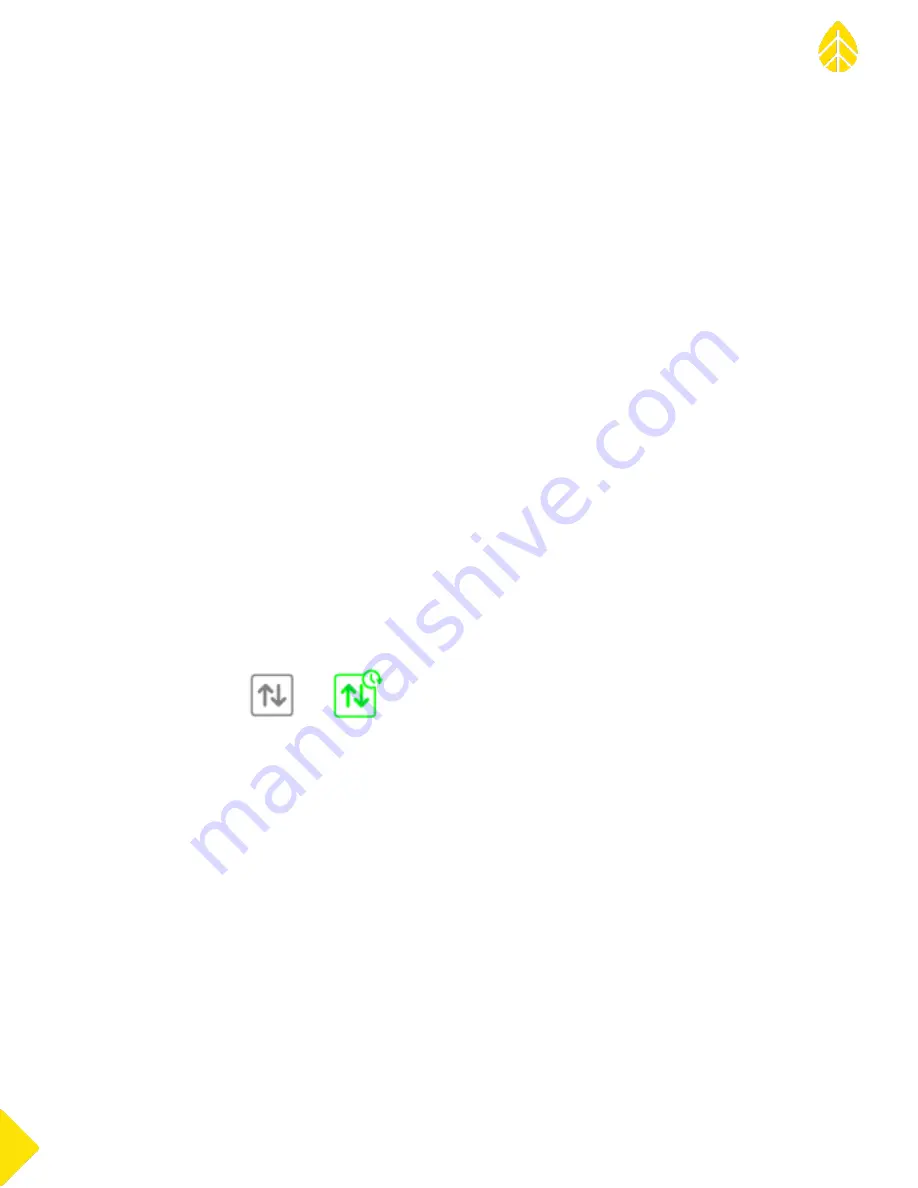
SymphoniePRO User Manual
Rev. 8
support@nrgsystems.com | Page 86
11 January 2018
Project
This column contains the project name for the site. This is listed as the first column as it is intended to be used in
sorting to group related sites together.
Location
This column contains the site number, site name, and site location.
Instrumentation
The Instrumentation column contains the serial numbers and firmware versions of the site’s logger and iPack.
Data
This column contains the start date and end date for the data in the database. The start date represents the
earliest timestamp (and the end date represents the most recent timestamp) of any data point for that site.
Last Connection
The Last Connection column indicates the last date and time that a connection was made. The iPack battery
voltage at the time of the connection is also displayed. By default, the connection time is shown in the logger’s
local time.
Next Connection
The Next Connection column indicates when the next remote connection opportunity or attempt is expected,
along with the connection type and duration (e.g. Connected: USB, Listens Continuously, Listens for [<60] min,
Listens for [≤ 12] hours, MetLink Logger Initiated.) By default, the connection time is shown in the logger’s local
time. The next connection time and type is based on the communication schedule settings, which are stored in
both the site file and logger.
Connection Status
The logger connection icons above are shown in the Connection Status column and indicate the status of
connections for sites already established in SymphoniePRO Desktop Application. Active connections are
displayed in green. Clicking on an inactive connection icon will attempt to establish a connection. Putting the
cursor over the green icon will display the connection type, and clicking the icon during an active connection
brings up more detail on the connection status and provides a disconnect button to terminate the connection. If
automated data file downloads or firmware upgrades are enabled, the icon will show a small clock symbol in the
upper right corner. A small padlock symbol will be shown in the lower left corner if the logger is locked.
Double-clicking a site from the site list opens the Site Utilities screen for that site if the logger is not currently
connected. If the logger is connected, the Logger screen will open.
MetLink Monitor
The MetLink Monitor is a small application which runs in the background and can be viewed from the Windows
system tray (notification area at lower right of your computer screen).
Summary of Contents for SymphoniePRO
Page 1: ......
Page 74: ...SymphoniePRO User Manual Rev 8 support nrgsystems com Page 74 11 January 2018 ...
Page 76: ...SymphoniePRO User Manual Rev 8 support nrgsystems com Page 76 11 January 2018 ...
Page 77: ...SymphoniePRO User Manual Rev 8 support nrgsystems com Page 77 11 January 2018 ...
Page 78: ...SymphoniePRO User Manual Rev 8 support nrgsystems com Page 78 11 January 2018 ...
Page 134: ...SymphoniePRO User Manual Rev 8 support nrgsystems com Page 134 11 January 2018 ...
Page 137: ...SymphoniePRO User Manual Rev 8 support nrgsystems com Page 137 11 January 2018 ...
Page 139: ...SymphoniePRO User Manual Rev 8 support nrgsystems com Page 139 11 January 2018 ...
Page 142: ...SymphoniePRO User Manual Rev 8 support nrgsystems com Page 142 11 January 2018 ...