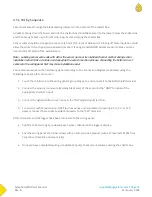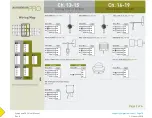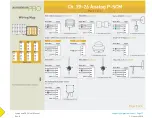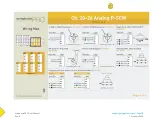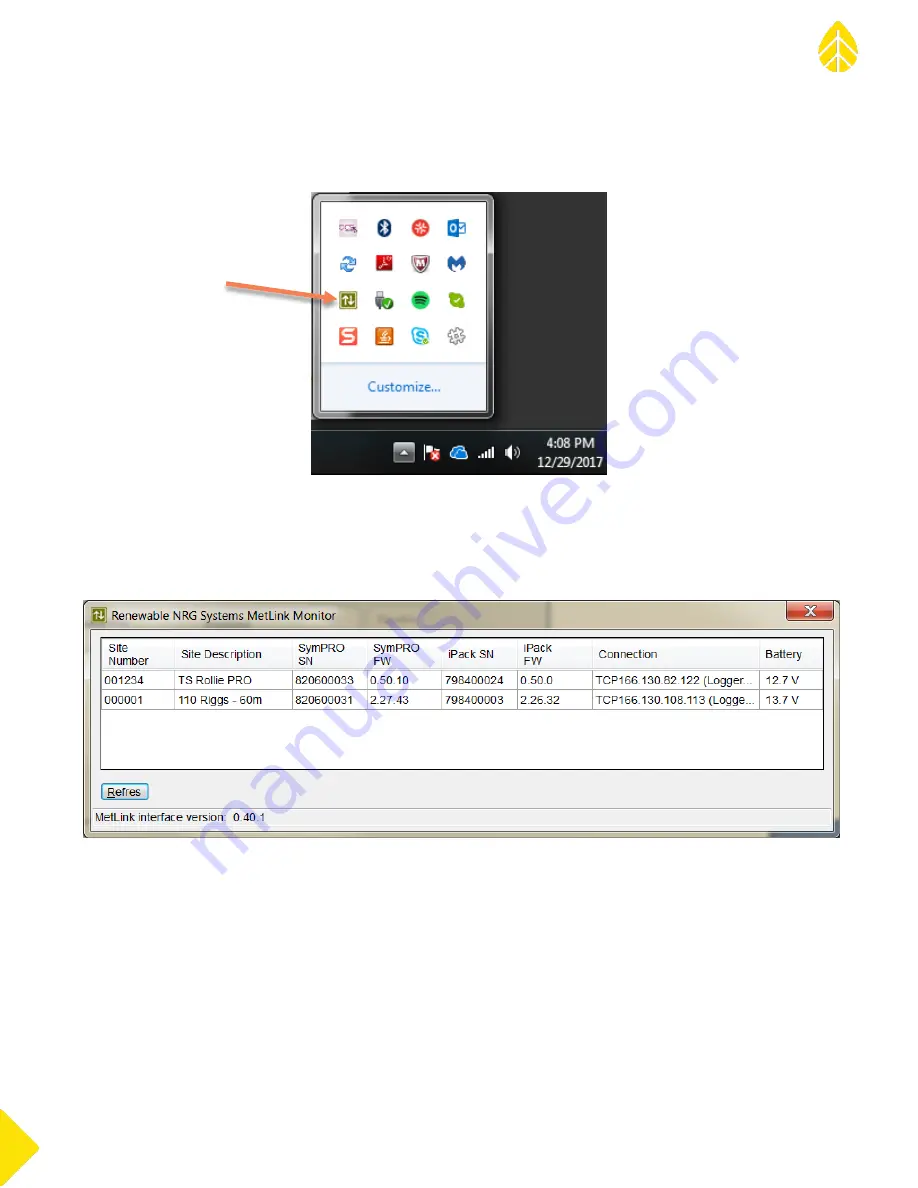
SymphoniePRO User Manual
Rev. 8
support@nrgsystems.com | Page 87
11 January 2018
The monitor starts when SymphoniePRO Desktop Application is launched and closes when the main application
closes. The MetLink Monitor acts as an interface which manages connections between the main application and
connected loggers. The MetLink Monitor icon looks like two arrows which symbolize two way communications.
The MetLink monitor can be used to view the status of active logger connections. The monitor contains
information similar to what can be found on the Home Screen- Fleet View screen (Site Number, 12 V battery
voltage) and Logger screen (Site Description, Logger Serial Number), and iPack screen (iPack Serial Number and
Firmware Version) in SymphoniePRO Desktop Application.
5.1.3 Application Update Notifications
An orange box with a flag will appear to the left of the File menu in the upper right corner of the SymphoniePRO
Desktop Application screen if there are any new iPack or logger firmware revisions that have not been
downloaded to your PC yet or if there is a software update available.
Summary of Contents for SymphoniePRO
Page 1: ......
Page 74: ...SymphoniePRO User Manual Rev 8 support nrgsystems com Page 74 11 January 2018 ...
Page 76: ...SymphoniePRO User Manual Rev 8 support nrgsystems com Page 76 11 January 2018 ...
Page 77: ...SymphoniePRO User Manual Rev 8 support nrgsystems com Page 77 11 January 2018 ...
Page 78: ...SymphoniePRO User Manual Rev 8 support nrgsystems com Page 78 11 January 2018 ...
Page 134: ...SymphoniePRO User Manual Rev 8 support nrgsystems com Page 134 11 January 2018 ...
Page 137: ...SymphoniePRO User Manual Rev 8 support nrgsystems com Page 137 11 January 2018 ...
Page 139: ...SymphoniePRO User Manual Rev 8 support nrgsystems com Page 139 11 January 2018 ...
Page 142: ...SymphoniePRO User Manual Rev 8 support nrgsystems com Page 142 11 January 2018 ...