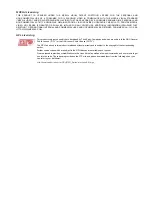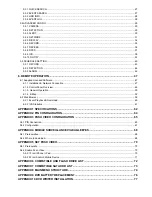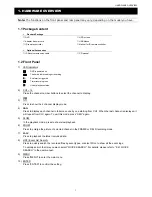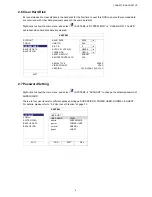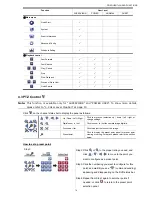CONNECTION AND SETUP
8
2.6 Clear Hard Disk
It’s recommended to clear all data in the hard disk for the first time to user this DVR to ensure the recorded data
are not mixed with other data previously saved in the same hard disk.
Right-click to show the main menu, and select
(SYSTEM)
“SYSTEM INFO”
“CLEAR HDD”. The DVR
will reboot when hard disk data are cleared.
SYSTEM
ACCOUNT
BAUD
RATE
2400
TOOLS
HOST
ID
000
SYSTEM INFO
R.E.T.R
5
BACKUP DATA
AUTO KEY LOCK(S)
NEVER
BACKUP LOG
CLEAR
HDD
HDD-0
RESET
DEFAULT
SUBMIT
REMOTE
CONTROL
ID
000
SERIAL
TYPE
RS485
VIDEO
FORMAT
NTSC
VERSION
1019-1008-1010-1010
EXIT
2.7 Password Setting
Right-click to show the main menu, and select
(SYSTEM)
“ACCOUNT” to change the default password of
SUPERVISOR.
There are four user levels for different access privileges: SUPERVISOR, POWER USER, NORMAL & GUEST.
For details, please refer to “4.2 User Level Creation” at page 13.
SYSTEM
ACCOUNT
USER
LIST
TOOLS
USER NAME
LEVEL
SYSTEM INFO
admin
SUPERVISOR
BACKUP DATA
power
POWER
USER
BACKUP LOG
normal
NORMAL
guest
GUEST
EXIT
ADD EDIT DEL