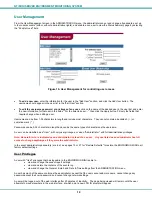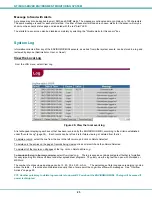NTI MINI SERVER ENVIRONMENT MONITORING SYSTEM
19
User Management
From the User Management screen in the ADMINISTRATION menu, the administrator can set and change all passwords, set up
to four user accounts (with or without administrative rights), and enable a non-user to view the Status Summary page by selecting
the "Enable Guest" field.
Figure 16- User Management for controlling user access
•
To add a new user-
enter the information for the user in the "Add User" section, and click the
Add User
button. The
username should appear in the user list in the "Edit User" section.
•
To edit the username password, or privileges of any user-
click on the name of the desired user in the user list, and enter
the new information for that user in the fields "For the selected user…", then click the
Apply
button. Fill only the fields that
require change when editing a user.
Usernames can be from 1-32 characters in length and include most characters. They cannot contain a backslash ( \ ) or
quotation mark ( " ).
Passwords can be 5-32 characters in length and can be the same types of characters as the username.
A user can be classified as a "User", with only user privileges, or as an "Administrator", with full administrative privileges.
Note: Be careful who is indicated as an administrator instead of as a user. Anyone listed as an administrator has full
access to change anything as if they were the administrator.
In the event administrator password(s) are lost, see pages 15 or 27 for "Restore Defaults" to restore the ENVIROMUX-MINI to all
factory default settings.
User Privileges
A user with "User" privileges that has logged-in to the ENVIROMUX-MINI is able to:
•
view and change the sensor report settings
•
view and delete the contents of the events log
•
view and change the General, Email, and Date & Time settings from the ADMINISTRATION menu
A user has much of the same control as the administrator, except that the user cannot add more users, cannot change any
password except their own password, and cannot change network settings.
A user will be logged out of the web interface after 20 minutes of inactivity. The page being viewed will remain until the user
attempts to move elsewhere in the web interface, at which point a new LOG IN prompt will appear.