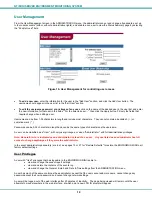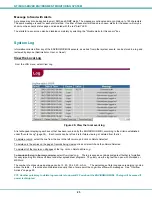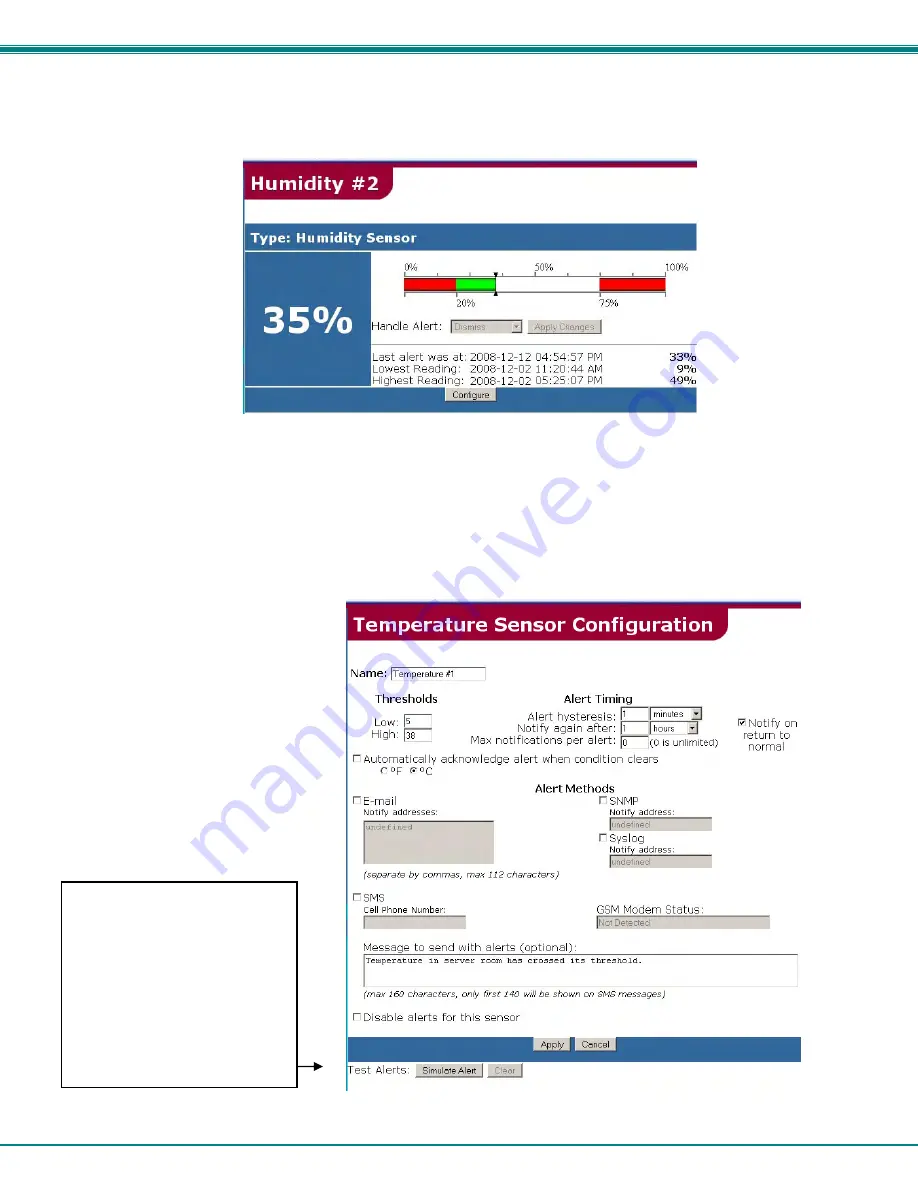
NTI MINI SERVER ENVIRONMENT MONITORING SYSTEM
21
Sensor Management
In the SUMMARY page each of the sensors attached to the ENVIROMUX-MINI are listed. To view the details of a particular
sensor, click on the sensor name in the left column of the screen.
Figure 18- Specific sensor information
From here the user can see the threshold settings (in red) and the current reading (in green) of a selected sensor. It also shows
the time, date, and measurement taken of the most recent alert, as well as the lowest and highest reading taken by the sensor
since it was last powered on(if the sensor is an ENVIROMUX-T / RH / or TRH). If the sensor is a dry-contact type, the contact
condition and most recent alert will be indicated.
To modify the sensor's attributes (thresholds, alert methods, name, etc.), click on the
Configure
button. A screen like the
following will appear (format may vary depending upon the type of sensor):
Figure 19- Sensor alert record configuration
Suggestion:
Once the timing, thresholds, etc.
are configured for a sensor, use
the Test Alerts feature and press
“Simulate Alert” to test the
configuration, making sure that
events and communications
through email ,SMS, SNMP, and/or
Syslog occur as desired. Once this
is determined to be satisfactory,
press “Clear” to resume normal
operation of the sensor.