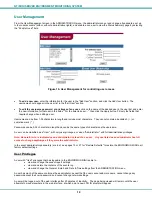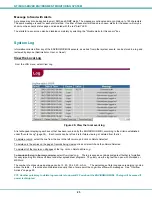NTI MINI SERVER ENVIRONMENT MONITORING SYSTEM
28
UPDATE THE FIRMWARE
It may be desired, on occasion, to update the firmware in the ENVIROMUX-MINI, or even to change the MAC address of the unit.
To Update the Firmware
The following is needed:
•
1 CAT5 patch cable (maximum 25 feet in length) wired straight thru (pin to pin)- 5 foot cable supplied
•
1 DB9 female to RJ45 female adapter (to connect the CAT5 cable to a communication port on a PC)-supplied
•
The firmware file
minienv-rev1.xx.hex
downloaded from
http://www.networktechinc.com/enviro-mini.html
( The current firmware file as of this printing is
minienv-rev1.41.
)
Note: For model ENVIROMUX-MINI-IND, download the firmware file ”
minienv-ind-rev1.xx
” instead.
•
A PC with an available DB9 male communication port and HyperTerminal loaded
Procedure:
1. Attach the DB9 to-RJ45 adapter to the 5 foot patch cable
2. Disconnect power from the ENVIROMUX-MINI
3. Connect the port labeled "RS232" on the ENVIROMUX-MINI to a serial port on the PC using the CAT5 patch cable with
adapter (see page 29 for pinout of this adapter).
4. Open HyperTerminal and connect to the ENVIROMUX-MINI through the PC, (port settings 57600 / 8-N-2 /no flow).
5. Press and hold the
Spacebar
on the keyboard of the PC
6. Apply power to the ENVIROMUX-MINI
7. Continue to hold the
Spacebar
on the PC until the prompt "
eZ80L92>
" appears.
8. Release
the
Spacebar
.
9. Press
'
C
' to clear the existing firmware. You will be prompted to either press
Enter
to continue, or any other key to
cancel. When erasure is complete, the prompt "
eZ80L92>
" appears.
10. Press '
L
' to load the firmware file from the PC.
When prompted by the message "
Start sending file via Xmodem protocol...
'" from the HyperTerminal menu bar
•
choose
Transfer
(from the HyperTerminal menu
bar),
•
choose
Send File...
,
•
browse to the
minienv-rev1.xx.hex
file
•
choose
the
Xmodem protocol
(from the scroll menu of the popup window),
•
press
Send
from the popup window
10. Wait until the transfer is complete (the dialog window will close itself). The message "
The Vector Table @8000h:
installing...
" will appear on the PC.
Note: If this transfer fails, press the '
C
' key to clear any loaded firmware and press '
L
' to start loading again.
11. Firmware update is complete. Connect to the ENVIROMUX-MINI as normal.
To Change the MAC address
If you need to change the MAC address,
1. Follow
only
steps 1-8 in the section "
To Update the Firmware"
above.
2. Press '"
M
" to enter new MAC address.
3. A prompt for a new MAC address will appear. Enter the characters desired. The colon separators will be automatically
applied.
4. If a mistake is made, finish the characters and then press "
M
" again to start over.
5. When finished, follow the
Restore Defaults
procedure on page 27.