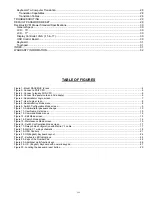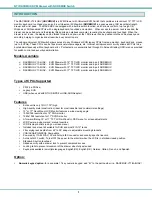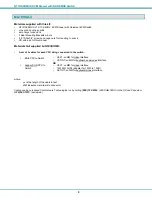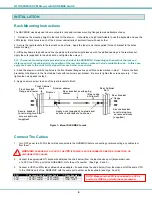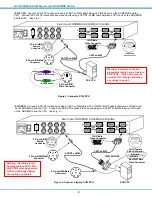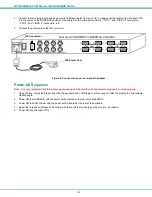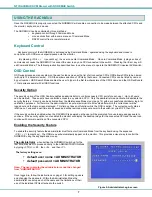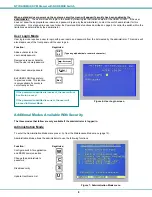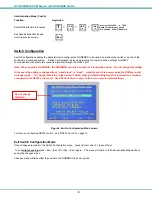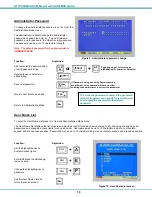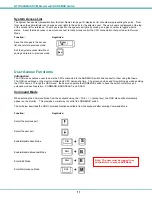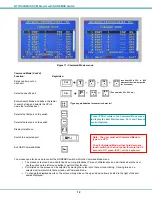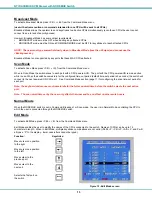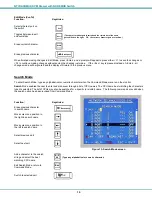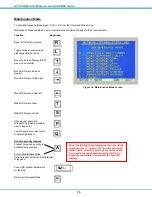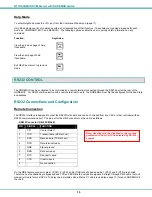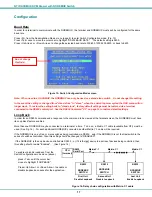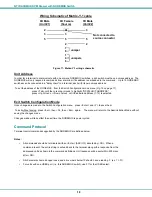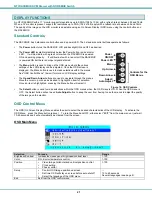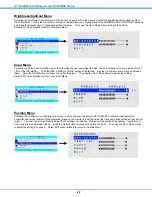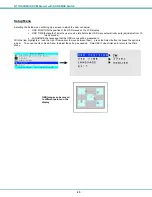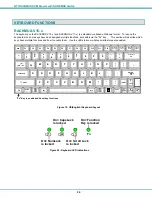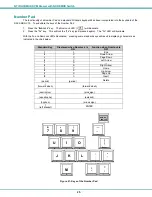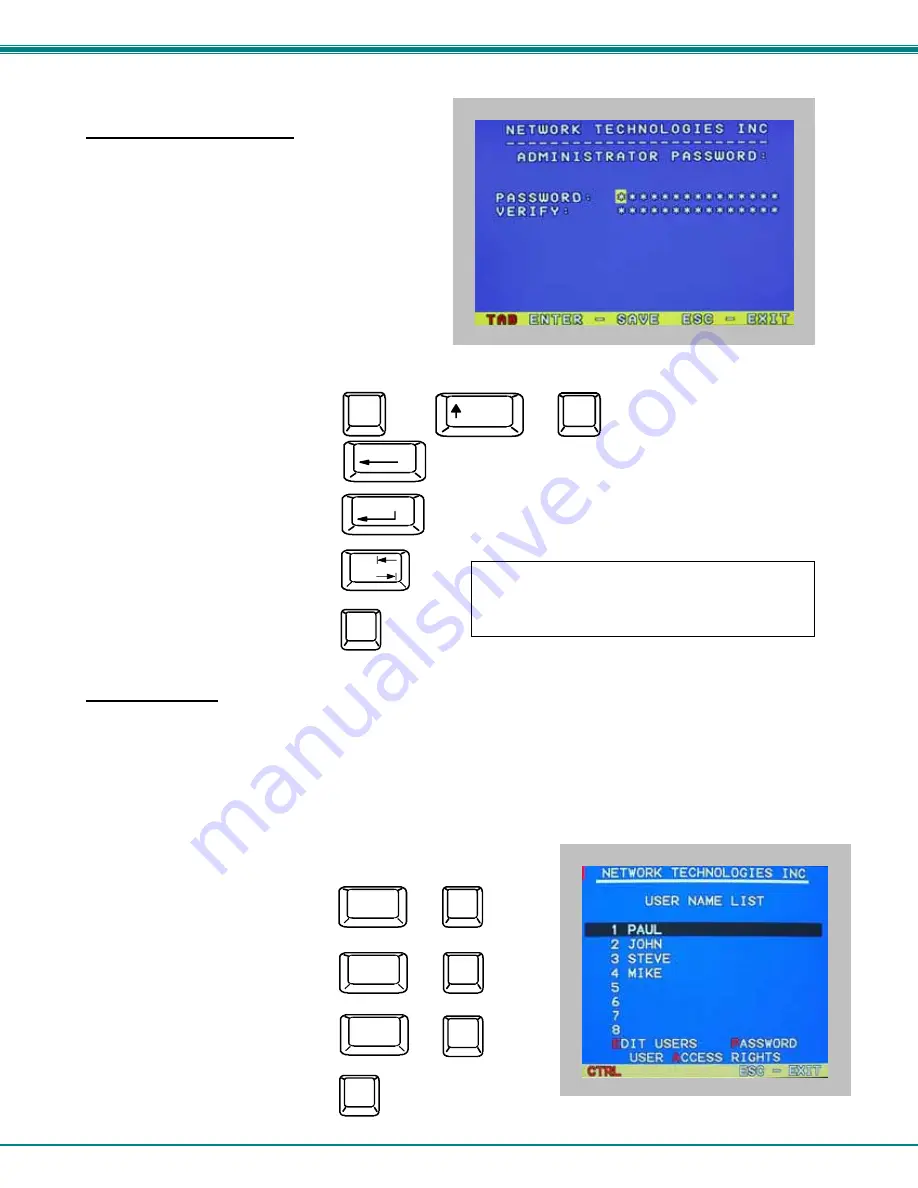
NTI RACKMUX KVM Drawer with NODEMUX Switch
10
Administrator Password
To change the administrator password press <C> from the
Administration Mode menu.
The administrator is able to change the administrator
password as needed (see Fig. 9). Two edit fields are
available, one for password, the other for verify password.
The password can be up to 13 characters in length.
Note: The default password for the administrator is
ADMINISTRATOR
.
Figure 9- Administrator password change
Function:
Keystroke:
Add character to password string
or verify password string
Delete previous character in
edited string
Save new password.
Move to next field to be edited
Return to Administration Mode
User Name List
To enter the User Name List press <U> from the Administration Mode menu.
The User Name List displays the list of users and provides control for adding new users (up to 63), changing or assigning user
passwords, and changing access rights for any given user. User names may be up to 12 characters long, may not contain
spaces, and are not case sensitive. Passwords may be up to 15 characters long, may not contain spaces, and are case sensitive.
Function:
Keystroke:
Edit the highlighted user’s
System Access rights
Enter Edit Mode to add/change/
remove users
Change the highlighted user’s
password
Exit the User Name List and
return to previous mode
Figure 10- User Name List screen
Esc
Enter
(If Password string and Verify Password string
are different, this command will have no effect,
enabling the administrator to correct the password)
Backspace
Shift
or
A-Z
(Type any upper or lower case
alphabetical or numeric character)
+
A-Z
0-9
Tab
FYI: Once the password is setup, if the password
is lost of forgotten, see page 28 for instruction on
how to reset the password to the default
password.
Esc
E
Ctrl
+
A
Ctrl
+
P
Ctrl
+