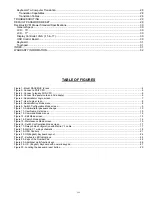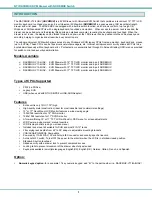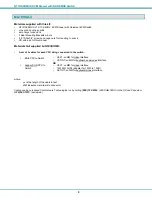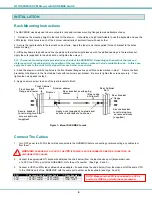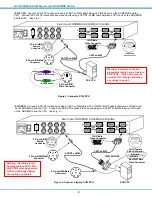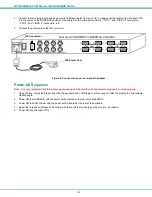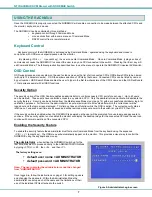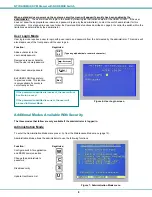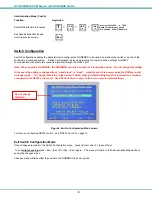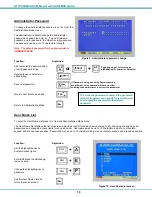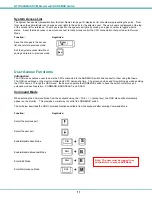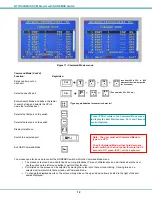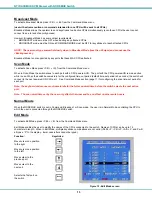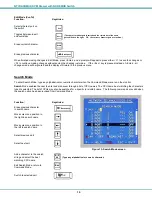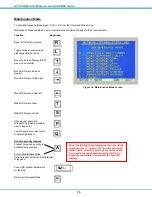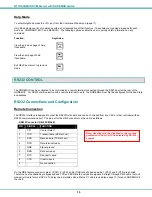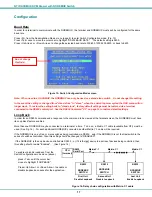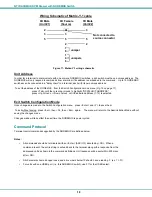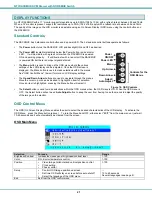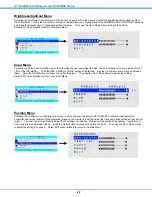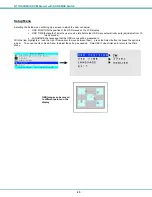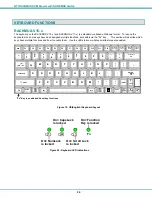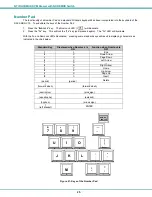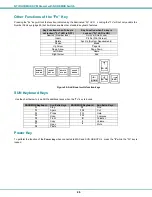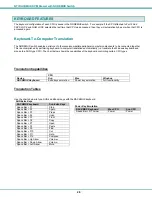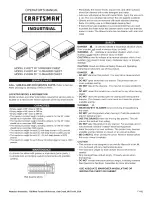NTI RACKMUX KVM Drawer with NODEMUX Switch
13
Broadcast Mode
To activate Broadcast Mode press <Ctrl> + <B> from the Command Mode menu.
(use with extreme caution or commands intended for one CPU will be sent to all CPUs)
Broadcast Mode allows the operator to send keystrokes to all active CPUs simultaneously (even those CPUs the user cannot
connect to due to lack of security access).
However, Broadcast Mode has some critical requirements:
•
BROADCAST mode must be OFF when booting any attached CPUs.
•
BROADCAST mode must be ON and COMMAND MODE must be OFF for keystrokes to reach attached CPUs.
NOTE: The user must type somewhat slowly when in Broadcast Mode (less than 20 wpm) and cannot use the
<Backspace> key
.
Broadcast Mode is not supported by any ports that have MAC CPUs attached.
Scan Mode
To activate Scan Mode press <Ctrl> + <S> from the Command Mode menu.
When in Scan Mode the switch scans to each port with a CPU powered-ON. The port with the CPU powered-ON remains active
while in use. When the switch becomes idle for the configured time-out period (default time-out period is 5 seconds) the switch will
connect to the next powered-ON CPU port. See Command Mode section (page 11) for configuring the scan time-out period for
each port.
Note: The keyboard and mouse must remain idle for the full scan dwell time before the switch selects the next active
port.
Note: The scan dwell time set by the user only effects that user and has no effect on other switch users.
Normal Mode
When the NODEMUX switch is not in Command, Broadcast, or Scan mode, the user is in Normal Mode, controlling the CPU to
which the user is connected through the NODEMUX switch.
Edit Mode
To activate Edit Mode press <Ctrl> + <E> from the Command Mode menu.
Edit Mode enables the user to modify the names of the CPUs connected to the switch. Names of CPUs can be up to 12
characters in length. When in Edit Mode, multiple keystroke combinations are not valid (<Shift>+P, <Ctrl>+P, <Alt>+ P, and P will
all type a “P” to the display - lower case letters cannot be typed).
Function:
Keystroke:
Move cursor one position
to the right
Move cursor one position
to the left
Move cursor to the
previous port
Move cursor to the
next port
Selects the first port on
the switch
Figure 12- Edit Mode screen
Home