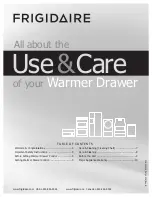NTI RACKMUX-V17-N-8USBHD-IP RACKMOUNT DRAWER WITH USB KVM SWITCH AND KVM ON IP
56
TROUBLESHOOTING FOR KVM DRAWER
Each and every piece of every product produced by Network Technologies Inc is 100% tested to exacting specifications. We
make every effort to insure trouble-free installation and operation of our products. If problems are experienced while installing this
product, please look over the troubleshooting chart below to see if perhaps we can answer any questions that arise If the answer
is not found in the chart, a solution may be found in the knowledgebase on our website at
http://information.networktechinc.com/jive/kbindex.jspa
or please call us directly at (
800) 742-8324 (800-RGB-TECH)
or
(330)
562-7070
and we will be happy to assist in any way we can.
Problem/Message
Cause
Solution
"OUT OF FREQUENCY"
Input signal is outside the supported
range
Lower video frequency to be within specified range
"POWER SAVER MODE"
The input signal is not present. This
message will disappear after 5 seconds.
Check all cable connections- verify that they are
secure
"NO SIGNAL"
The input signal is not present
immediately after power ON.
Check all cable connections- verify that they are
secure
"AUTO CONFIGURATION"
The LCD monitor is configuring itself for
proper communication with the CPU.
No action necessary
Keyboard/touchpad not
functioning
•
Keyboard is in the incorrect mode
•
Cables are not properly connected
•
Toggle the keyboard mode from PS/2 to USB.
•
Check all cable connections between the
RACKMUX and the computer.
Keys pressed on the keyboard
do not yield the expected result
“Fn” function is locked ON.
Check to see if the Fn LED is illuminated. If so, press
the “Fn” key twice quickly to unlock the function.
LCD is not displaying image
•
Image out of range
•
LCD Auto-Shut OFF button is
depressed
•
LCD is powered OFF
•
Lower the resolution
•
Make sure nothing is resting on the button
•
Turn power to LCD ON
Resolution setting of monitor
won’t stay at highest level
supported
•
UNIMUX switch not sending EDID
information to PC
•
Set resolution in PC manually- see note below
Note:
The UNIMUX does not pass EDID data from the monitor to the connected PC. As a result, each time a connected PC is
rebooted, the PC may reset itself to a lower default resolution, but can be readily changed back to 1280x1024 manually through
the video settings on the PC. The video card in the PC may support a forced resolution on boot-up that does not require EDID
data (for use in cases where EDID data is not available). Contact your video card manufacturer for more information.