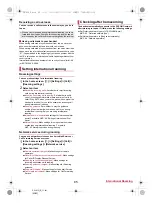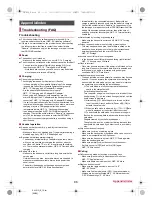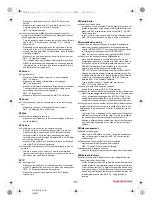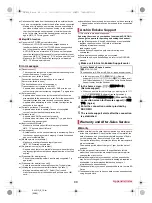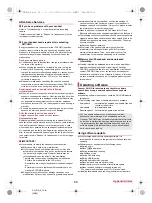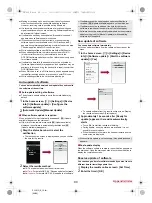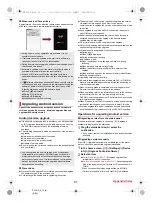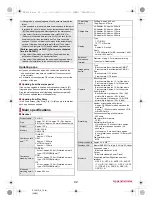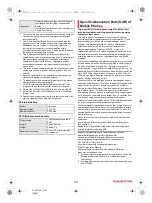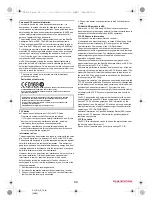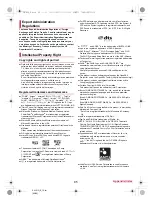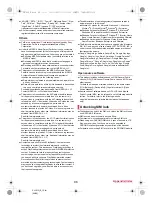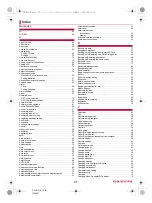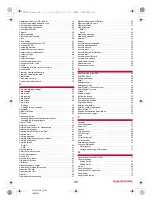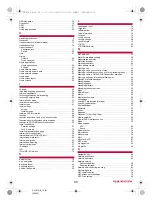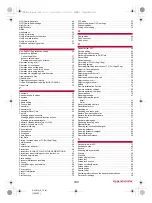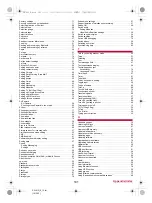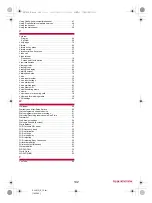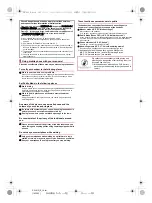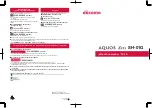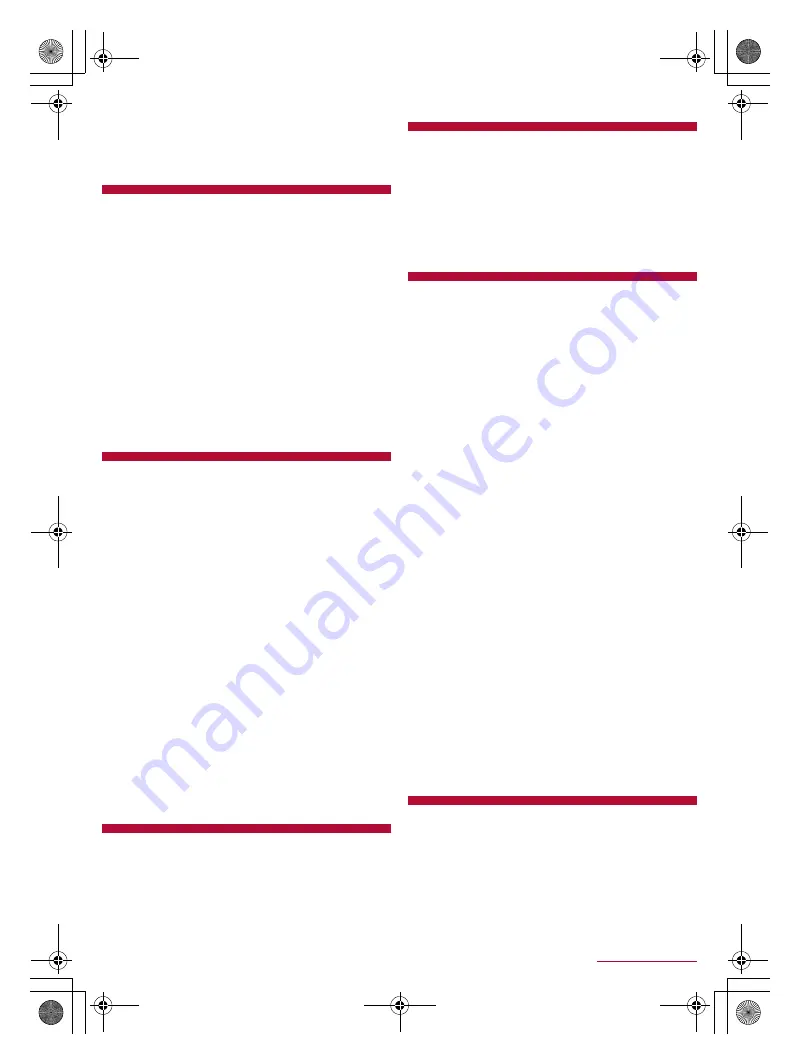
99
Appendix/Index
SH-01G_E_13.fm
[99/102]
GPS/Navigation. . . . . . . . . . . . . . . . . . . . . . . . . . . . . . . . . . . . . . 59
Grip sensor . . . . . . . . . . . . . . . . . . . . . . . . . . . . . . . . . . . . . . . . . 18
GSM . . . . . . . . . . . . . . . . . . . . . . . . . . . . . . . . . . . . . . . . . . . . . . 83
Guide. . . . . . . . . . . . . . . . . . . . . . . . . . . . . . . . . . . . . . . . . . . . . . 71
Guide display speed . . . . . . . . . . . . . . . . . . . . . . . . . . . . . . . . . . 20
H
Handling precautions . . . . . . . . . . . . . . . . . . . . . . . . . . . . . . . . . . 8
Handover. . . . . . . . . . . . . . . . . . . . . . . . . . . . . . . . . . . . . . . . . . . 23
Handset memory (internal storage). . . . . . . . . . . . . . . . . . . . . . . 75
Handsfree setting . . . . . . . . . . . . . . . . . . . . . . . . . . . . . . . . . . . . 79
Haptic feedback
Application lock . . . . . . . . . . . . . . . . . . . . . . . . . . . . . . . . . . . . 71
Sound . . . . . . . . . . . . . . . . . . . . . . . . . . . . . . . . . . . . . . . . . . . 65
Help. . . . . . . . . . . . . . . . . . . . . . . . . . . . . . . . . . . . . . . . . . . . . . . 57
History
Chrome . . . . . . . . . . . . . . . . . . . . . . . . . . . . . . . . . . . . . . . . . . 46
Quick Launcher . . . . . . . . . . . . . . . . . . . . . . . . . . . . . . . . . . . . 27
Home applications
Home applications. . . . . . . . . . . . . . . . . . . . . . . . . . . . . . . . . . 28
Settings . . . . . . . . . . . . . . . . . . . . . . . . . . . . . . . . . . . . . . . . . . 28
Home network server . . . . . . . . . . . . . . . . . . . . . . . . . . . . . . . . . 81
Home network server name . . . . . . . . . . . . . . . . . . . . . . . . . . . . 81
Home network settings . . . . . . . . . . . . . . . . . . . . . . . . . . . . . . . . 80
Home page . . . . . . . . . . . . . . . . . . . . . . . . . . . . . . . . . . . . . . . . . 46
Home screen layout . . . . . . . . . . . . . . . . . . . . . . . . . . . . . . . . . . 29
Home screens . . . . . . . . . . . . . . . . . . . . . . . . . . . . . . . . . . . . . . . 29
I
iD appli . . . . . . . . . . . . . . . . . . . . . . . . . . . . . . . . . . . . . . . . . . . . 49
Importing/Exporting phonebook . . . . . . . . . . . . . . . . . . . . . . . . . 24
Improve appearance . . . . . . . . . . . . . . . . . . . . . . . . . . . . . . . . . . 66
Incoming notification while roaming . . . . . . . . . . . . . . . . . . . . . . 85
Incoming/Charging lamp . . . . . . . . . . . . . . . . . . . . . . . . . . . . . . . 24
Information on apps . . . . . . . . . . . . . . . . . . . . . . . . . . . . . . . . . . 33
Infrared communication. . . . . . . . . . . . . . . . . . . . . . . . . . . . . . . . 77
Initial screen . . . . . . . . . . . . . . . . . . . . . . . . . . . . . . . . . . . . . . . . 61
Initial settings
emopa . . . . . . . . . . . . . . . . . . . . . . . . . . . . . . . . . . . . . . . . . . . 68
Initial settings . . . . . . . . . . . . . . . . . . . . . . . . . . . . . . . . . . . . . 22
Initialize CAS information . . . . . . . . . . . . . . . . . . . . . . . . . . . . . . 54
Inquiries. . . . . . . . . . . . . . . . . . . . . . . . . . . . . . . . . . . . . . . . . . . . 84
Inquiries about loss, theft, etc. while overseas . . . . . . . . . . . . . . 38
Inquiries about malfunctions while overseas. . . . . . . . . . . . . . . . 38
Inquiries to DOCOMO about malfunctions . . . . . . . . . . . . . . . . . 38
Install certificates
Detailed settings . . . . . . . . . . . . . . . . . . . . . . . . . . . . . . . . . . . 23
Lock & security . . . . . . . . . . . . . . . . . . . . . . . . . . . . . . . . . . . . 70
Installing recommended apps . . . . . . . . . . . . . . . . . . . . . . . . . . . 32
Intellectual Property Right . . . . . . . . . . . . . . . . . . . . . . . . . . . . . . 95
International call (WORLD CALL) . . . . . . . . . . . . . . . . . . . . . . . . 35
International dial assist . . . . . . . . . . . . . . . . . . . . . . . . . . . . . . . . 85
International prefix. . . . . . . . . . . . . . . . . . . . . . . . . . . . . . . . . . . . 84
International Roaming . . . . . . . . . . . . . . . . . . . . . . . . . . . . . . . . . 83
Internet call settings . . . . . . . . . . . . . . . . . . . . . . . . . . . . . . . . . . 37
IP address . . . . . . . . . . . . . . . . . . . . . . . . . . . . . . . . . . . . . . . . . . 23
ISO . . . . . . . . . . . . . . . . . . . . . . . . . . . . . . . . . . . . . . . . . . . . . . . 56
iWnn IME - SH edition. . . . . . . . . . . . . . . . . . . . . . . . . . . . . . . . . 72
K
Kernel version . . . . . . . . . . . . . . . . . . . . . . . . . . . . . . . . . . . . . . . 74
Key input guide . . . . . . . . . . . . . . . . . . . . . . . . . . . . . . . . . . . . . . 20
Keyboard layout . . . . . . . . . . . . . . . . . . . . . . . . . . . . . . . . . . . . . 20
Keyboard layouts . . . . . . . . . . . . . . . . . . . . . . . . . . . . . . . . . . . . 19
Koe-no-Takuhaibin . . . . . . . . . . . . . . . . . . . . . . . . . . . . . . . . . . . 38
L
Language & input. . . . . . . . . . . . . . . . . . . . . . . . . . . . . . . . . . . . . 72
Large text . . . . . . . . . . . . . . . . . . . . . . . . . . . . . . . . . . . . . . . . . . . 74
Leftward slide. . . . . . . . . . . . . . . . . . . . . . . . . . . . . . . . . . . . . . . . 20
Legal information . . . . . . . . . . . . . . . . . . . . . . . . . . . . . . . . . . . . . 74
Location . . . . . . . . . . . . . . . . . . . . . . . . . . . . . . . . . . . . . . . . . . . . 70
Lock & security. . . . . . . . . . . . . . . . . . . . . . . . . . . . . . . . . . . . . . . 70
Lock No. change . . . . . . . . . . . . . . . . . . . . . . . . . . . . . . . . . . . . . 48
Lock SIM card . . . . . . . . . . . . . . . . . . . . . . . . . . . . . . . . . . . . . . . 72
LTE/3G. . . . . . . . . . . . . . . . . . . . . . . . . . . . . . . . . . . . . . . . . . . . . 83
LTE/3G/GSM(Auto) . . . . . . . . . . . . . . . . . . . . . . . . . . . . . . . . . . . 83
M
MAC address . . . . . . . . . . . . . . . . . . . . . . . . . . . . . . . . . . . . . . . . 23
Machi-Chara display setting. . . . . . . . . . . . . . . . . . . . . . . . . . . . . 29
Magnification gestures . . . . . . . . . . . . . . . . . . . . . . . . . . . . . . . . . 74
Mail/Web Browser . . . . . . . . . . . . . . . . . . . . . . . . . . . . . . . . . . . . 41
Main specifications. . . . . . . . . . . . . . . . . . . . . . . . . . . . . . . . . . . . 92
Make pattern visible . . . . . . . . . . . . . . . . . . . . . . . . . . . . . . . . . . . 71
Making a call . . . . . . . . . . . . . . . . . . . . . . . . . . . . . . . . . . . . . . . . 34
Making a call in your country of stay . . . . . . . . . . . . . . . . . . . . . . 84
Making a call outside your country of stay (including Japan). . . . 84
Making a call to a WORLD WING subscriber overseas. . . . . . . . 84
Making a call using International Dial Assist . . . . . . . . . . . . . . . . 84
Manage SIM card messages . . . . . . . . . . . . . . . . . . . . . . . . . . . . 42
Managing apps . . . . . . . . . . . . . . . . . . . . . . . . . . . . . . . . . . . . . . 32
Managing pages . . . . . . . . . . . . . . . . . . . . . . . . . . . . . . . . . . . . . 30
Managing playlists . . . . . . . . . . . . . . . . . . . . . . . . . . . . . . . . . . . . 59
Managing the home screen . . . . . . . . . . . . . . . . . . . . . . . . . . . . . 29
Maps . . . . . . . . . . . . . . . . . . . . . . . . . . . . . . . . . . . . . . . . . . . . . . 60
Media Player . . . . . . . . . . . . . . . . . . . . . . . . . . . . . . . . . . . . . . . . 58
Memo . . . . . . . . . . . . . . . . . . . . . . . . . . . . . . . . . . . . . . . . . . . . . . 62
Memories of emopa . . . . . . . . . . . . . . . . . . . . . . . . . . . . . . . . . . . 68
Mic settings . . . . . . . . . . . . . . . . . . . . . . . . . . . . . . . . . . . . . . . . . 57
microSD Card (external storage) . . . . . . . . . . . . . . . . . . . . . . . . . 75
microSD reader/writer . . . . . . . . . . . . . . . . . . . . . . . . . . . . . . . . . 80
Mini app/Widget . . . . . . . . . . . . . . . . . . . . . . . . . . . . . . . . . . . . . . 27
Miniature . . . . . . . . . . . . . . . . . . . . . . . . . . . . . . . . . . . . . . . . . . . 56
Mirror . . . . . . . . . . . . . . . . . . . . . . . . . . . . . . . . . . . . . . . . . . . . . . 56
Mobacas . . . . . . . . . . . . . . . . . . . . . . . . . . . . . . . . . . . . . . . . . . . 50
Mobacas/TV (Full-Seg/1Seg). . . . . . . . . . . . . . . . . . . . . . . . . . . . 49
Mobile networks . . . . . . . . . . . . . . . . . . . . . . . . . . . . . . . . . . . . . . 69
Mobile/Wi-Fi simultaneous use . . . . . . . . . . . . . . . . . . . . . . . . . . 23
Mode . . . . . . . . . . . . . . . . . . . . . . . . . . . . . . . . . . . . . . . . . . . . . . 70
Mode settings
OFF . . . . . . . . . . . . . . . . . . . . . . . . . . . . . . . . . . . . . . . . . . . . . 65
Sound. . . . . . . . . . . . . . . . . . . . . . . . . . . . . . . . . . . . . . . . . . . . 65
Model number . . . . . . . . . . . . . . . . . . . . . . . . . . . . . . . . . . . . . . . 74
Moji-Henshu. . . . . . . . . . . . . . . . . . . . . . . . . . . . . . . . . . . . . . . . . 72
Monochrome . . . . . . . . . . . . . . . . . . . . . . . . . . . . . . . . . . . . . . . . 56
More. . . . . . . . . . . . . . . . . . . . . . . . . . . . . . . . . . . . . . . . . . . . . . . 69
Mount microSD . . . . . . . . . . . . . . . . . . . . . . . . . . . . . . . . . . . . . . 67
MTP mode . . . . . . . . . . . . . . . . . . . . . . . . . . . . . . . . . . . . . . . . . . 67
My magazine . . . . . . . . . . . . . . . . . . . . . . . . . . . . . . . . . . . . . . . . 33
My profile . . . . . . . . . . . . . . . . . . . . . . . . . . . . . . . . . . . . . . . . . . . 40
N
Navigation key . . . . . . . . . . . . . . . . . . . . . . . . . . . . . . . . . . . . . . . 68
Network notification . . . . . . . . . . . . . . . . . . . . . . . . . . . . . . . . . . . 23
Network operators . . . . . . . . . . . . . . . . . . . . . . . . . . . . . . . . . . . . 84
Network service
Call settings/Other . . . . . . . . . . . . . . . . . . . . . . . . . . . . . . . . . . 38
Roaming settings . . . . . . . . . . . . . . . . . . . . . . . . . . . . . . . . . . . 85
Network services during roaming. . . . . . . . . . . . . . . . . . . . . . . . . 85
Next word guess . . . . . . . . . . . . . . . . . . . . . . . . . . . . . . . . . . . . . 20
NFC communication . . . . . . . . . . . . . . . . . . . . . . . . . . . . . . . . . . 79
NFC screen-unlock settings. . . . . . . . . . . . . . . . . . . . . . . . . . . . . 70
NFC Type setting . . . . . . . . . . . . . . . . . . . . . . . . . . . . . . . . . . . . . 48
SH-01G_E.book 99 ページ 2014年11月12日 水曜日 午前9時59分