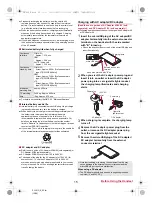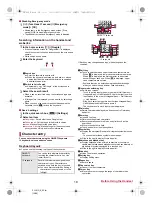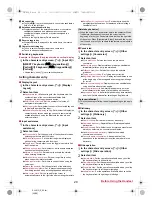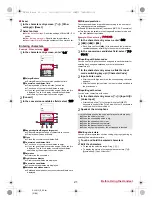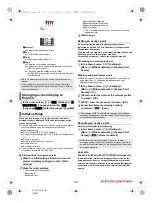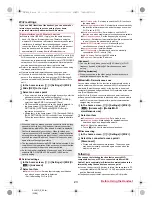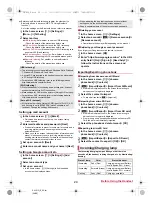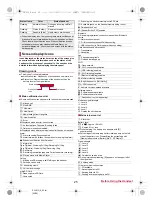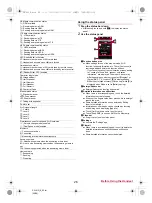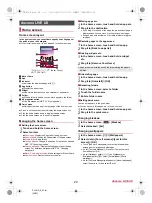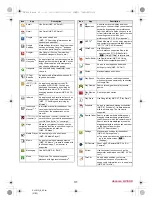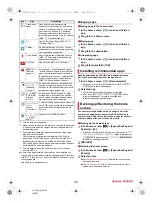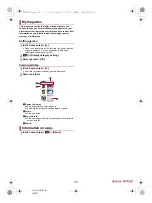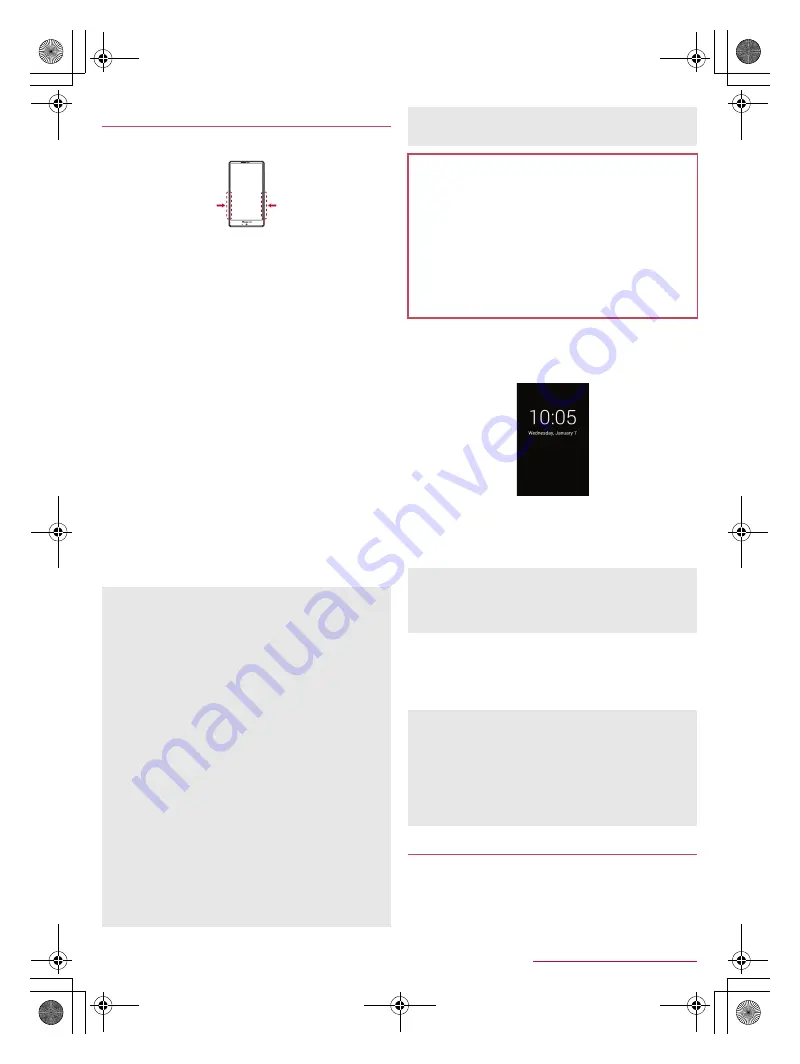
18
Before Using the Handset
SH-01G_E_02.fm
[18/28]
You can display the clock, minimize the ringtone/alarm volume
and activate the vibrator, etc. by holding the handset.
1
In the home screen, [
R
]
/
[Settings]
/
[Useful]
/
[Grip sensor]
:
The notification icon for Grip sensor appears on the status
bar by default. You can make settings for Grip sensor by
opening the status panel and touching the notification.
2
Slide [OFF] to the right
3
Select an item
Operation when you hold the phone
: Set the screen
displayed when you hold the handset while the display is
turned off.
Volume down for incoming calls
: Set whether to minimize the
ringtone/alarm volume and activate the vibrator by holding
the handset during an incoming call or while the alarm of the
“Clock” app is ringing.
Deterrence rotate screen
: Set whether to keep the screen
displayed vertically while holding the handset.
Notify by vibrating
: Set whether to notify you with vibration if
you hold the handset while it has a notification icon and the
display is turned off. Also, you can set how often you are
notified or of which app you are notified.
Volume up for watching media
: Make settings for changes in
the media playback sound volume for when the handset is
put down on a desk etc. and kept stationary.
Putting cover setting
: Specify whether the handset is
equipped with a case/cover or not.
Video tutorial
: Connect to the SHARP website and check
how to use with a video tutorial.
■
Operation when you hold the phone
Showing clock
You can display the clock by holding the handset while the display
is turned off.
Press
H
while the clock is displayed to turn the display on.
・
Alternatively, slide your finger on the touch panel to turn the
display on when Sweep ON is set to [ON]/[Enable while
holding(When grip sensor is enabled)] (
n
P. 66 “Screen on/
off with motion”).
Showing lock screen
You can turn the display on by holding the handset while the
display is turned off.
Set Screen lock to an item other than [None] in advance
(
n
P. 70 “Lock & security”).
You can save the internal battery by restricting settings and
functions on the handset.
1
H
(for at least 1 second)
/
[Emergency
mode]
/
[OK]
:
The handset restarts and it switches to Emergency mode.
Grip sensor
Grip sensor (
n
P. 13 “Part names and functions”) responds
when you touch both the right and left sides. Hold the handset
with the both sides touched to use Grip sensor since Grip
sensor does not respond when you touch only one side. Also,
when you release your fingers, keep your fingers away from
both sides of the sensor. Letting your fingers remain touching
only one side keeps the sensor responding.
You can also use [Simple secrecy for incoming calls] which
enables you to hide the other party’s name and image until
holding the handset when receiving a call or [Operation when
putting down] which enables you to have a current call
automatically put on hold, muted or converted to hands-free
talking by putting the handset down (
n
P. 37 “Call settings/
Other”).
[Deterrence rotate screen]
This function may not follow the setting depending on the app in
use.
[Notify by vibrating]
When you delete notification icons or open the status panel, the
vibrator is not activated.
[Volume up for watching media]
In the following cases, the volume is not changed.
When the media playback sound volume is set to “0”
While TV channels are being searched, or data is being read
or pausing
While data is being played with an earphone/microphone or a
Bluetooth device connected
[Putting cover setting]
When you set Putting cover setting to [Covered], equip the
handset with a case or cover in advance.
Cautions when using Grip sensor
In the following cases, Grip sensor may not work properly. May
cause a malfunction.
Operation with a gloved finger
Operation while the handset is equipped with a case, cover,
etc.
*
Operation while the handset is wet
Operation while a metallic object touches the sensor
* Depending on the case or cover, you may be able to use
Grip sensor with the handset equipped with it. Set Putting
cover setting of Grip sensor to [Covered] after equipping the
handset with the case or cover.
If the proximity sensor is covered with a hand, an object, etc.,
the clock is not displayed to prevent inadvertent operations.
The display may not be turned on even when you hold the
handset immediately after the display is turned off by pressing
H
.
If the proximity sensor is covered with a hand, an object, etc., the
display cannot be operated by touching to prevent inadvertent
operations although the display is turned on. Also, the display
may be turned off regardless of the setting of the handset.
If Screen lock is set to [None], the lock screen is not displayed
although the display is turned on.
The display may not be turned on even when you hold the
handset immediately after the display is turned off by pressing
H
.
Emergency mode
SH-01G_E.book 18 ページ 2014年11月12日 水曜日 午前9時59分