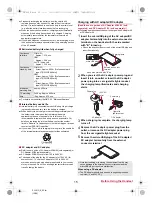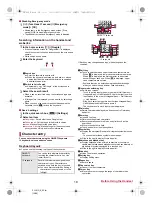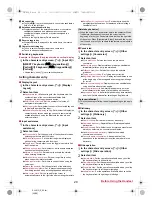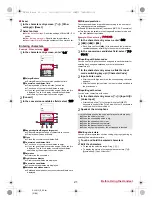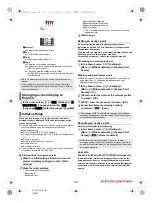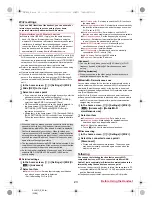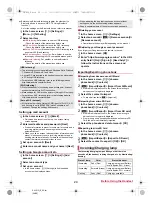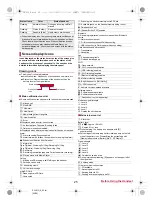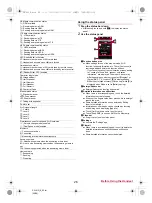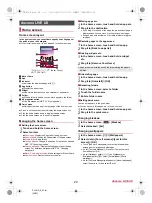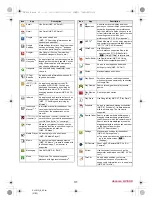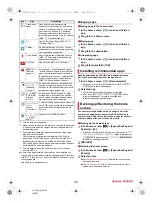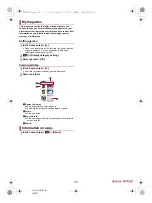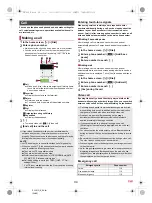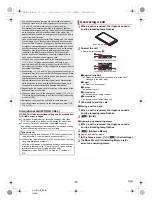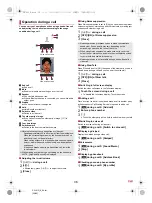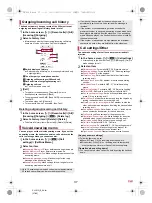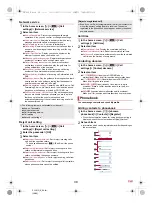23
Before Using the Handset
SH-01G_E_02.fm
[23/28]
If you use Wi-Fi function of the handset, you can use mail or
Internet by connecting to access points of your home,
corporate network or public wireless LAN service.
Packet communication is also available while Wi-Fi is set to [ON].
Wi-Fi connection is prioritized while Wi-Fi connection is set, but
the connection is automatically switched to that of LTE/3G/GPRS
network once Wi-Fi connection is terminated. Note that packet
communication charges may be incurred in this case.
Refer to the manual of your wireless LAN base unit when using
the access point at home etc.
Operate access point registration near the access point.
If you use the docomo service by using Wi-Fi function, set a
docomo ID in advance. In the home screen, [
R
]
/
[Settings]
/
[docomo service/cloud]
/
[docomo ID
設定
] (Set docomo ID) to
set it.
1
In the home screen, [
R
]
/
[Settings]
/
[Wi-Fi]
2
Slide [OFF] to the right
3
Select an access point
:
If you select an access point protected by security, enter the
password (security key) and select [Connect].
:
To register access points manually: [ADD NETWORK]
/
enter the network SSID
/
set security
/
[Save]
:
WPS compatible access points can be easily registered. In
the home screen, [
R
]
/
[Settings]
/
[Wi-Fi]
/
[EASY
SETTINGS]
/
[WPS Push Button]/[WPS Pin Entry] to
register an access point.
:
Alternatively, in the home screen, [
R
]
/
[Settings]
/
[Wi-Fi]
/
[EASY SETTINGS]
/
[AOSS] to connect to an access point.
Follow the instructions on the screen and operate after this
step.
■
Detailed settings
1
In the home screen, [
R
]
/
[Settings]
/
[Wi-Fi]
/
[
z
]
/
[Advanced]
2
Select an item
Network notification
: Set whether to display a notification
icon when an open network is detected.
・
Set it after setting Wi-Fi to [ON].
Wi-Fi sleep policy
: Set when to switch the Wi-Fi function to
the sleep mode.
Scanning always available
: Set whether to scan networks by
the location information service and other apps even when
Wi-Fi is set to [OFF].
Avoid poor connections
: Set whether to use the Wi-Fi
function only when stable Internet connections are available.
Wi-Fi frequency band
: Set the frequency band to use.
Handover
: Set whether to automatically switch access points
to use if you use the handset while moving.
Mobile/Wi-Fi simultaneous use
: Make settings for
simultaneous use of mobile and Wi-Fi networks.
Install certificates
: Install certificates.
Wi-Fi optimization
: Set whether to save the electricity
consumption if Wi-Fi is set to [ON].
MAC address
: Confirm the MAC address.
IP address
: Confirm the IP address.
■
Mobile/Wi-Fi simultaneous use
You can make settings for the function to automatically switch to
mobile networks when communications with Wi-Fi access points
slow down (Smooth change mode) or the function to download
content at high speed using mobile and Wi-Fi networks at the same
time (Dual Speed mode).
Set Wi-Fi to [ON] and connect to an access point in advance.
Since packet communication is also used when you use mobile
and Wi-Fi networks at the same time, packet communication
charges may be incurred.
1
In the home screen, [
R
]
/
[Settings]
/
[Wi-Fi]
/
[
z
]
/
[Advanced]
/
[Mobile/Wi-Fi
simultaneous use]
2
Select an item
Simultaneous use mode setting
: Set a mode to use.
Advanced settings
: Make settings for applicable access
points and apps, and inapplicable servers.
Notes
: Check the precautions.
:
Touch [
]
] of an item to display its explanations.
■
Disconnecting
1
In the home screen, [
R
]
/
[Settings]
/
[Wi-Fi]
2
Select the connected access point
/
[Disconnect]
:
Disconnect with the password retained. The access point
may be automatically connected again such as when the
display is turned on.
You can use the tethering function that connects Wi-Fi
compatible devices, or PCs etc. connected via Micro USB
Cable 01 (sold separately) or Bluetooth communication to the
Internet by using the handset as an access point.
You can connect up to 16 devices in total at the same time: a PC
connected via Micro USB Cable 01, 10 Wi-Fi compatible devices
and five Bluetooth devices.
The handset supports dial-up connections via DUN profile.
Wi-Fi settings
Radio interference with Bluetooth devices
Wireless LANs (IEEE 802.11b/g/n) use the same frequency
band (2.4 GHz) as Bluetooth devices. Therefore, using the
wireless LAN device near a Bluetooth device may cause radio
interference, lowering of communication speed, noise or
connection failure. In this case, turn off the Bluetooth device or
keep the handset and the wireless LAN device at least
approximately 10 m away from the Bluetooth device.
When you select an access point and connect to it with a wrong
password (security key), [Avoided poor Internet connection],
[Authentication problem] or [Connected (Limited)] is displayed.
Confirm the password (security key). When [Avoided poor
Internet connection] or [Connected (Limited)] is displayed after
entering the correct password (security key), you may not have
acquired the correct IP address. Connect to the access point
again after confirming signal status.
The registration process using WPS takes a few minutes. After
completion of the registration of the access point, check that the
proper connection to the access point is acquired.
As for the manual registration of an access point, this function
supports WEP, WPA/WPA2 PSK and 802.1xEAP as the
security setting.
[Handover]
You can set it only when you select [2.4 GHz only] of Wi-Fi
frequency band and [Not set] of Simultaneous use mode
setting.
[Wi-Fi optimization]
Proper connection to the other party’s device may become
unavailable depending on the app.
Tethering
SH-01G_E.book 23 ページ 2014年11月12日 水曜日 午前9時59分