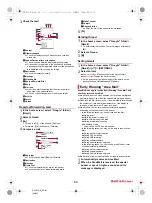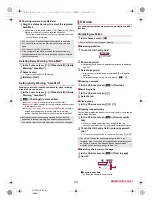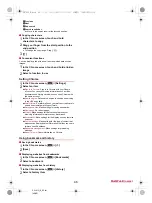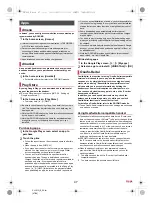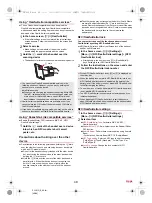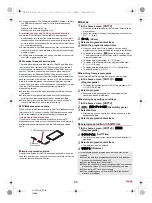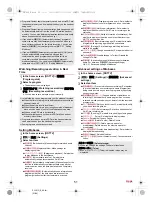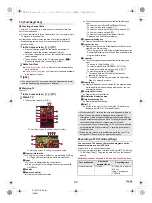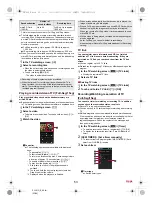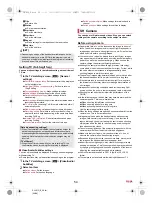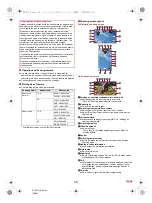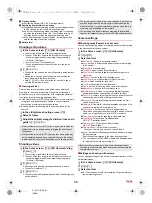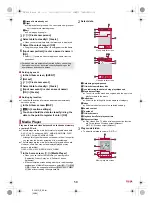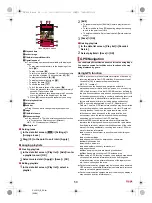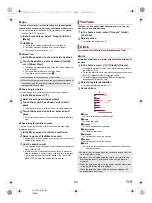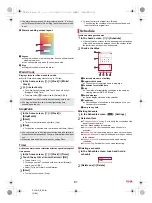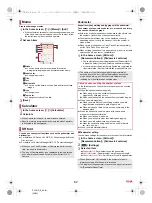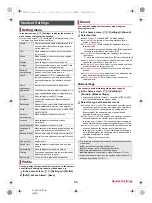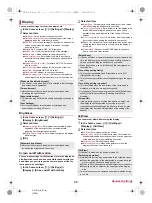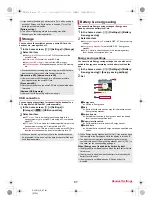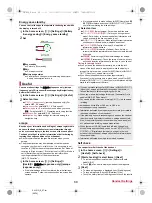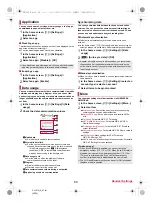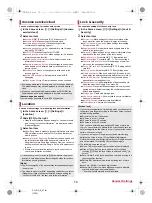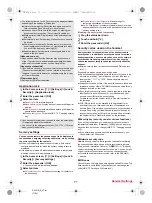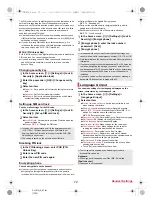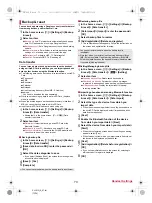58
Apps
SH-01G_E_06.fm
[58/64]
1
Group of data already set
2
Other
Display data not grouped. You can create new groups or
sort the data into created groups.
3
Sort
Sort images by people.
3
[
#
]
/
[Create new person]
4
Select data to classify
/
[Create]
:
When you select multiple data, the latest one is displayed.
5
Select the cutout range
/
[OK]
:
Drag the orange frame border to enlarge/narrow the frame.
6
[Input new portrait.]
/
enter a person’s name
/
[OK]
:
Select [
)
] to select and enter a person’s name from the
phonebook.
■
Sorting by event
1
In the Album screen, [EVENT]
2
[Not set]
3
[
#
]
/
[Create new event]
4
Select data to classify
/
[Create]
5
[Input new event.]
/
enter an event name
/
[OK]
/
[Create]
■
Sorting by location
The data with location information attached is automatically
sorted on a map.
1
In the Album screen, [MAP]
2
[
z
]
/
[Location settings]
3
Touch and hold the data to classify
/
drag the
data to the point to register it onto
/
[OK]
Play music data and video data saved on the handset memory
or a microSD Card.
The followings are the main file formats of playable music data.
AAC LC, AAC+, enhanced AAC+, AMR-NB, AMR-WB, FLAC,
MP3, MIDI
*
, Vorbis, PCM/WAVE, WMA
* Although this type of data does not appear in the all songs list,
you can play the data by activating it from another app.
The followings are the main file formats of playable video data.
However, some files may not be displayed/played or may
become intermittent.
H.263, H.264, H.265, MPEG-4, WMV, WEBM
1
In the home screen, [
R
]
/
[Media Player]
:
When you use this for the first time, you must agree to
“Application Privacy Policy” and “Software License
Agreement”.
:
If the confirmation screen asking whether to read the usage
explanations of Media Player appears, select [
使い方の説明
を読む
] (Read the usage explanations)/[
説明を読まず利用す
る
] (Use without reading the explanations).
2
Select data
1
Data being played/paused
2
Title/Artist name/Album title
3
Icon indicating the data is being played/paused
4
Music data settings
Touch it to set the music as a ringtone, add the music to a
playlist or delete the music.
5
Bottom bar
Slide it to the left/right to switch displays of category.
6
Index
Slide the index to move to the selected heading.
7
Search content
8
Thumbnail
9
Title/Artist name
a
Playback time/Total playback time
b
Miracast settings
Play videos on a TV with a wireless connection function
etc. For details on Wireless output (Miracast)
n
P. 81 “Wireless output (Miracast)”
3
Play music/video
:
To adjust the playback volume:
x
/
y
Portrait photos are automatically sorted by Easy sort setting.
Some photos may not be sorted correctly depending on the
expression or direction of a person.
Media Player
Music data list screen
Video data list screen
Music playback screen
SH-01G_E.book 58 ページ 2014年11月12日 水曜日 午前9時59分