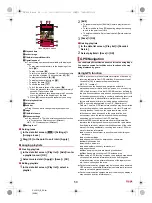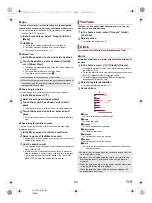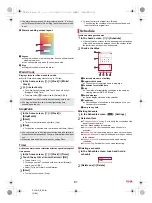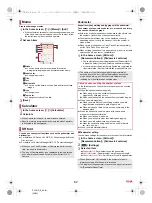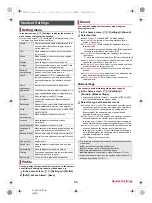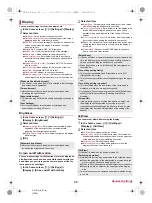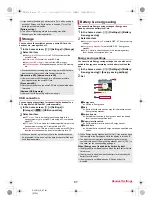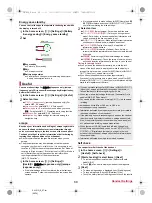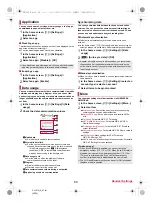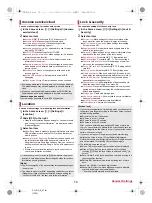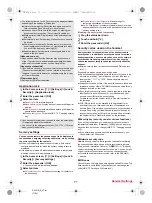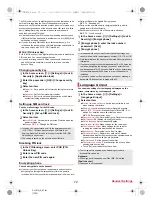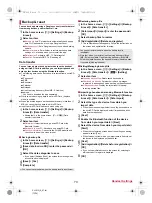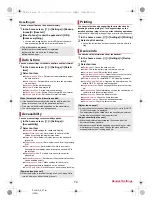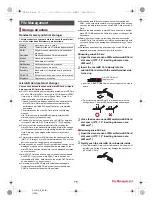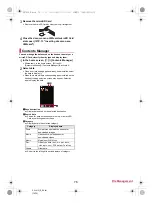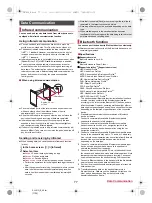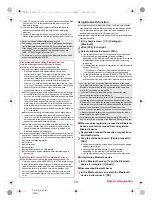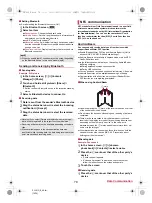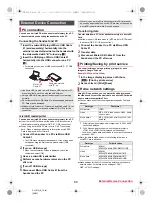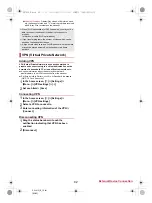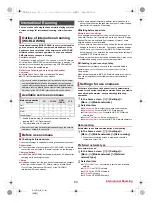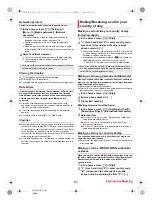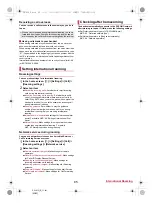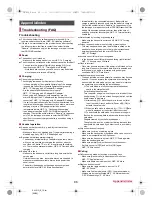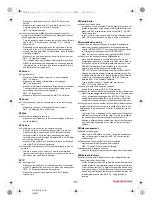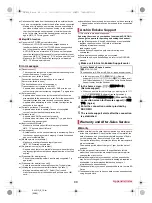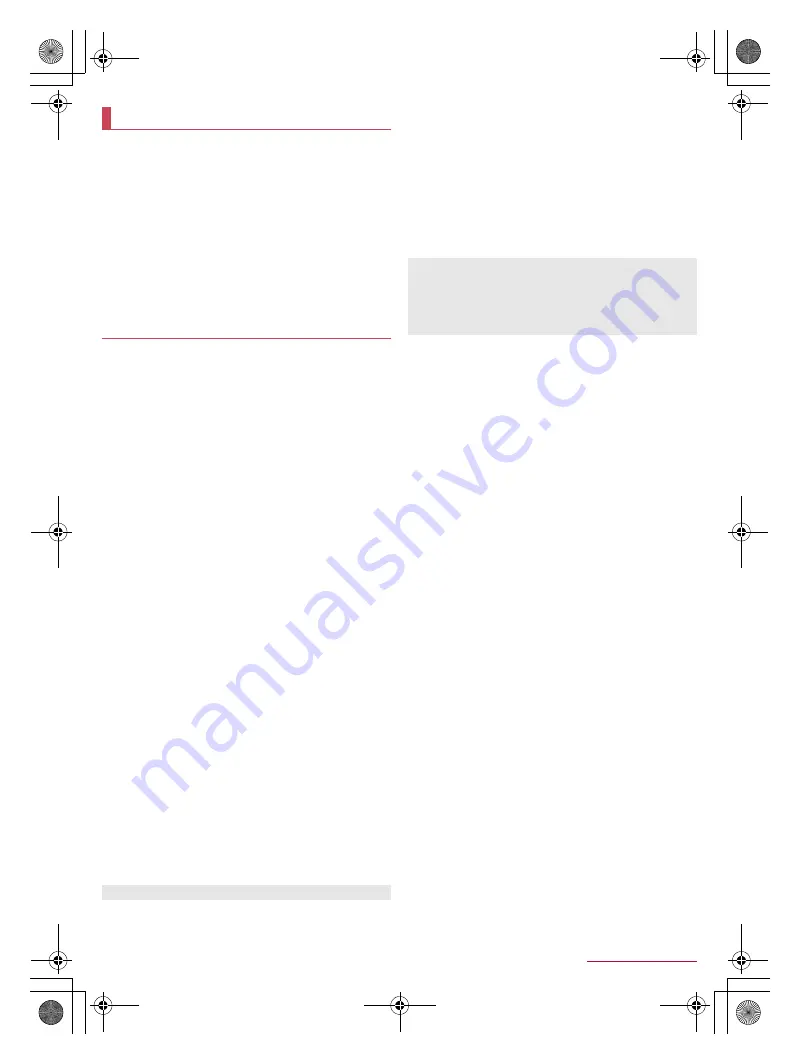
73
Handset Settings
SH-01G_E_07.fm
[73/74]
You can back up data using a Google account, transfer data to/
from among devices, perform Reset all, etc.
1
In the home screen, [
R
]
/
[Settings]
/
[Backup
& reset]
2
Select an item
Back up my data
: Set whether to automatically back up app
data, Wi-Fi passwords, etc. using a Google account.
Backup account
: Set a Google account to use when backing
up data.
Automatic restore
: Set whether to restore backed up data,
settings, etc. of an app when you re-install the app.
Data transfer
: For details
n
P. 73 “Data transfer”
Reset all
: For details
n
P. 74 “Resetting all”
You can import data or back up/restore data on the handset
using a microSD Card. In addition, you can import phonebook
data on other devices using the Bluetooth function.
The following data can be backed up to/restored from a microSD
Card.
Phonebook
SMS
Bookmark
Calendar
Notepad
*
User/Learning dictionary (iWnn IME - SH edition)
emopa
* You need to download the app separately.
While you are backing up data to a microSD Card, [Airplane
mode] is enabled.
When the available space on the handset memory is less than 11
MB, you cannot back up data to a microSD Card.
Insert a microSD Card in advance when using one.
1
In the home screen, [
R
]
/
[Settings]
/
[Backup
& reset]
/
[Data transfer]
:
Alternatively, in the home screen, [
データ引継
] (Data
transfer) to activate it.
2
Select an item
Data import
: Import data using a microSD Card or the
Bluetooth function.
Save data to microSD
: Save data on a microSD Card.
Function information
: Connect to the SHARP website and
check how to use with a video tutorial.
■
Saving backup file
1
In the home screen, [
R
]
/
[Settings]
/
[Backup
& reset]
/
[Data transfer]
2
[Save data to microSD]
/
enter the passcode
/
[OK]
3
Select the data categories to save
:
If you select [Address Book], the screen for selecting which
account to save is displayed.
4
[Save]
/
[Yes]
5
[Complete]
■
Restoring backup file
1
In the home screen, [
R
]
/
[Settings]
/
[Backup
& reset]
/
[Data transfer]
2
[Data import]
/
[Import]
/
enter the passcode
/
[OK]
3
Select backup files to restore
4
[Add registration]/[Delete and register]
:
The confirmation screen appears. Follow the instructions on
the screen and operate after this step.
■
Setting/Managing backup file
1
In the home screen, [
R
]
/
[Settings]
/
[Backup
& reset]
/
[Data transfer]
/
[
z
]
/
[Setting]
2
Select an item
Organize backup files
: Delete saved backup data.
Addr.book pic backup
: Set whether to back up images
registered in a phonebook when backing up the phonebook.
View result screen
: Display the latest result of saving/
restoring backup files.
■
Importing phonebook data using Bluetooth function
1
In the home screen, [
R
]
/
[Settings]
/
[Backup
& reset]
/
[Data transfer]
/
[Data import]
2
Select the type of a device from which you
import data
:
When the screen asking whether to use the backup data on
the microSD Card is displayed, select [Import phonebook
data from smartphone.].
3
[Next]
4
Enable the Bluetooth function of the device
from which you import data
/
[Next]
5
Select the device from which you import data
/
[Start]
:
When the confirmation screen about the settings on pairing
appears, select [Pair].
:
When the device from which you import data is Android, set
the device to be displayed on the handset.
6
[Next]
7
[Add registration]/[Delete before registration]
/
[OK]
:
If you set up multiple accounts, the screen for selecting to
which account to register is displayed.
8
[OK]
Backup & reset
Data transfer
You cannot save the data when the battery level is insufficient.
You cannot restore the data when the battery level is
insufficient.
Note that, when you restore User/Learning dictionary (iWnn
IME - SH edition) data, User/Learning dictionary (iWnn IME -
SH edition) data saved on the handset memory is deleted even
if you select [Add registration].
SH-01G_E.book 73 ページ 2014年11月12日 水曜日 午前9時59分