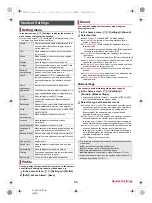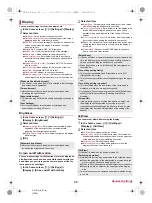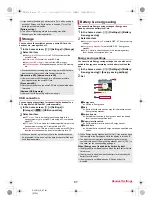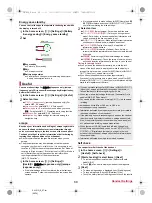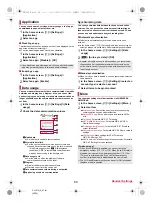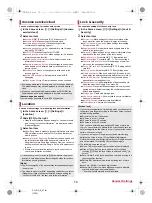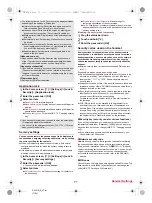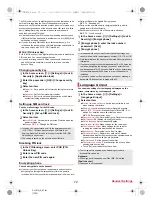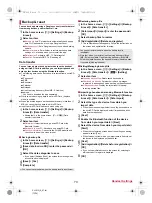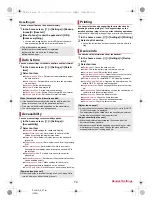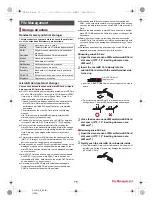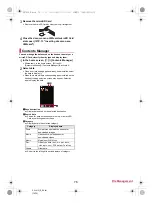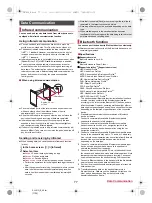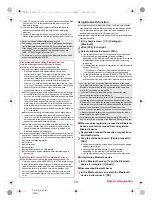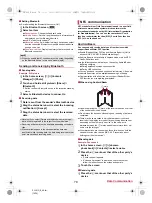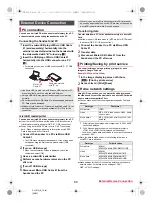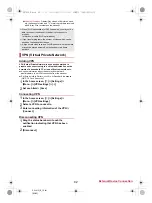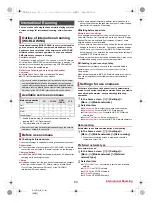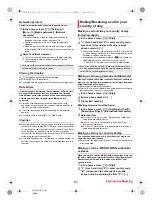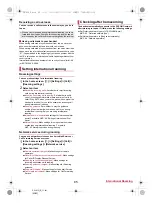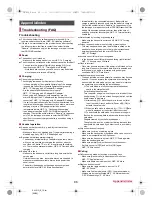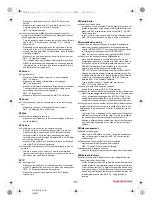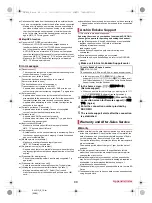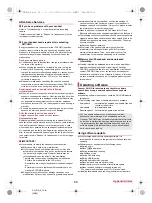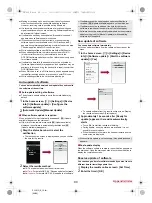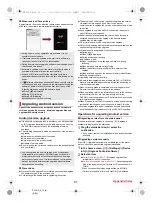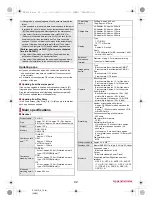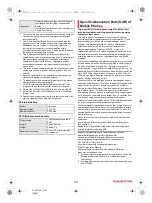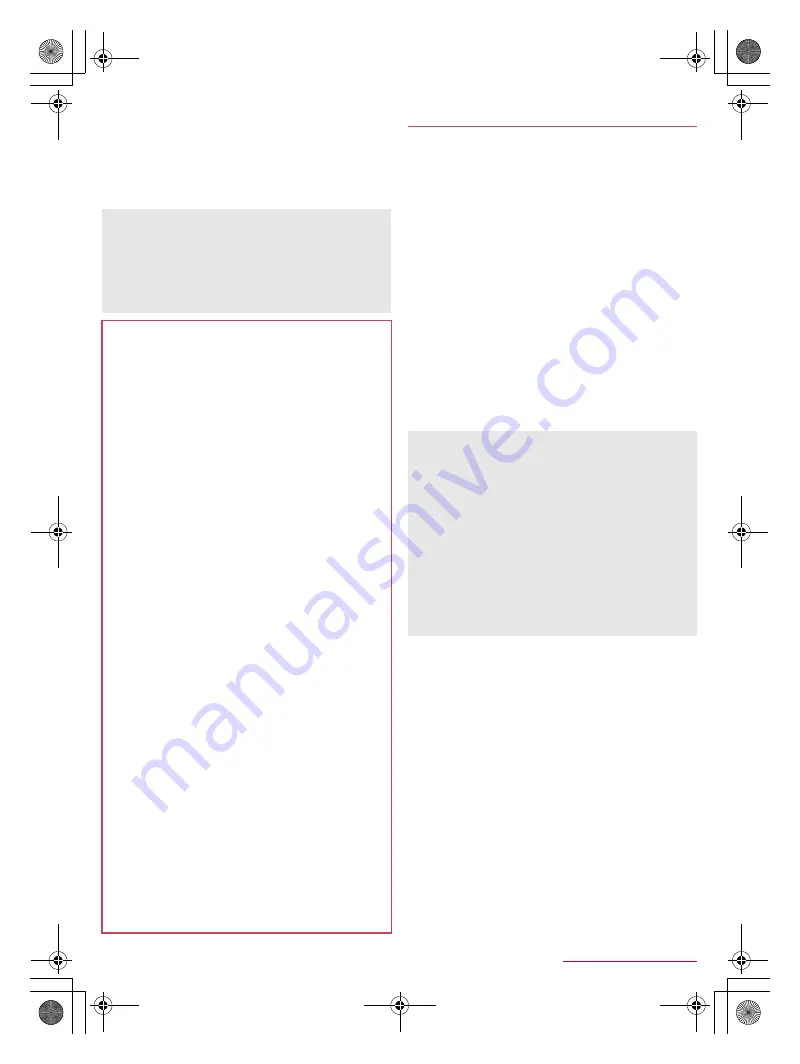
78
Data Communication
SH-01G_E_09.fm
[78/79]
*11 Join a PC network etc. and share the Internet connection. Also,
connect a PC etc. to the handset via Bluetooth to use the
Bluetooth tethering.
*12 Communicate data with a commercially available health
appliance compatible with Bluetooth such as a weighing
machine.
*13 Connect a Bluetooth Smart device such as a keyboard and
mouse to the handset to operate the handset from the device.
To register/connect a Bluetooth device, the Bluetooth passkey
may need to be entered. Before starting the registration, decide
one- to sixteen-digit number. Enter the same number on the
handset and the other party’s Bluetooth device.
Set the other party’s Bluetooth device to the registration stand-by
status in advance.
1
In the home screen, [
R
]
/
[Settings]
/
[Bluetooth]
2
Slide [OFF] to the right
3
Select a Bluetooth device
/
[Pair]
:
The confirmation screen for connection may be displayed.
:
Entering the Bluetooth passkey may be necessary
depending on the other party’s Bluetooth device. Also, some
Bluetooth devices may start connection after completing
registration.
:
To display/hide the handset’s information on other Bluetooth
devices: [SH-01G]
・
The handset’s information is automatically hidden when
the period of time set for Visibility timeout has passed.
:
To search for Bluetooth devices: [SEARCH FOR DEVICES]
:
Touch [
B
] of a paired Bluetooth device to change the name
and the connection type of the other party’s Bluetooth device.
■
When receiving registration request from Bluetooth
device or connection request from unregistered
Bluetooth device
1
Registration request/Connection request from
Bluetooth device
2
Drag the status bar down
/
[Pairing request]
/
[Pair]
:
When the confirmation screen about the settings on pairing
appears, select [Pair].
:
Entering the Bluetooth passkey may be necessary
depending on the other party’s Bluetooth device.
:
The confirmation screen for connection may be displayed.
■
Unregistering Bluetooth device
1
In the Bluetooth screen, [
B
] of the Bluetooth
device to unregister
/
[Unpair]
■
Disconnecting Bluetooth device
1
In the Bluetooth screen, select the Bluetooth
device to disconnect
/
[OK]
Refer to manuals of Bluetooth devices as well.
The settings of access points for DUN profile can be changed
from a Bluetooth device such as a PC or car navigation system.
If connection to an access point via DUN profile becomes
unavailable, it is recommended to initialize access points
(
n
P. 22 “Resetting an access point”).
TV audio etc. may not be output with Bluetooth devices which
are not compatible with SCMS-T.
Precautions about handling Bluetooth devices
Note the followings when using Bluetooth devices.
Note the followings to make good connection.
Keep the distance between the handset and another
Bluetooth device within approximately 10 m with no
obstructions in sight. The distance within which you can
make connection may be shorter when there are
obstructions between them or depending on the conditions
of the surroundings (such as walls or furniture) and the
structure of a building. Especially when there is a wall, floor
or ceiling of reinforced concrete between them, they may be
unable to connect with each other. Note the above
mentioned distance is not guaranteed.
Move the handset and another Bluetooth device as far away
as possible from home electric appliances, AV devices, OA
devices, etc. before connection. Bluetooth devices are liable
to be adversely affected by a microwave oven, so move
them as far away as possible from the microwave oven
while using them. Otherwise, normal connection cannot be
performed when other electric devices are powered on or
Bluetooth devices may cause noises or reception failure on
a TV or radio set.
Move the other party’s Bluetooth device to a place where
connection is possible when there is a broadcast station,
radio, etc. near the Bluetooth device and the handset cannot
be connected to the device. Strong radio waves may prevent
connection between Bluetooth devices.
Wireless connection is available with Bluetooth devices put
in a bag or pocket. However, lowering of communication
speed or noise may result when you are in between the
Bluetooth device and the handset.
Electromagnetic signals from Bluetooth devices may affect the
operation of electronic medical equipment etc. As some cases
may result in accident, turn off the handset and other Bluetooth
devices in the following places.
On trains
On airplanes
In hospitals
Near automatic doors or fire alarms
In places such as gas stations where flammable gas is
generated
Radio interference with Wi-Fi compatible devices
The Bluetooth devices use the same frequency band (2.4
GHz) as wireless LANs (IEEE 802.11b/g/n). Therefore, using a
Bluetooth device near a wireless LAN device may cause the
radio interference, lowering of communication speed, noise or
connection failure. In this case, turn off the wireless LAN
device or keep the handset and the other party’s Bluetooth
device at least approximately 10 m away from the wireless
LAN.
Using Bluetooth function
You can connect up to seven Bluetooth devices at the same
time. Bluetooth devices may not work properly or the number of
Bluetooth devices which can be connected at the same time
may differ depending on the profile.
If you fail to connect a Bluetooth device, connection may
become available after re-registering it.
When the Bluetooth function is set to [ON], the handset is set to
receive registration requests/connection requests from other
Bluetooth devices. Make the setting for displaying the handset’s
information on other Bluetooth devices in advance to allow the
handset to be searched for by other Bluetooth devices.
While in connection stand-by, even if a connection request from
a Bluetooth device is received, connection may not be made
depending on the signal status etc.
For details on the operations of the other party’s Bluetooth
device, refer to the manuals of the Bluetooth device to be used.
SH-01G_E.book 78 ページ 2014年11月12日 水曜日 午前9時59分