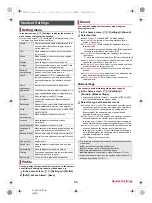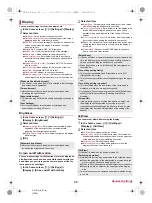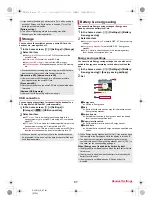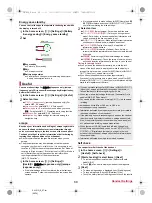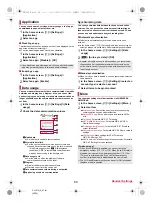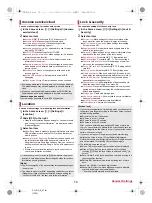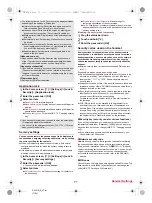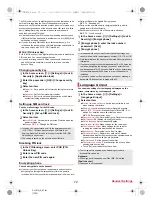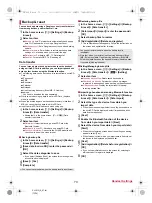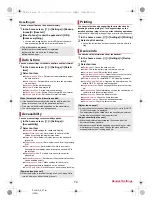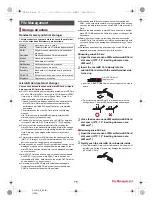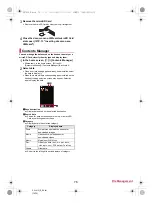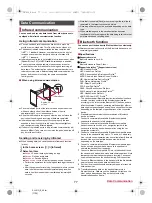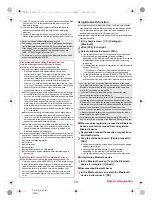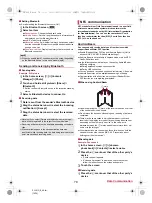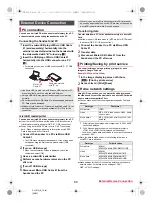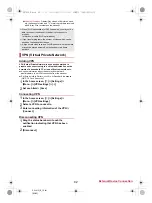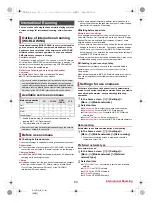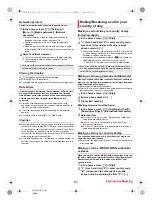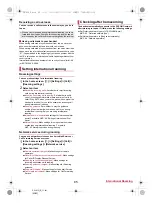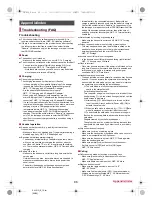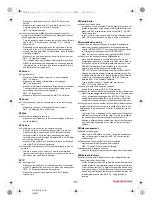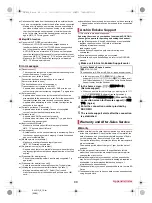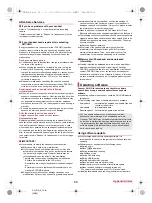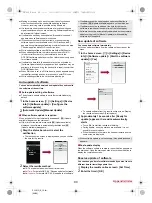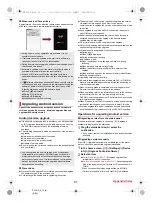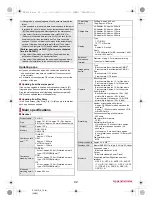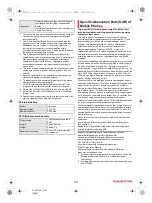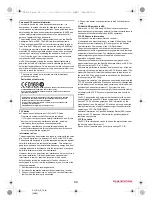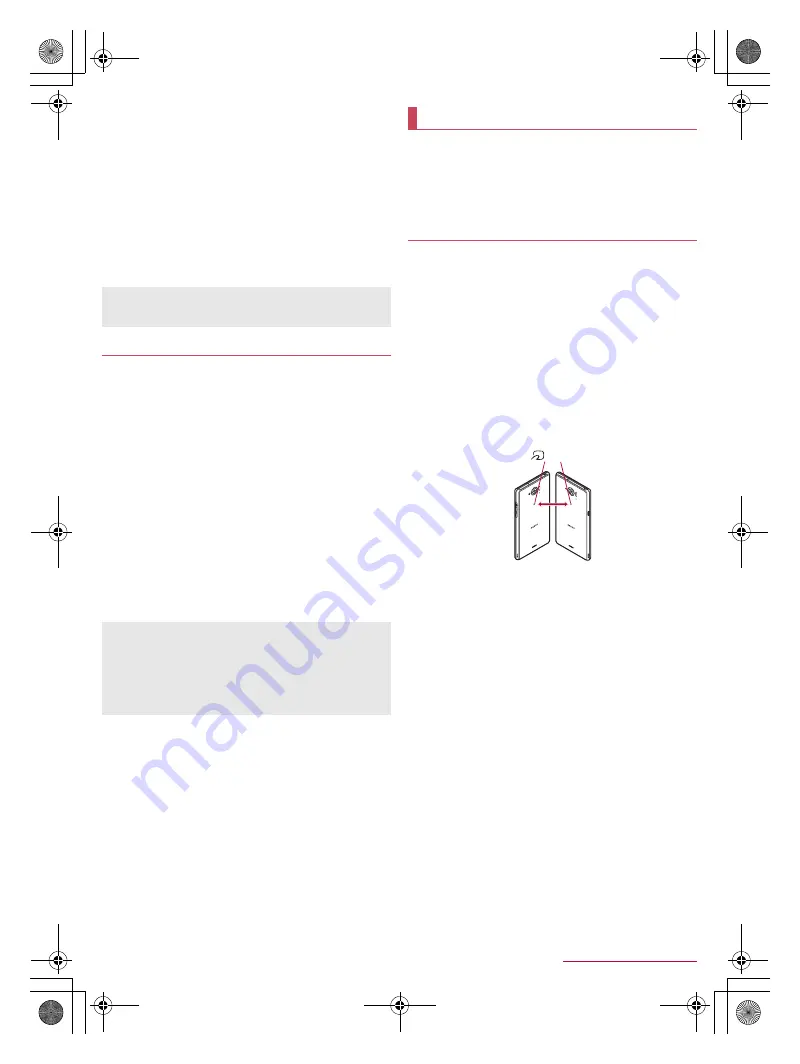
79
Data Communication
SH-01G_E_09.fm
[79/79]
■
Setting Bluetooth
Set after setting the Bluetooth function to [ON].
1
In the Bluetooth screen, [
z
]
2
Select an item
Rename phone
: Change the handset’s name.
Visibility timeout
: Set how long the handset’s information will
be displayed on other Bluetooth devices.
aptX
: Set whether to use aptX
®
.
Handsfree setting
: Set whether to always have voices output
from the connected Bluetooth compatible hands-free device
during a voice call.
Show received files
: Display the history of data received via
Bluetooth connection.
■
Sending data
Example: Still picture
1
In the home screen, [
R
]
/
[Contents
Manager]
/
[Photo]
2
Touch and hold a still picture
/
[Share]
/
[Bluetooth]
:
Set the receiver’s Bluetooth device to the reception stand-by
status.
3
Select a Bluetooth device to connect to
■
Receiving data
1
Data is sent from the sender’s Bluetooth device
2
Drag the status bar down
/
select the incoming
notification
/
[Accept]
3
Drag the status bar down
/
select the received
data
NFC stands for Near Field Communication and is a near field
wireless communication system which conforms to the
international standards set by ISO (International Organization
for Standardization). You can use the contactless IC card
function, reader/writer function (R/W), Peer to Peer function
(P2P), etc. on the handset.
You can send and receive data to and from devices which
support Reader/Writer, P2P function.
Enable [Reader/Writer, P2P] and set Android Beam to [ON] in
advance (
n
P. 48 “NFC/Osaifu-Keitai settings”).
Android Beam is not available in Airplane mode or when NFC/
Osaifu-Keitai lock is set.
In the following cases, data may not be sent by Android Beam.
During charging
During earphone/microphone connection
During USB connection
You can send and receive phonebooks, still pictures, videos, etc.
Android Beam may not be available depending on the app.
Communication with all devices which support Reader/Writer,
P2P function is not completely guaranteed.
■
When using Android Beam
Use while placing the
a
mark of the receiver’s device over that
of the sender’s device as shown.
Do not move the devices until sending and receiving of data are
completed.
There may be some cases in which data are poorly sent and
received or the display is turned off by positioning a device near
depending on the other party’s device. In this case, put a
distance between the
a
marks apart/closer or move them up/
down or to the left/right.
Other precautions are the same as those for when you hold the
handset over the other device (
n
P. 48 “Precautions about
holding over the other device”).
■
Sending data
Example: Phonebook
1
In the home screen, [
R
]
/
[docomo
phonebook]
/
[Contacts]
/
select a name
2
Place the
a
mark over that of the other party’s
device
:
[Touch to beam] appears.
:
If “License Agreement” is displayed, check the content,
follow the instructions on the screen and operate.
3
Touch the screen
■
Receiving data
1
Place the
a
mark over that of the other party’s
device
[aptX]
When you enable [aptX], sounds may not be output depending
on the Bluetooth device. In this case, disable [aptX].
Sending and receiving by Bluetooth
Note that if you select [Delete and register] when receiving all
data, all data registered to the target function are deleted.
Receiving all data may not be available depending on the data
type.
When available space in the save destination becomes
insufficient while receiving data, the data being received to that
point are saved and receiving ends.
NFC communication
Android Beam
mark
SH-01G_E.book 79 ページ 2014年11月12日 水曜日 午前9時59分