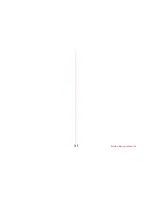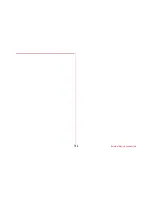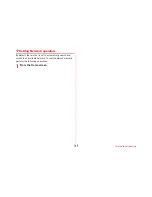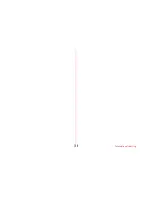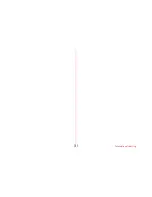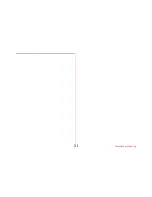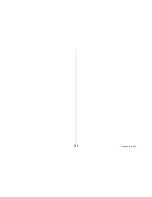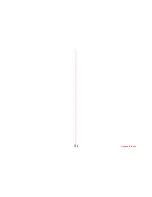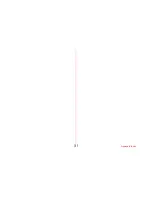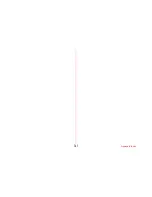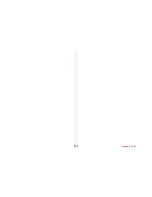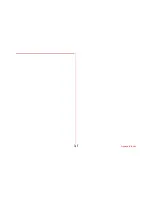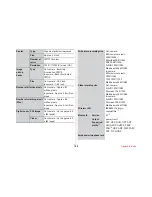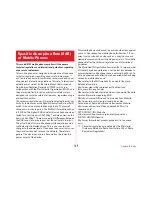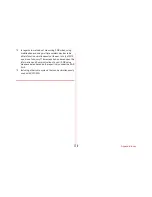Summary of Contents for arrows Fit M02
Page 1: ...00 INSTRUCTION MANUAL 15 9...
Page 3: ...Contents Precautions 1...
Page 4: ...Contents Precautions 2 Contents...
Page 6: ...Contents Precautions 4...
Page 7: ...Contents Precautions 5...
Page 8: ...Contents Precautions 6...
Page 9: ...Contents Precautions 7...
Page 15: ...Contents Precautions 13...
Page 16: ...Contents Precautions 14...
Page 17: ...Contents Precautions 15...
Page 18: ...Contents Precautions 16...
Page 19: ...Contents Precautions 17...
Page 20: ...Contents Precautions 18...
Page 22: ...Contents Precautions 20...
Page 24: ...Contents Precautions 22...
Page 25: ...Contents Precautions 23...
Page 26: ...Contents Precautions 24...
Page 30: ...Before using the terminal 28...
Page 31: ...Before using the terminal 29 INFORMATION...
Page 32: ...Before using the terminal 30 Internal battery life...
Page 33: ...Before using the terminal 31 c Insert the AC adapter power plug into an outlet...
Page 35: ...Before using the terminal 33...
Page 37: ...Before using the terminal 35 Enter characters using software keyboard displayed on the screen...
Page 38: ...Before using the terminal 36...
Page 39: ...Before using the terminal 37 INFORMATION...
Page 40: ...Before using the terminal 38...
Page 42: ...Before using the terminal 40...
Page 43: ...Before using the terminal 41 3 GO NEXT...
Page 44: ...Before using the terminal 42 INFORMATION...
Page 45: ...Before using the terminal 43...
Page 48: ...Beforeusingtheterminal 46 INFORMATION...
Page 50: ...Before using the terminal 48...
Page 53: ...docomo LIVE UX 51 INFORMATION...
Page 54: ...docomo LIVE UX 52...
Page 55: ...docomo LIVE UX 53 b Apps Widgets Wallpapers displayed respectively...
Page 58: ...docomo LIVE UX 56...
Page 60: ...Calling 58 Calling 1 From the Home screen 2 Dial...
Page 61: ...Calling 59...
Page 62: ...Calling 60...
Page 63: ...Calling 61...
Page 64: ...Calling 62 e Show hide the dial keypad Send touch tone signals DTMF tones...
Page 66: ...Calling 64 Set phone memo or play delete recorded phone memos...
Page 67: ...Calling 65 Vibrate on ring Set whether to vibrate while ringtone is sounding...
Page 69: ...Calling 67...
Page 70: ...Calling 68 e Outgoing button Make a call INFORMATION...
Page 72: ...Mail Browser 70...
Page 73: ...Mail Browser 71 Set the SMSC number Set the message center number...
Page 74: ...Mail Browser 72...
Page 78: ...Mail Browser 76 2 Menu...
Page 79: ...Mail Browser 77 INFORMATION...
Page 81: ...Applications 79...
Page 83: ...Applications 81...
Page 84: ...Applications 82 3 Lock NFC Osaifu Keitai...
Page 85: ...Applications 83 INFORMATION...
Page 87: ...Applications 85 f Still images videos that was taken immediately before...
Page 88: ...Applications 86 INFORMATION...
Page 89: ...Applications 87...
Page 90: ...Applications 88...
Page 91: ...Applications 89 Playing taken videos Flick left...
Page 92: ...Applications 90...
Page 93: ...Applications 91...
Page 94: ...Applications 92...
Page 95: ...Applications 93...
Page 96: ...Applications 94...
Page 97: ...Applications 95...
Page 98: ...Applications 96 You can manage your schedule 1 From the Home screen...
Page 99: ...Applications 97 INFORMATION...
Page 100: ...Applications 98 1 From the Home screen...
Page 101: ...Applications 99 INFORMATION...
Page 106: ...Settings 104...
Page 107: ...Settings 105 2 Set required items Wallpaper Setting steps...
Page 108: ...Settings 106 1 From the Home screen...
Page 109: ...Settings 107...
Page 110: ...Settings 108...
Page 111: ...Settings 109...
Page 112: ...Settings 110...
Page 113: ...Settings 111 3 Set required items...
Page 115: ...Settings 113 2...
Page 117: ...Settings 115 Easy settings for Wi Fi tethering Register Wi Fi device supporting AOSS or WPS...
Page 118: ...Settings 116 Set up about lock 1 From the Home screen...
Page 119: ...Settings 117...
Page 120: ...Settings 118...
Page 121: ...Settings 119...
Page 122: ...Settings 120...
Page 123: ...Settings 121 Registering fingerprint Register your fingerprint for authentication...
Page 124: ...Settings 122 2 REGISTER...
Page 125: ...Settings 123...
Page 126: ...Settings 124 Precautions when using Privacy mode...
Page 128: ...Settings 126 2 Activate Deactivate options...
Page 130: ...Settings 128...
Page 131: ...Settings 129...
Page 132: ...Settings 130 Set up the location information Osaifu Keitai etc 1 From the Home screen...
Page 133: ...Settings 131...
Page 134: ...Settings 132 INFORMATION...
Page 135: ...Settings 133 You can register or edit your own information 1 From the Home screen...
Page 136: ...Settings 134 Disabling applications...
Page 137: ...Settings 135 Factory data reset Setting steps...
Page 140: ...File management 138...
Page 142: ...Data communication 140 Data communication...
Page 143: ...Data communication 141 1 From the Home screen...
Page 144: ...Data communication 142...
Page 146: ...External device connection 144 External device connection...
Page 147: ...External device connection 145...
Page 148: ...External device connection 146...
Page 150: ...International roaming 148...
Page 152: ...International roaming 150...
Page 153: ...International roaming 151...
Page 154: ...International roaming 152...
Page 155: ...Appendix Index 153 Appendix Index...
Page 156: ...Appendix Index 154...
Page 157: ...Appendix Index 155...
Page 158: ...Appendix Index 156...
Page 159: ...Appendix Index 157...
Page 160: ...Appendix Index 158...
Page 161: ...Appendix Index 159...
Page 163: ...Appendix Index 161...
Page 164: ...Appendix Index 162...
Page 165: ...Appendix Index 163 Cautions...
Page 166: ...Appendix Index 164...
Page 167: ...Appendix Index 165...
Page 173: ...Appendix Index 171...
Page 174: ...Appendix Index 172 RQVXOW WKH GHDOHU RU DQ H SHULHQFHG UDGLR 79 WHFKQLFLDQ IRU...
Page 176: ...Appendix Index 174...
Page 177: ...Appendix Index 175...
Page 178: ...Appendix Index 176...
Page 191: ...Online Procedures Confirmation of Subscription etc...