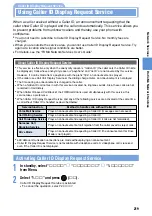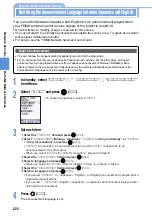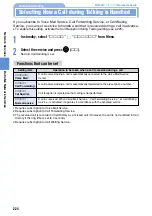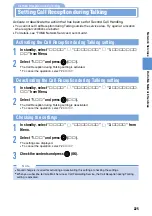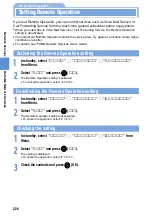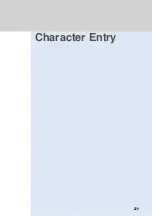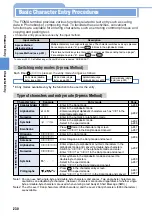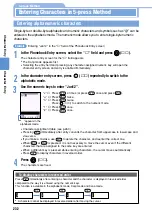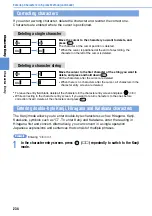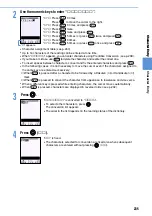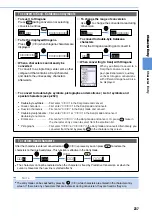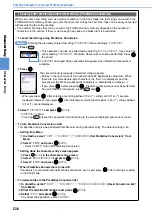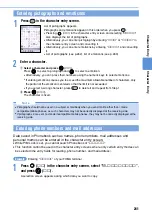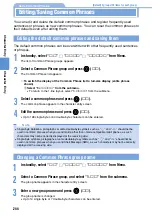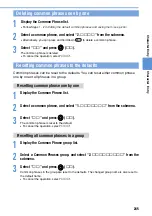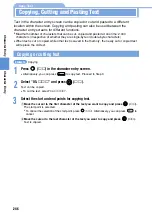231
Character
E
ntry
Character
Entry
Character
E
ntry
Cursor (blinking in the position where a character entry is available)
Entry mode; “
スイソク
” when Predictive Conversion is available,
“
ヘンカン
” when characters can be converted; number of fixed
characters (single-byte)/Max. number of characters that can be
entered (single-byte)
(Easy Selector Plus)
: Moves cursor up and down or left and right.
: Converts Hiragana to Kanji.
: Displays the Predictive Conversion list (see p.238).
: Selects an entry in the conversion list.
: Changes converted area while converting.
: Fixes entered characters.
(
文字
): Switches character entry mode to another (see p.230).
(
特殊
): Switches to the special mode.
Inserts a space.
Converts from uppercase to lowercase characters and vice versa.
Starts a new line (only available when entering text in the body of
i-mode mail/Short Message (SMS), editing a signature/video telop or
entering characters in i-
α
ppli).
Adds Dakuten (
゛
) or
Handakuten (
゜
) to
characters (see p.236).
Switches from single-
byte to double-byte
characters and vice
versa (see p.233).
Enters mail address
and other data quickly
(see p.242).
〜
Enters numbers and characters.
Executes a menu when the menu number is pressed while
displaying the special mode menu.
Displays pictographs and emoticons list (see p.241).
Switches the input methods (5-press Method/2-press Method) (see p.251).
Copies characters (see p.246).
Scrolls up display on a screen-by-screen basis.
Scrolls up display successively on a screen-by-screen basis.
Pastes copied characters (see p.247).
Scrolls down display on a screen-by-screen basis.
Scrolls down display successively on a screen-by-screen basis.
Displays characters in
reversed order
(see p.232).
Undoes fixed characters
right after fixing
(see p.237).
Deletes character at the position of the cursor.
Reverts to Hiragana during conversion.
Deletes character string (see p.234).
Currently edited item
Part of the Predictive Conversion list
•
When pressed momentarily it is indicated with
, and when pressed and held down it is indicated
with .
Viewing the character entry screen and function of various keys
•
Characters and symbols displayed in the main display and the Inspiration window may look slightly
different from the actual ones.
N o t e
Summary of Contents for Foma D900i
Page 1: ...Manual for 04 5 IE ...
Page 25: ...23 Introduction 23 ...
Page 48: ...46 ...
Page 49: ...Basic Operations 47 ...
Page 125: ...Advanced Operations 123 ...
Page 202: ...200 ...
Page 203: ...201 Network Services ...
Page 231: ...Character Entry 229 ...
Page 255: ...Appendix 253 ...