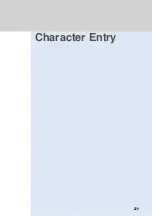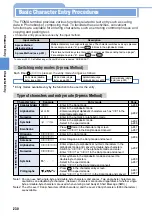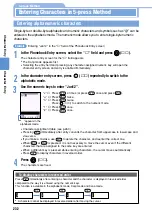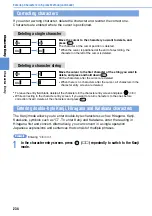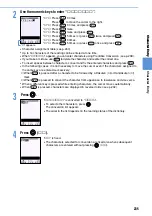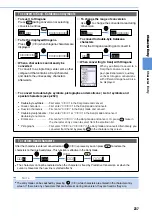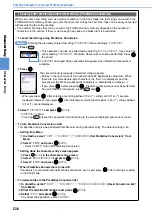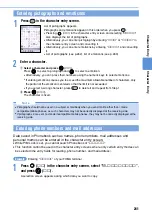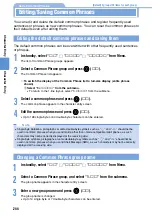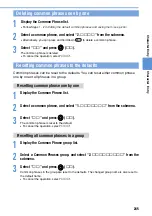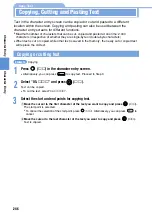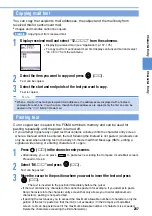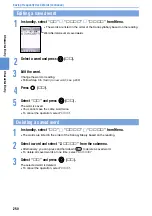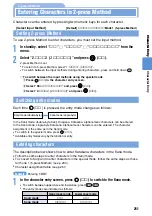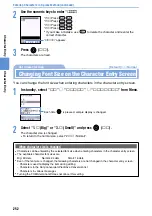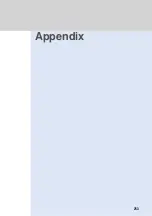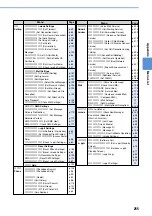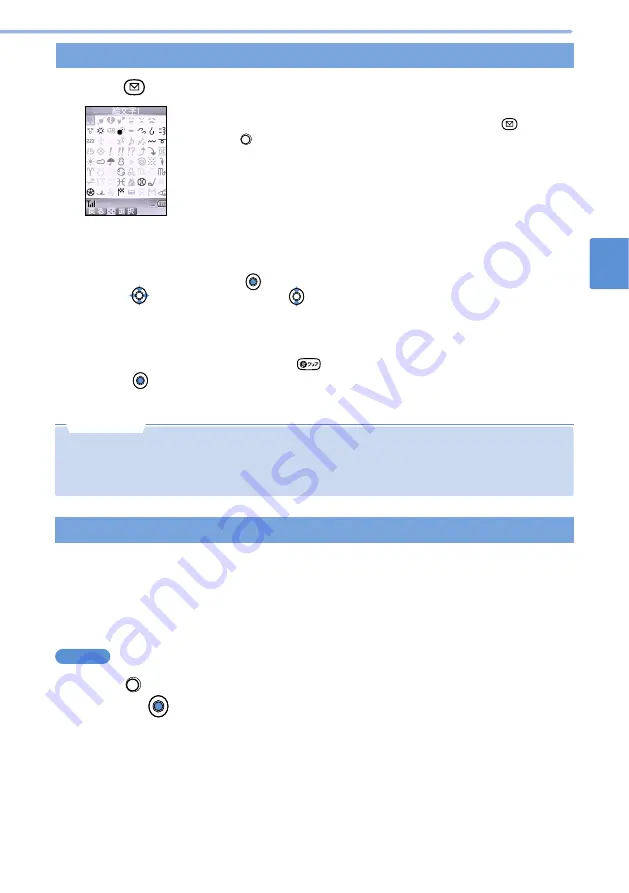
241
Character
E
ntry
Character
Entry
Entering pictographs and emoticons
1
Press
in the character entry screen.
2
Enter a character.
1
Select a character and press
(
選択
).
Press
to select a pictograph and
to select a emoticon.
•
Alternatively, you can press their numbers using the numeric keys to select emoticons.
•
If entering emoticons causes you to exceed the maximum allowable number of characters, only
the portion of the emoticon is entered so that the limit is not exceeded.
•
If you select a wrong character, press
to delete it and repeat from Step 1.
2
Press (
確定
).
The character is fixed.
List of pictographs appears.
Pictographs and emoticons appear in this order when you press
.
•
Pressing (
特殊
) in the character entry screen and selecting “03.
絵文字
”
also displays the list of pictographs.
•
Alternatively, you can enter pictograph by entering “
えもじ
” or “
えもじに
” in
the character entry screen and converting it.
•
Alternatively, you can enter emoticons by entering “
かおもじ
” and converting
it.
•
List of pictographs (see p.262), list of emoticons (see p.263)
•
Pictographs should not be used in a subject or mail body when you send mail to other than i-mode
compatible mobile phones, as such characters may not be correctly displayed at the receiving side.
•
If pictographs 2 are sent to i-mode incompatible mobile phones, they may not be correctly displayed at the
receiving side.
N o t e
1
Press (
特殊
) in the character entry screen, select “11.
電話帳情報コピー
”,
and press
(
選択
).
A selection screen appears asking which data you want to copy.
Entering phone numbers and mail addresses
Data saved in Phonebook such as names, phone numbers, mail addresses and
personal memos can be entered in the character entry screen.
•
While PIM Lock is set, you cannot search Phonebook or
“
マイデータ
”
.
•
This function cannot be used in the character entry screens where only certain entry modes can
be selected (the entry fields for reading, phone number, and mail address).
Entering “
電話番号1
” of your FOMA terminal
Example
Summary of Contents for Foma D900i
Page 1: ...Manual for 04 5 IE ...
Page 25: ...23 Introduction 23 ...
Page 48: ...46 ...
Page 49: ...Basic Operations 47 ...
Page 125: ...Advanced Operations 123 ...
Page 202: ...200 ...
Page 203: ...201 Network Services ...
Page 231: ...Character Entry 229 ...
Page 255: ...Appendix 253 ...