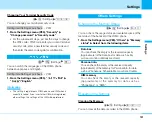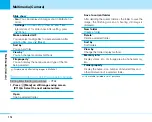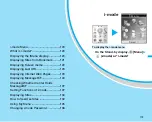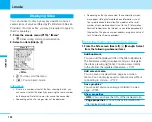115
Multimedia
(Camera)
Multimedia (Camera)
Next page
Shooting Moving Images
C
]
(Multimedia)
]
2
Moving images can be shot. Shot moving images are
saved to “Camera” folder or its sub folders of “i-motion” in
“Data box” of the FOMA phone. A saving folder can be set
from “Auto Saving”. (P110)
1. From the Multimedia menu (P107), “Movie-mode”
< Moving Image Finder Stand-by>
•
H
/
FE
: You can change the magnification of the
images.
•
J
: You can change the brightness of the images.
•
I
[Album]: You can view the folder of “Camera” in
“i-motion”.
•
T
: Flip the image vertically.
You cannot flip the image vertically while shooting
moving image.
2. After confirming the subject,
C
<Moving Image Shooting>
•
H
/
FE
: You can change the magnification of an
image.
•
Q
: If you press this key on recording, the moving
image is not saved, and return to Stand-by mode to
take a picture.
•
C
[Stop]: Press this key to end the camera and
return to the screen of step 3.
3. The shooting is ended.
<Moving Image Shooting End>
OK
Menu
Saved
Saved
Illuminates in red during shot.
Shot elapsed time/maximum shot time
Shot elapsed time is displayed with a bar.
Stop
Rec.
Menu
Album
Summary of Contents for FOMA L601i
Page 13: ...9 Contents Precautions Contents Precautions Simple and Easy Camera Function P108...
Page 30: ......
Page 50: ......
Page 66: ......
Page 78: ......
Page 162: ......
Page 212: ......
Page 218: ......
Page 319: ...Memo...
Page 320: ...Memo...
Page 321: ...Memo...
Page 322: ...Memo...
Page 323: ...Memo...
Page 324: ...Memo...
Page 325: ...321 Index 322 Quick Manual 332 Index Quick Manual...
Page 356: ......