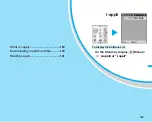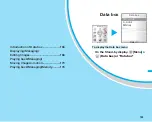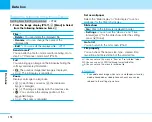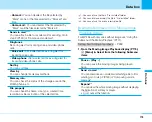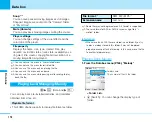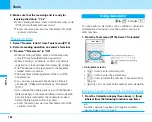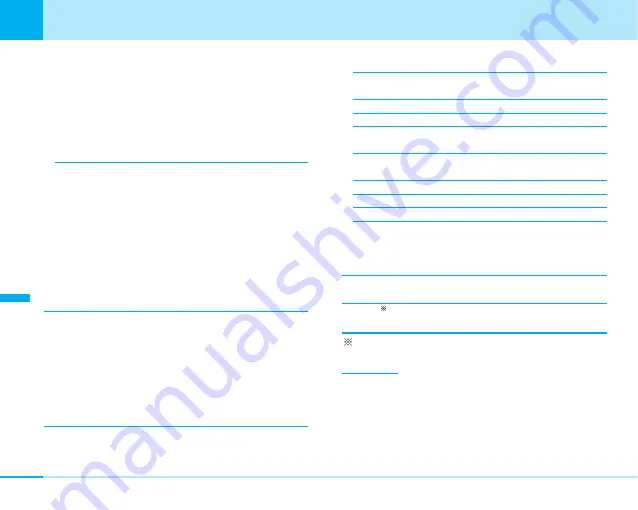
172
Data
box
Data box
–
Frame :
A frame is added to a still image.
Select a frame to add.
1) Select a frame
]
C
•
M
[Rotate]: You can rotate a still image 180
degrees to the left or to the right.
•
I
[Cancel]: Returns to previous menu.
2) Press
C
–
Element :
An element is pasted to a still image.
• If you press
M
[Menu] on element selection screen,
you can select a size of the element.
1) Select an element
]
C
2) Select a position to paste the element by
K
]
C
• If you continue to add same element, repeat step
2.
•
M
[More]: You can change to another element.
3)
I
[Done]
Clipping
1) Select the size for trimming
]
C
• The range for trimming is marked in red line.
2) Select the position for trimming by pressing
K
]
C
• If you select “User defined size”, move the red
cursor by pressing
K
, and set the starting and
ending point for trimming by pressing
C
.
Effect
–
Black & White :
Makes the color tone black and
white.
–
Sepia :
Makes the color tone sepia.
–
Negative :
Reverses the color tone.
–
Black & White negative :
Makes the color tone
black and white and reverses the color tone.
–
Color balance :
After selecting “Red”, “Green” or
“Blue”, adjust the shading by pressing
J
.
–
Contrast :
Emphasizes or weakens contrast.
–
Sharpness :
Emphasizes the contour.
–
Softness :
Gradates the contour.
–
Mosaic Blur :
Applies the mosaic. Select “Square”
/ “Round” and move to red line by pressing
K
, and
then set the starting and ending point to apply the
mosaic by pressing
C
.
Mirror
Reverse the image horizontally.
Undo
Undoes the edited file.
You cannot use this menu for the file before editing.
Information
• You can perform “Resizing” only to make it smaller than the
original still image. You may not be able to change the size
depending on the display size of the original image.
• If a screen proportion of the size selected by “Resize” is
different from the original size of still image, it may be saved by
different size from selected one.
Summary of Contents for FOMA L601i
Page 13: ...9 Contents Precautions Contents Precautions Simple and Easy Camera Function P108...
Page 30: ......
Page 50: ......
Page 66: ......
Page 78: ......
Page 162: ......
Page 212: ......
Page 218: ......
Page 319: ...Memo...
Page 320: ...Memo...
Page 321: ...Memo...
Page 322: ...Memo...
Page 323: ...Memo...
Page 324: ...Memo...
Page 325: ...321 Index 322 Quick Manual 332 Index Quick Manual...
Page 356: ......