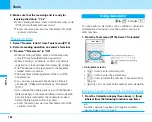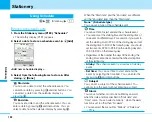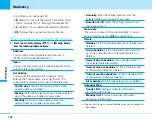193
Stationery
Stationery
Using the Submenus of the Daily Display Screen
1. From the Daily display screen (P191),
M
[Menu]
]
Select from the following Submenu items
Add new
You can add a new schedule event. See Step 3
(P190) of “Storing Schedule Events”.
Open
The details of the selected schedule event (Display
screen) are displayed.
Edit
1
2
You can edit the selected schedule event. See Step 3
on page 190 of “Storing Schedule Events”.
Set holiday
2
You can set the selected date as a holiday. See
“Holiday settings” of “Using the Submenus of the
Monthly Display Screen” (P192) for the setting items.
Mark/Unmark
You can delete after selecting multiple schedules.
After selecting, press
I
[Delete].
Go to Date
Displays the schedule you set. You can enter a date
by pressing
J
and dial buttons.
Delete
You can delete schedule events.
1: You cannot use this menu when you select the date which is
already set as the holiday by “Set holiday”.
2: You cannot use this menu when you select the daily display of
the date which is already set as the holiday.
Using Memo
C
]
(Stationery)
]
2
Creating Memo
You can create and save a memo.
1. From the Stationery menu (P189), “Memo”
• The memo display (See right) appears.
2.
I
[Add]
]
Enter a memo
]
C
Viewing Memo
You can view the memo that you created.
1. From the Stationery menu (P189), “Memo”
<Memo>
2. Select a memo to view
]
C
• The screen will be displayed.
Select
Add
Memo (1/2)
2006/06/01 (Thu)
Meeting June 1
2006/06/01 (Thu)
Video-phone call
Menu
Summary of Contents for FOMA L601i
Page 13: ...9 Contents Precautions Contents Precautions Simple and Easy Camera Function P108...
Page 30: ......
Page 50: ......
Page 66: ......
Page 78: ......
Page 162: ......
Page 212: ......
Page 218: ......
Page 319: ...Memo...
Page 320: ...Memo...
Page 321: ...Memo...
Page 322: ...Memo...
Page 323: ...Memo...
Page 324: ...Memo...
Page 325: ...321 Index 322 Quick Manual 332 Index Quick Manual...
Page 356: ......