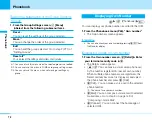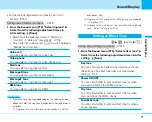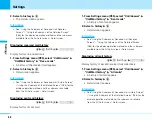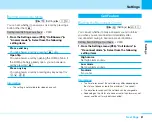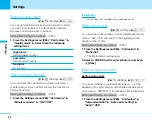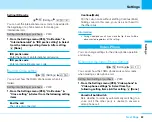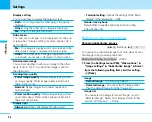83
Sound/Display
Sound/Display
Setting the Display for Outgoing Calls
C
]
(Display)
]
23
You can change the image to be displayed when you
make a call.
Setting items/Setting at purchase
>
P247
1. From Display Menu (P75), “Sub display”
]
“Outgoing call”
• Select from the images saved on “My picture” of “Data
box”.
>
P166
Setting Fonts of Dial Characters
C
]
(Display)
]
3
You can set the sizes and colors of the dial fonts
displayed when you make a call, etc.
Setting items/Setting at purchase
>
P247
1. From the Display Menu (P75), “Font”
]
Select from
the following setting items
]
After setting,
I
[Done].
Dial font size
Select a size of dial fonts.
Dial font color
Select a color of dial fonts.
Setting Menu Style
C
]
(Display)
]
4
You can set the style of the Menu Style that appears when
pressing
C
[Menu] on the Stand-by display.
Setting items/Setting at purchase
>
P247
1. From the Display Menu (P75), “Menu style”
]
“Grid”/“List”
]
I
[Done]
Setting Backlight
C
]
(Display)
]
5
You can set the lighting duration of the Main screen, Sub
display or buttons.
Setting items/Setting at purchase
>
P247
1. From the Display Menu (P75), “Backlight”
]
Select
from the following setting items
]
After setting,
I
[Done].
Main display
Set the lighting duration and brightness of the Main
screen.
Sub display
Set the lighting duration and brightness of the Sub
display.
Keypad
Set the lighting duration of the buttons.
Summary of Contents for FOMA L601i
Page 13: ...9 Contents Precautions Contents Precautions Simple and Easy Camera Function P108...
Page 30: ......
Page 50: ......
Page 66: ......
Page 78: ......
Page 162: ......
Page 212: ......
Page 218: ......
Page 319: ...Memo...
Page 320: ...Memo...
Page 321: ...Memo...
Page 322: ...Memo...
Page 323: ...Memo...
Page 324: ...Memo...
Page 325: ...321 Index 322 Quick Manual 332 Index Quick Manual...
Page 356: ......