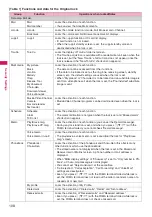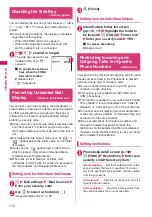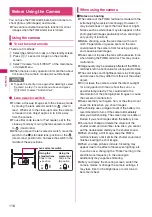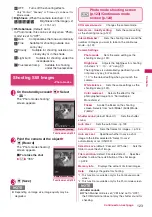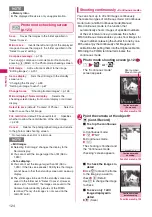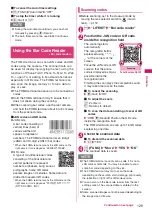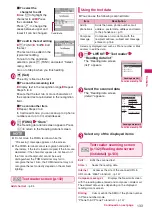122
Camera
Selecting the shooting menu
When you display the shooting menu on the screen,
you can set various settings only by selecting icons.
●
Icons and settings of the shooting menu
z
The selectable items are different depending on the
camera mode.
z
Some menus are unavailable depending on the
shooting condition (when using the camera from
other function such as mail function, etc.)
①
CHG camera-mode
Movie mode
……
p.126
Chance capture
……
p.128
Photo mode
……
p.123
A-Continuous mode
……
p.124
M-Continuous mode
……
p.124
Voice mode
……
p.128
②
Select size Photo mode
(Default: Screen)
to
……
2M (1,200 × 1,600) to SubQCIF
(128 × 96)
Movie mode
(Default: QCIF)
to
……
QVGA (320 × 240) to SubQCIF
(128 × 96)
③
Quality setting/File size setting
Photo mode (Quality setting)
(Default: Super Fine)
Super Fine
……
Super Fine mode (File size:
large)
Fine
……
Fine mode (File size: medium)
Normal
……
Normal mode (File size: small)
Movie mode (File size setting)
(Default: 2MB)
500KB
……
Up to 500K bytes
2MB
……
Up to 2M bytes
Long time
……
Long time (microSD only)
④
Photo mode
Photo mode
(Default: Auto)
Movie mode
(Default: Portrait)
Auto
……
Automatic shooting mode
Portrait
……
Suitable for shooting portraits
Scenery
……
Suitable for shooting scenery
(including night view)
Close-up
……
Suitable for close-up shooting
Sports mode
……
Suitable for shooting moving
objects
Night mode
……
Suitable for shooting
portraits, etc. in the dark
Description of the displayed
menu and highlighted icon
Shooting screen
v
c
o
When you press one of
1
to
6
keys,
respective menus are
displayed directly.
* In this chapter, operations
are described in this way.
Press
d
(Select)
and set to the
function of the
highlighted icon.
① ② ③ ④ ⑤ ⑥