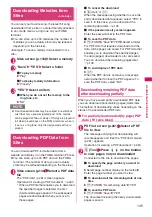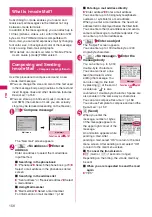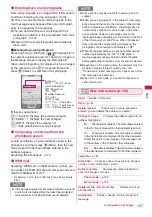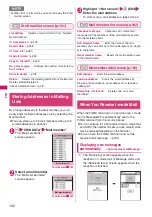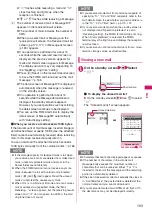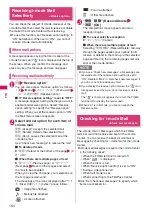159
Mai
l
*1: Cannot be selected in the decoration menu when
is
selected.
*2: Available in the decoration menu only when
is
selected.
Using Templates to Create
Deco-mail
<Template>
Template is a form for Deco-mail to which the layout
and the ornament are already set. By using a
template, you can compose Deco-mail easily.
z
You can download Template from sites.
→
p.146
z
When you try to use Template in the following
cases, a message appears asking whether to
delete the edited content in the message:
• When text is already entered in the mail message
• When the header or signature is automatically
inserted
• When there is an attached file
1
u
“Template”
The “Template list” screen
appears.
■
To search templates by
i-mode
“Search by i-mode”
“YES”
2
Select Template
The “Template preview”
screen appears.
• During preview display,
use
v
to display other
templates.
3
o
(MAIL) Edit the message body
■
To activate Template from the New mail
screen (p.156)
u
(FUNC) “Template” “Load template”
Select Template
Selects the character alignment position
from /
/
(Left/Center/
Right).
*1
Inserts a line.
*1
Changes the background color of the
message.
Select the background color from the
pallet in the same way as the character
color.
Return the entered character or message
decoration 1 step back.
*1
Decorates the entered characters, or sets/
releases the decoration.
*2
Releases the decoration.
*1
Releases all the decoration.
Displays the preview screen of the
decoration.
N
<Font color/Background color>
z
Pictographs are also displayed in the specified color.
To return them to their original color, select “
”,
specify the area to be changed and then select
“
”. However, you cannot specify the character
color of Deco-mail pictographs.
<Font size>
z
You cannot change the size of Deco-mail pictographs.
<Insert image>
z
You can insert up to 20 files, up to 90K bytes, of JPEG
or GIF images, or Deco-mail pictographs regardless of
the number of bytes of the message body or the file
size of the attached file (the maximum number
depends on the file size).
z
If you insert multiple copies of the same image, they
are handled as 1 image. However, if you save or send
an image once and then edit the image and insert it
again, it is handled as a separate image.
z
If you insert an animation, the animation stops once a
set time has elapsed.
<Blink/Ticker/Swing>
z
Blinking, ticker subtitling or swinging stops once a set
time has elapsed.
<Edit decoration>
z
Even if you delete the decorated text, the decoration
data itself may be retained and the number of
characters that can be entered may be reduced. You
should remove the decorations and then delete the
text. If you hold down
t
for 1 second or longer, all
the characters and decoration data are deleted.
Menu
Description
Template list
Function menu p.160
Template preview
Function menu p.160