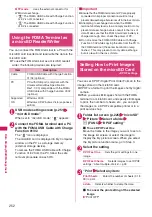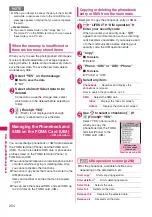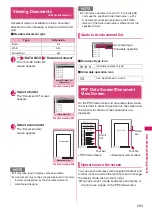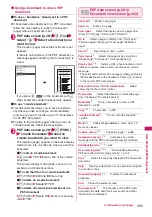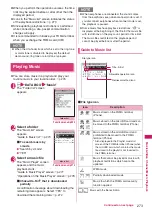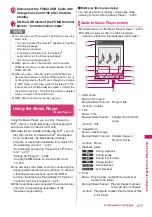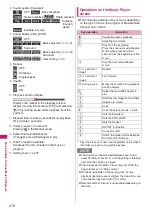264
Data Displa
y/Edit/M
ana
g
ement
●
Scrolling
■
Use
b
to scroll
Press
b
in the direction you want to scroll.
■
a
(
▲マナー
),
s
(
▼メモ
) to scroll
Press
a
(
▲マナー
) to scroll up and
s
(
▼メモ
) to
scroll down.
●
Guide to the tool bar
8
: Switches view/close of the tool bar (scroll
bar)
o
(Tool): Switch from the page operation to the
tool bar operation
o
(Cancel): Switch from the tool bar operation to
the page operation
c
: Switch of the icon display during the tool bar
operation
v
: Icon selection during the tool bar operation
*: Available only with the PDF data screen.
●
Useful keys on the PDF data/Document
view screen
●
Searching for text
1
PDF data screen (p.261)/Document
view screen (p.263)
o
(Tool)
Select “
” Select the text entry box
Enter text to search for
You can enter up to 8 double-byte or 16 single-
byte characters. However, some special
characters may not be searched for.
2
Select the checkbox (
□
) of the
condition
o
(Search)
When the text is found, a page containing the
text appears.
Press
w
to search from the current position to
the beginning of the page under the same
condition.
Press
q
to search from the current position to
the end of the page under the same condition.
■
To search in an Excel file
Select “Search in page” or “Search in file”.
“Search in page” searches in the currently
displayed sheet. “Search in file” searches in the
whole Excel document currently displayed.
Icon
Description
The zoom factor appears. Specify a
zoom percentage to display pages in the
specified percentage.
d
(Select) Enter a 4-digit number
The current page number appears.
Specify a page number to go to the
page.
d
(Select) Enter a 4-digit number
Zooms out.
Zooms in.
Displays the entire page.
Displays a page at 100%.
Adjusts the page width to the display.
Displays the first page.
Displays the previous page.
Displays the next page.
Displays the last page.
Searches for text.
→
p.264
Rotates a page 90
°
clockwise.
Rotates a page 90
°
counterclockwise.
*
Copies text.
→
p.308
*
“Clipping a page”
→
p.266
Displays a description of an operation
assigned to a tool bar or a key.
*
Displays a single page on the screen.
Zoom
Page
*
Displays pages continuously.
*
Displays the document in double-page
spread.
*
Displays the Bookmark list screen.
Key
Description
1
Zooms out.
2
Displays the entire page.
3
Zooms in.
4
Displays the previous page.
6
Displays the next page.
7
Searches for text.
→
p.264
8
Switches view/close of the tool bar and the
scroll bar.
0
Displays a description of an operation
assigned to a tool bar or a key.
q
Searches next.
w
Searches previous.
Icon
Description