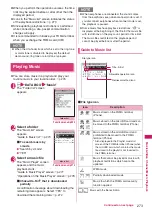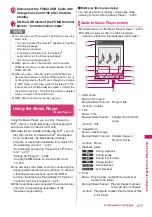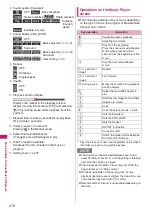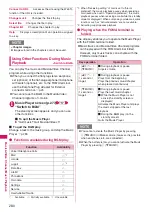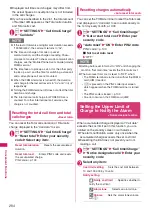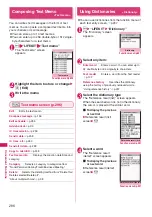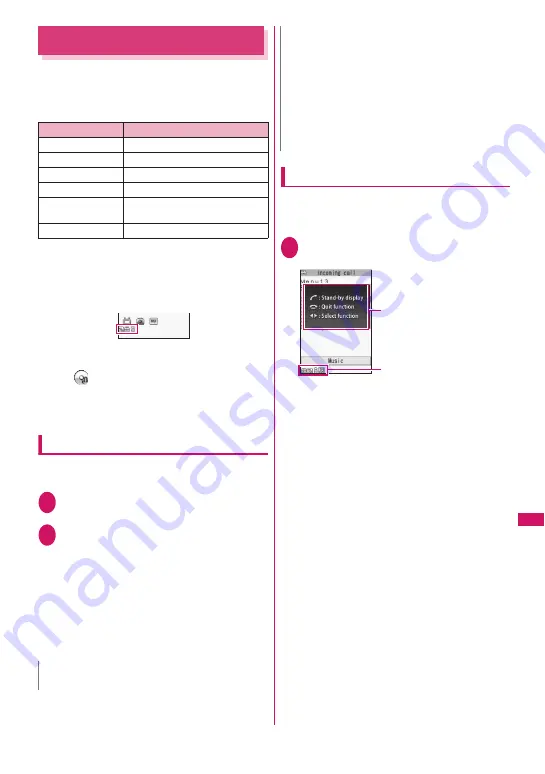
283
Con
venient Functi
ons
Multitask
<Multitask>
Multitask enables you to use multiple functions at the
same time. Up to 3 functions can be performed at
once, one from each of the Main menu groups shown
below (excluding 1Seg/Music group).
* : Multitask Combination Patterns
→
p.361
z
The icon of the running task is displayed on the
task icon display area during Multitask. When
multiple tasks are active, you can change tasks
using this icon.
z
While receiving a Music&Video Channel program ,
1 function enters the operated mode and the task
icon “
” appears.
z
The voice call charge continues to increase while
you are concurrently using another function during
a voice call.
Activating tasks (functions)
You can activate new task (function) without finishing
the current tasks.
1
While using a task
i
(MULTI)
The “Task change” screen (p.283) appears.
2
i
(MENU) Select new task
■
To access the Mail menu
u
(MAIL)
■
To access the i-mode menu
o
(i-mode)
■
To access the channel list
p
(ch)
■
To call a function assigned to
p
→
p.284
p
(ch) (1 second or longer)
Operations of the task change screen
When you are running multiple tasks, you can switch
them to change an active task or finish all tasks at the
same time.
1
While using multiple task
i
(MULTI)
The “Task change” screen appears.
■
To switch the task
Select the task icon to change
■
To display the Main Menu
i
(MENU)
■
To Display the standby screen
r
The “Task changing” screen appears again
when you press
i
during the standby screen is
displayed.
* You can display the standby screen without displaying
the Task change screen by pressing
i
(1 second or
longer) during the task is activated.
■
To end tasks
y
“Quit selected” or “Quit all function”
Group
Main menu item (task)
Mail group
i-mode group
i-mode
i-
α
ppli group
i-
α
ppli
Settings group
Settings, Service
Tool group
Data Box, LifeKit, Phonebook,
Own data
1Seg/Music group
MUSIC, 1Seg
N
z
Some functions are activated as one of another group.
z
In the following cases, 1 task is added to compose a
mail while viewing another mail.
• Accessing the Mail menu to compose a mail
• Accessing the Mail menu to compose SMS
• Using Template to create a Deco-mail
• Using Reply/Reply with quote/Forward for a
received mail
• Editing a sent mail
• Editing a draft mail
N
Operation guidance
Select these icons to
change the task.
Task change