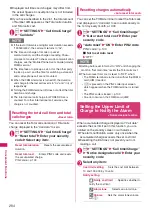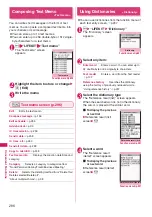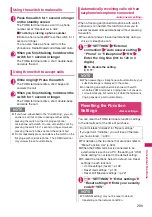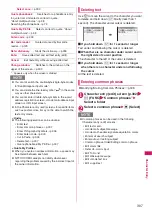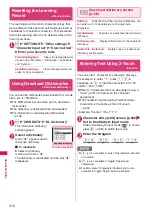296
Con
venient Functi
ons
Composing Text Memo
<Text memo>
You can write short messages in the form of text
memos. You can paste a composed text memo into
your schedule or mail message.
z
You can store up to 10 text memos.
z
You can enter up to 256 double-byte or 512 single-
byte characters for a text memo.
1
i
“LIFEKIT” “Text memo”
The “Text memo” screen
appears.
2
Highlight the item to store or change
o
(Edit)
3
Write the memo
Text memo screen (p.296)
Edit
……
Edits the text memo.
Compose message
→
p.156
Edit schedule
→
p.285
Add shortcut
→
p.94
iC transmission
→
p.259
Send Ir data
→
p.258
iC trans. all
→
p.260
Send all Ir data
→
p.258
Copy to microSD
→
p.248
Text memo info
……
Displays the creation date/time and
category.
Category
……
Selects a category to categorize from
“None/Personal/Holiday/Travel/Business/Meeting”.
Delete
……
Selects the deleting method from “Delete this/
Delete selected/Delete all”.
“About multiple-choice”
→
p.38
Using Dictionaries
<Dictionary>
z
You can use dictionaries from the function menu of
each text entry screen.
→
p.297
1
i
“LIFEKIT” “Dictionary”
The “Dictionary” screen
appears.
2
Select any item:
Enter word
……
Enters a word. You can enter up to
32 double-byte or 64 single-byte characters.
Text reader
……
Enters a word from the Text reader.
→
p.132
Reference history
……
Searches the dictionary
using the history of previously retrieved words.
“Using reference history”
→
p.297
3
Select the dictionary type
The “Reference result (list)” screen appears.
When the searched word is not in the dictionary,
the cursor is placed at the similar word.
■
To display the previous
or next list
Reference result (list)
screen
v
4
Select a word
The “Reference result
(detail)” screen appears.
■
To display the previous
or next word
Reference result (detail)
screen
v
Text memo
Function menu p.296
Dictionary
Function menu p.297
Reference result (list)
Function menu p.297
Reference result (detail)
Function menu p.297