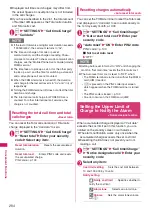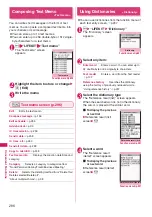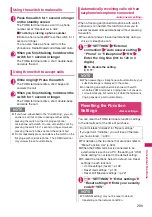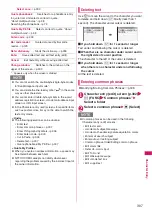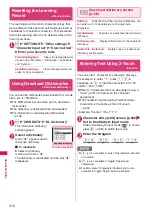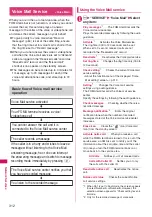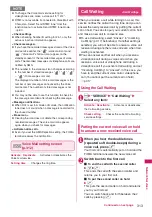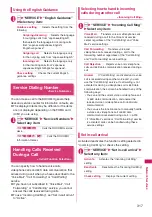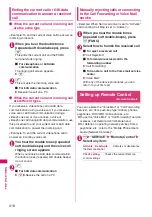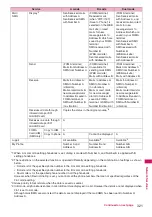306
Character Entr
y
and saved so that you can continue entering the text
when you turn the FOMA terminal back on and
retrieve the function. However, in some functions, the
entered data is not saved. Also, unconfirmed text that
is being converted is not saved.
Re-editing the phonebook
→
p.71
■
If you press
y
If you press
y
while entering text, a message appears
asking whether to discard and exit text entry. However,
this message does not appear if no text is entered.
<To quit without saving the text>
Select “YES”. The previous screen or standby screen
reappears without saving the entered text.
You can also exit the text entry screen without saving
the entered text by pressing
y
.
<To continue entering text>
Select “NO”. The Character entry (edit) screen
reappears with the entered text still displayed.
You can also return to the Character entry (edit)
screen by pressing
t
.
■
When you receive a voice call
If you receive a voice call while entering text, you can
answer the call without disturbing the text being
entered. When the call ends, the Character entry
(edit) screen reappears. You can use
i
(MULTI)
during a voice call to display the task switch screen
and return to the Character entry (edit) screen while
talking.
→
p.283
Other text entry functions
For the operations such as switching the character
entry mode on the Character entry (edit) screen or
entering symbols or pictographs, you can use useful
keys as well as the function menus.
●
Useful keys to assist text entry
Character entry (edit) screen
(p.302)
Single-byte
⇔
Double-byte
……
Switches the single-byte/
double-byte modes.
Common phrases
→
p.307
Copy
・
Cut
・
Paste
→
p.308
Undo
……
Undo the previous operation.
Input method
……
Set input method.
Input mode
(default: 5-touch)
……
Toggle 5-touch/
2-touch.
Auto cursor
(default: 1(slow))
……
Set speed of auto
cursor movement (
□
to
I
). Select “off” or “1” to “5”.
off: Does not move (remains
□
)
1: Slowest, 5: Fastest
Key
Description
p
(Pict/
Sym)
Enters pictographs or symbols
continuously.
The list changes as follows every pressing
p
(Pict/Sym).
History
→
Pict
→
Pict-D
*
→
Symbol
*: Only appears on the Compose
message screen, Edit header/Edit
signature screens and Edit Template
screen.
To end the continuous entry, press
u
(Close) or
t
.
“Symbols list”
→
p.352
“Pictographs”
→
p.353
p
(Pict/
Sym)
(1 second
or longer)
Displays the Pictgraph D (Deco-mail
pictograph) entry screen which is
arranged by the categories.
→
p.157
*: Only available on the Compose
message screen, Edit header/signature
screen or Edit Template screen.
o
(Chrct)
z
The character mode switches each time
you press
o
(Chrct) in 5-touch mode.
Alphabetic (single-byte)
→
Numeric
(single-byte)
→
Kanji/Hiragana (double-
byte)
→
Katakana (single-byte)
* Use the function menu “Single-byte/
Double-byte” to switch “Single-byte”
and “Double-byte” in Katakana,
alphabets and numbers modes.
z
Double-byte and single-byte switches
each time you press
o
(
A
/AB) in 2-
touch mode.
Double-byte
→
Single-byte
w
Enter Dakuten, Han-dakuten or punctua-
tion marks.
q
z
Enters a line feed “
” and moves the
cursor to the next line.
z
Returns to the previous reading in 5-
touch input mode. (Example:
え→う
)
r
Convert entered character to uppercase/
lowercase. (Example:
つ→っ
, a
→
A)
0
z
Press repeatedly to enter a space.
z
Enter a punctuation mark, etc.
z
When the cursor is at the end of the text,
pressing
j
enters a space and pressing
g
enters a line feed symbol “
”.
N
<History>
z
Previously entered pictographs and symbols appear.
Key
Description