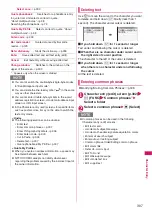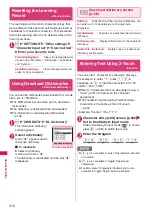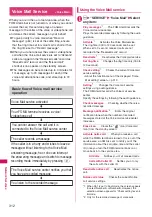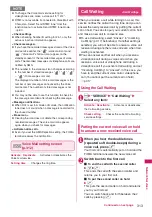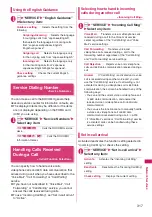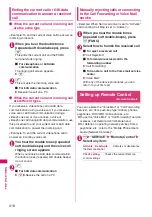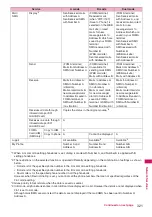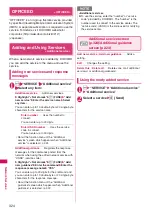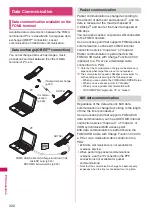318
Netw
ork
Ser
vices
Ending the current call or 64K data
communication to answer a received
call
●
When the current call and incoming call
are the same type
<Example: To end the current voice call to answer an
incoming voice call>
1
When you hear the double tones
(repeated soft double-beeps), press
y
This ends the current call and the FOMA
terminal starts ringing.
■
For videophone or 64K data
communication
The ringing call screen appears.
y
2
r
This accepts the incoming voice call.
■
For 64K data communication
Receive the call on a PC
●
When the current call and incoming call
are different types
If you receive a videophone call or 64K data
communication during a voice call, if you receive a
voice call or 64K data communication during a
videophone call, or if you receive a voice or
videophone call during 64K data communication, use
this procedure to end your current call or 64K data
communication to answer the incoming call.
<Example: To end the current videophone call to
answer an incoming voice call>
1
You hear the double tones (repeated
soft double-beeps) and the voice call
ringing screen appears
When you receive a 64K data communication,
the double tones (repeated soft double-beeps)
do not sound.
2
r
■
For 64K data communication
y
Receive the call on a PC
Manually rejecting calls or connecting
to the Call Forwarding or Voice Mail
service
<Example: When Set in-call arrival is set to “Activate”
and Incoming Call Mng is set to “Answer”>
1
When you hear the double tones
(repeated soft double-beeps), press
u
(FUNC)
2
Select how to handle the received call
■
To reject a received call
“Call Rejection”
■
To forward a received call to the
forwarding number
“Call Forwarding”
■
To transfer a call to the Voice mail service
center
“Voice Mail”
With any of the above procedures, you can
return to your first call.
Setting up Remote Control
<Remote Control>
You can operate the “Voice Mail” or “Call Forwarding
Service”, etc. from push-key-type ordinary phones,
payphones, DOCOMO mobile phones, etc.
z
To use the “Voice Mail” or “Call Forwarding” service
overseas, set Remote Control beforehand.
z
For details on operating network services from a
payphone, etc., refer to the “Mobile Phone User’s
Guide [Network Services]”.
1
i
“SERVICE” “Remote Control”
Select any item:
Activate
・
Deactivate
……
Activates or deactivates
the Remote control.
Check setting
……
Checks the current Remote
control settings.