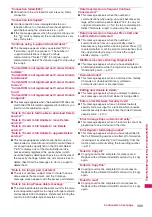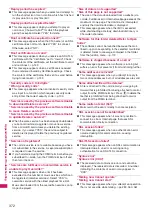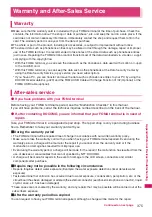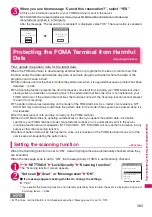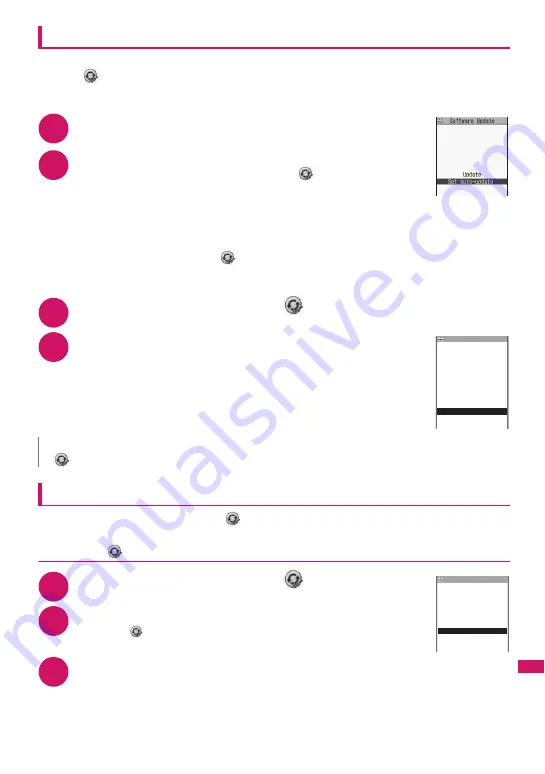
379
Continued on next page
A
ppendix/External De
vices/
T
roub
leshooting
Performing Software Update automatically
<Auto-update>
The new software is downloaded automatically and rewritten at the preset time. When rewriting is
possible,
(Rewrite) is displayed on the standby screen. You can check the time of the update and
change the time, or perform immediate rewrite.
z
The default setting is “Auto-update” (date: unspecified, time: 03:00).
1
i
“SETTINGS” “Other settings” “Software Update”
Enter your security code
2
“Set auto-update” “Auto-update”
o
(set)
The new software is automatically downloaded, and
(Rewrite) is displayed on
the standby screen.
■
To change the date and time for updates
Select and set “Date” or “Time”
o
(set)
■
To set for notification of updates only
Select “Only notification”
o
(set)
If a software update is necessary,
(Update) is displayed on the standby screen.
■
To leave auto-update set to off
Select “Disable”
o
(set) “Yes”
3
On the standby screen
d
Select “
”
4
“OK”
Updating begins at the scheduled time.
→
p.381
■
To change the time of the update
Select “Change” and set time
o
(set)
■
To perform the software update immediately
“Now rewrite” Enter your security code
Proceed to step 2 in “Updating software immediately” (p.380).
Running Software Update
To run Software Update, you can select
(Update) that appears on the standby screen or from the
menu screen.
●
Selecting
(Update) to perform Software Update
1
On the standby screen
d
Select “
”
2
“YES”
■
To delete
without running Software update
“NO” “YES”
3
Enter your security code
N
z
(Update notification icon) appears when there is a notification from DOCOMO or if update is failed.
Software Update
function list
Software update
scheduled for 03:00
Make sure battery is
fully charged beforehand
All functions will be
unavailable during the
update Update will not
start if other function
is running
OK
Change
Now rewrite
Software Update
No
Check for update?
Yes
Software Update