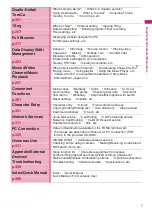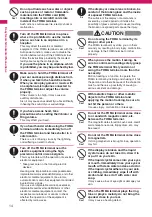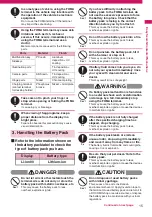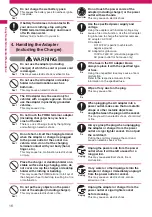3
z
The screens shown as examples in this manual are displayed when “English” is set for “
バイリンガル
” (Select
language). Set “English” for “
バイリンガル
” (Select language) in advance.
→
p.45
z
To view a sample screen easily, this manual adopts the color setting to white as background and black as font
with “Stand-by display” set to “OFF”. In addition, “Style” is set to “24th clock” and “Size” is set to “Big” as the
main clock description.
z
Descriptions are basically based on the default settings, and screens displayed on the FOMA terminal may
differ from the descriptions in this manual.
z
A screen is used as an image in this manual. Some screens are zoomed in for explanation. Therefore they
may differ from the actual ones.
z
In this manual, “Osaifu-Keitai i-
α
ppli compatible with IC card function” is described as “Osaifu-Keitai i-
α
ppli”.
z
In the operation explanation in this manual, simple key illustrations are used to indicate the operation to press
the key.
284
Continued on next page
s
n
oi
t
c
n
u
F
t
n
ei
n
e
v
n
o
C
Using the Alarm Function
<Alarm>
You can store up to 10 alarms.
1
i
“LIFEKIT” “Alarm”
The “Alarm list” screen
appears.
■
To switch ON/OFF with
the last settings
Highlight the setting item
p
(ON/OFF)
“ON/OFF” switches each
time you press
p
.
■
To check the previous
settings
Select the setting item
The “Alarm detail” screen
appears.
2
Highlight the item to set
o
(Edit)
3
Select any item:
Edit title
……
Enters the title of the alarm. You
can enter up to 6 double-byte or 12 single-byte
characters.
Time setting
……
Enters the time at which the
alarm will sound.
Repeat
……
Selects the alarm repetitions from
“1 time/Daily (
)/Select day (
)”.
Alarm tone
……
Selects the alarm tone from
clock alarm tone or folders of melody, i-motion,
music, etc.
Volume
……
Sets the alarm tone volume with
c
.
Snooze setting
……
Specifies whether a snooze
(repeating) alarm is set or not.
ON
……
Enter the number of times for ringing (01
to 10 times) and the ringing interval (01 to 10
minutes).
The alarm tone (about 1 minute) rings repeatedly
for the set number of times in the set interval.
OFF
……
Enter the ringing time (01 to 10 minutes).
Sounds the alarm tone continuously for the
specified time.
Auto power ON
……
Specifies whether the
FOMA terminal is automatically turned on or not
when the time for an alarm is reached.
4
Set the respective items
o
(Finish)
Alarm list screen (p.284)/Alarm
detail screen (p.284)
Edit
……
Edits the alarm.
Display detail
*
……
Displays the alarm contents.
Set this
……
Activates the alarm.
Release this
……
Disables one alarm.
Release all
……
Disables all set alarms.
* : Available only with the Alarm list screen.
Managing Schedule
<Schedule>
If you add an event to your schedule, an alarm tone
sounds at the specified date and time and the FOMA
terminal displays an animation and message notifying
you of the details stored for the event. You can also
add holidays and anniversaries. Stored scheduled
events and holidays can be quickly checked on the
FOMA terminal’s calendar. You can switch the
calendar display mode between 1-month and 1-week
to view the number or details of scheduled or To Do
list events for a given day.
The FOMA terminal supports from January 1, 2004
to December 31, 2037.
Adding schedule entries
You can organize your schedule in variety of ways,
such as storing regularly scheduled events such as
weekly meetings on a set day every week or setting
alarm tones and animations that match the scheduled
event.
Alarm list
Function menu p.284
Alarm detail
N
When the FOMA terminal is automatically turned on to
notify you of an alarm, if you set a melody, i-motion or
music downloaded from sites as alarm tone, the
“Clock Alarm Tone” is played.
Before entering an area such as an aircraft or hospital
where there is electronic equipment that uses
extremely precise control systems or very low signal
levels and the use of mobile phones is prohibited, set
the “Auto power ON” setting to “OFF” and then turn
the FOMA terminal off.
This manual uses illustrations and marks to explain how to operate the function so that you
can use the FOMA terminal correctly.
Describes the
function name.
Describes the
operation on
each step.
The function menu
title is described
with the icon of the
function menu and
the screen name
on which the
function menu is
displayed.
Describes the
screen at the time
of the operation.
Compare it with
the screen when
you operate.
You can search
the chapters
using the index.
Describes the
explanation of
each item.
Page number
Indicates that the
descriptions go on
to the next page.
Describes the
necessary settings,
notes or useful
information about
the function.
Describes the items
displayed on the
screen (some items
cannot be operated
depending on the
operation).
* The contents above differ from the actual ones in this manual.