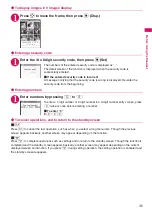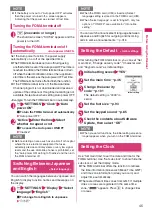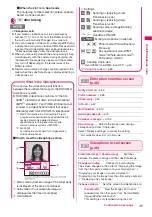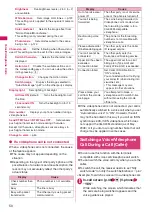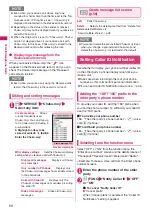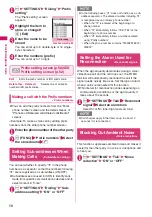48
V
oice/Videophone
Calls
Making a Voice/Videophone
Call
1
Enter the phone number of the other
party
The “Enter phone number”
screen appears.
Always start by entering the
area code, even for calls
within the same area.
You can enter up to 80 digits
for the phone number.
However, only the last 26
digits are displayed.
<When you enter a wrong number>
■
To insert a number
Press
v
to move the cursor to the number to
the left of the position where you want to insert
the number, then enter the number.
■
To delete a number
Press
v
to move the cursor to the number you
want to delete, then press
t
.
Hold down
t
for 1 second or longer to delete
all the numbers to the left of the cursor and the
number in the cursor position.
■
To re-enter the number
Move the cursor to the beginning or end of the
number and hold down
t
for 1 second or
longer to return to the standby screen.
2
r
(voice call) /
o
(V.phone)
■
To switch a voice/videophone call during a
call
→
p.50
■
To put the current voice/videophone call
on hold
→
p.62
* FOMA SO706i does not contain front camera.
A substitute image (Chara-den) or rear
camera image will be sent to the other party.
A substitute image (Chara-den) can be
changed to an image in “My picture”, etc.
using “Select image”.
→
p.67
<Videophone>
■
To change a substitute image (Chara-
den)
Z
u
(FUNC) “Select image” “Chara-den”
Select Chara-den
Enter phone number
Function menu p.49
<Voice call>
The “In-call” screen
appears.
“
” flashes while dialing
and lights up during the
call.
■
If you hear the busy
tone
The line is busy. Call again
after a while.
■
If you hear a message saying that the
other party cannot be reached
The other party’s mobile phone is not turned on
or is out of signal range. Call again after a while.
■
If you hear a message requesting your
caller ID
Call again with Caller ID Notification enabled.
→
p.46
<Videophone>
The “Videophone in-call”
screen appears.
“
” flashes while dialing
a videophone call and
lights up during the call.
■
If a videophone call is
not connected
→
p.50
■
To switch between
substitute image and
camera image
X
d
(Change)
Each time you press
X
d
(Change), the substitute
image and camera image switch.
■
To switch the main screen
X
d
(1 second or longer)
“Change main disp.”
→
p.49
■
To enlarge the image to be sent
Adjust the zoom using
X
v
Zoom
→
p.128
■
To mute the voice to send
Y
a
(
▲マナー
) (1 second or longer)
The “
” icon is displayed.
Press
Y
a
(
▲マナー
) (1 second or longer)
again cancels muting.
In-call
Videophone in-call
Function menu p.49